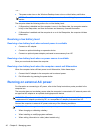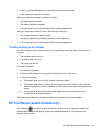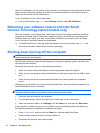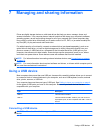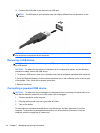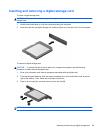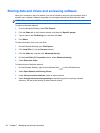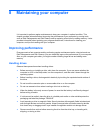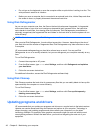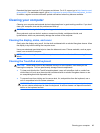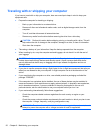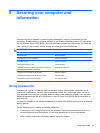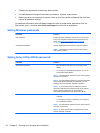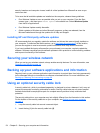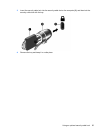●
Do not type on the keyboard or move the computer while an optical drive is writing to a disc. The
write process is sensitive to vibration.
●
Before you move a computer that is connected to an external hard drive, initiate Sleep and allow
the screen to clear, or properly disconnect the external hard drive.
Using Disk Defragmenter
As you use your computer over time, the files on the hard drive become fragmented. A fragmented
drive means data on your drive is not contiguous (sequential) and, because of this, the hard drive
works harder to locate files, thus slowing down the computer. Disk Defragmenter consolidates (or
physically reorganizes) the fragmented files and folders on the hard drive so that the system can run
more efficiently.
NOTE: It is not necessary to run Disk Defragmenter on solid-state drives.
After you start Disk Defragmenter, it works without supervision. However, depending on the size of
your hard drive and the number of fragmented files, Disk Defragmenter may take more than an hour
to complete.
HP recommends defragmenting your hard drive at least once a month. You may set Disk
Defragmenter to run on a monthly schedule, but you can defragment your computer manually at any
time.
To run Disk Defragmenter:
1. Connect the computer to AC power.
2. From the Start screen, type disk, select Settings, and then click Defragment and optimize
your hard drive.
3. Follow the on-screen instructions.
For additional information, access the Disk Defragmenter software Help.
Using Disk Cleanup
Disk Cleanup searches the hard drive for unnecessary files that you can safely delete to free up disk
space and help the computer run more efficiently.
To run Disk Cleanup:
1. From the Start screen, type disk, select Settings, and then click Free up disk space by
deleting unnecessary files.
2. Follow the on-screen instructions.
Updating programs and drivers
HP recommends that you update your programs and drivers on a regular basis to the latest versions.
Updates can resolve issues and bring new features and options to your computer. Technology is
always changing, and updating programs and drivers allows your computer to run the latest
technology available. For example, older graphics components might not work well with the most
recent gaming software. Without the latest driver, you would not be getting the most out of your
equipment.
48 Chapter 8 Maintaining your computer