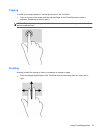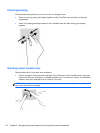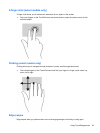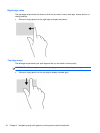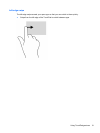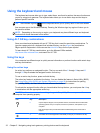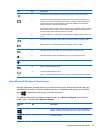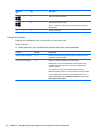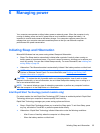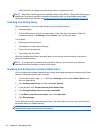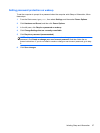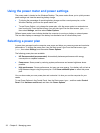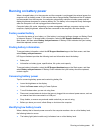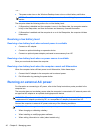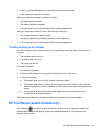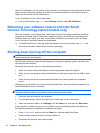6 Managing power
Your computer can operate on either battery power or external power. When the computer is only
running on battery power and an AC power source is not available to charge the battery, it is
important to monitor and conserve the battery charge. Your computer supports power plans to
manage how your computer uses and conserves power so that you can balance computer
performance with power conservation.
Initiating Sleep and Hibernation
Microsoft® Windows has two power-saving states, Sleep and Hibernation.
●
Sleep–The Sleep state is automatically initiated after a period of inactivity when running on
battery power or on external power. Your work is saved to memory, allowing you to resume your
work very quickly. You can also initiate Sleep manually. For more information, see
Initiating and
exiting Sleep on page 36.
●
Hibernation–The Hibernation state is automatically initiated if the battery reaches a critical level.
NOTE: If you want to initiate Hibernation manually, you must enable Hibernation using Power
Options in Windows Control Panel. For more information, see
Enabling and Exiting User-
Initiated Hibernation on page 36.
CAUTION: To reduce the risk of possible audio and video degradation, loss of audio or video
playback functionality, or loss of information, do not initiate Sleep while reading from or writing to a
disc or an external media card.
NOTE: You cannot initiate any type of networking connection or perform any computer functions
while the computer is in the Sleep state or in Hibernation.
Intel Rapid Start Technology (select models only)
For select models, the Intel Rapid Start Technology (RST) feature is enabled by default. Rapid Start
Technology allows your computer to resume quickly from inactivity.
Rapid Start Technology manages your power-saving options as follows:
●
Sleep—Rapid Start Technology allows you to select the Sleep state. To exit from Sleep, press
any key, activate the TouchPad, or press the power button briefly.
●
Hibernation—Rapid Start Technology initiates Hibernation under the following conditions:
◦
After 2 hours of inactivity when the computer is in Sleep state.
◦
When the battery reaches a critical level.
Initiating Sleep and Hibernation 35