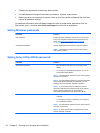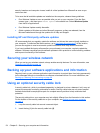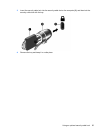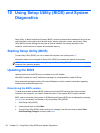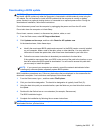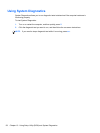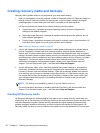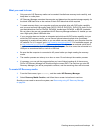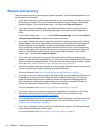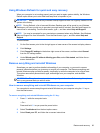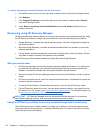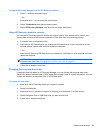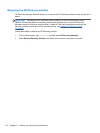Creating recovery media and backups
Recovery after a system failure is only as good as your most recent backup.
1. After you successfully set up the computer, create HP Recovery media. HP Recovery media is a
backup of the HP Recovery partition on the computer. It can be used to reinstall the original
operating system in cases where the hard drive is corrupted or has been replaced.
HP Recovery media you create will provide the following recovery options:
●
System Recovery—reinstalls the original operating system, and then configures the
settings for the default programs.
●
Minimized Image Recovery—reinstalls all hardware-related drivers and software, but not
other software applications.
●
Factory Reset—restores the computer to the state it originally came in from the factory. All
hard drive data is wiped out and all of the partitions are re-created.
See
Creating HP Recovery media on page 60.
2. As you add hardware and software programs, create system restore points. A system restore
point is a snapshot of certain hard drive contents saved by Windows System Restore at a
specific time. A system restore point contains information that Windows uses, such as registry
settings. Windows creates a system restore point for you automatically during a Windows update
and during other system maintenance (such as a software update, security scanning, or system
diagnostics). You can also create a system restore point manually at any time. For more
information and steps for creating specific system restore points, see Windows Help and
Support. From the Start screen, type h, and then select Help and Support.
3. As you add photos, video, music, and other personal files, create a backup of your personal
information. Windows File History can be set to regularly and automatically back up libraries,
Contacts, Favorites, and the Windows Desktop. If files are accidentally deleted from the hard
drive and they can no longer be restored from the Recycle Bin, or if files become corrupt, you
can restore the files that you backed up using File History. Restoring files is also useful if you
ever choose to reset the computer by reinstalling Windows or choose to recover using HP
Recovery Manager.
NOTE: File History is not enabled by default, so you will need to turn it on.
For more information and steps for enabling Windows File History, see Windows Help and
Support. From the Start screen, type h, and then select Help and Support.
Creating HP Recovery media
HP Recovery Manager is a software program that offers a way to create recovery media after you
successfully set up the computer. HP Recovery media can be used to perform system recovery if the
hard drive becomes corrupted. System recovery reinstalls the original operating system and the
software programs installed at the factory, and then configures the settings for the programs. HP
Recovery media can also be used to customize the system or aid in the replacement of a hard drive.
60 Chapter 11 Backing up, restoring, and recovering