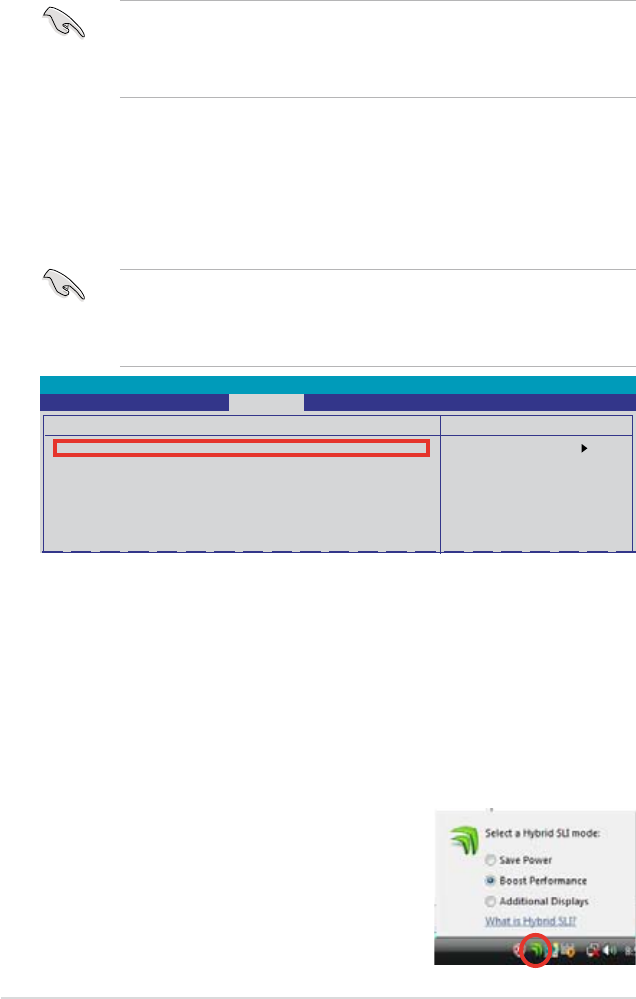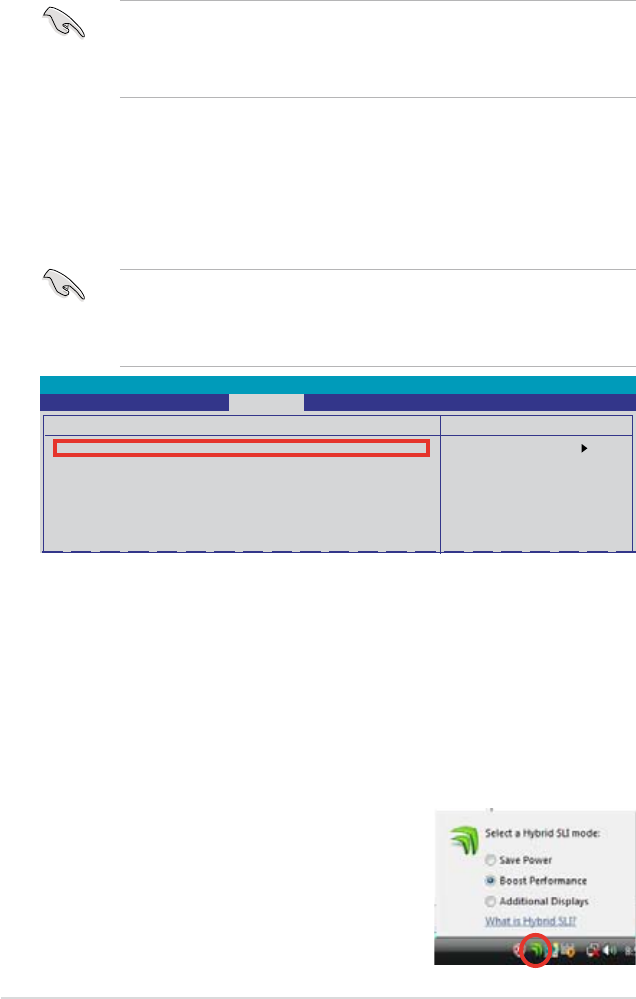
6-10 Chapter 6: NVIDIA
®
SLI™ technology support
6.2.2 Enabling GeForce
®
Boost and HybridPower™
• Before enabling GeForce Boost and HybridPower, make sure that you have
installed a dGPU recommended for GeForce Boost on your motherboard.
• Make sure that you have connected your display to the dGPU. Otherwise, the
motherboard cannot detect your display and no image appears.
To enable GeForce Boost
1. Turn on the system and press <Del> during the Power-On Self-Test (POST)Turn on the system and press <Del> during the Power-On Self-Test (POST)
to enter the BIOS Setup Utility.
2. Go to Advanced > Onboard Device Conguration and set the
Hybrid Support item to �Enabled]. See section 4.5.3 Onboard Device
Conguration for details.
• The Hybrid Support item appears only when a minimum of 2GB memory
is detected.
• The Hybrid Support
detected. Make sure that your dGPU is properly installed.
Select Menu
Item Specic Help
Phoenix-AwardBIOS CMOS Setup Utility
Advanced
Onboard Device Conguration
Hybrid Support Enabled
iGPU Frame Buffer Control [Auto]
x Frame Buffer Size 128M
Onboard GPU [Auto]
Primary Display Adapter [PCI-E]
HD Audio [Enabled]
Front Panel Support Type [HD Audio]
HDMI Audio [Auto]
3. Save your changes and Exit Setup.
4. Turn off the system, disconnect your display from the dGPU, and connect
your display to the onboard VGA port at the rear panel.
5. Turn on the system. From the Windows
®
desktop, go to Start > Control
Panel > User Accounts and Family Safety to turn off User Account
Control.
6. Place the motherboard support DVD into the optical drive, and go to the
Drivers menu to install the NVIDIA Chipset Driver Program.
7. Restart the system.
the Hybrid SLI icon on the taskbar.
The Hybrid SLI icon indicates that the system is
in Performance mode and that GeForce Boost
is enabled. The onboard GPU will share the
rendering load with the dGPU and boost the
performance of the dGPU.