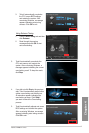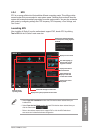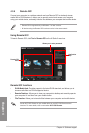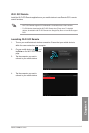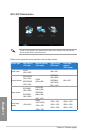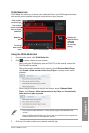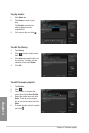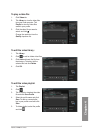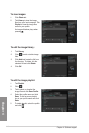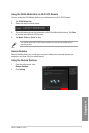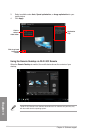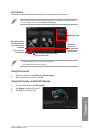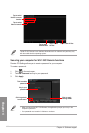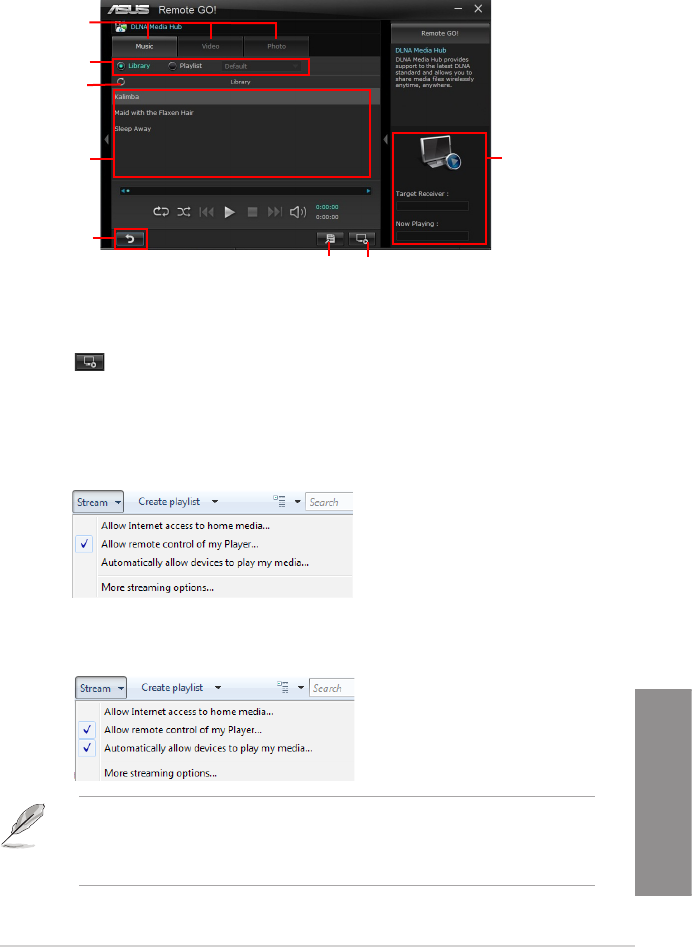
ASUS F2A85-V PRO
4-15
Chapter 4
Using the DLNA Media Hub
1. From the main screen, click DLNA Media Hub.
2. Click to select a device as your receiver.
DLNA Media Hub
DLNA Media Hub allows you to stream your multimedia les to your DLNA-supported device
and remotely control playback using your mobile device or your computer.
Click to select
media le type
Click to refresh
media les
Media les
pane
Click to go
back to main
menu
Displays the
target receiver’s
name and
the media
le currently
playing
Click to edit the playlist
Tick to select
source location
Click to select receiver
• When using your DLNA display (such as DLNA TV) as the receiver, ensure that
DLNA function is enabled.
• When using another computer as the receiver, launch Windows Media Player,
click Stream > Allow remote control of my Player to remotely control media
playback.
• Only computers under Windows
®
7 or later versions support the DLNA Media Hub
function.
• Keep the Windows Media Player open. Ensure that your media le formats supported on
Windows Media Player and DLNA playback devices.
• When using the computer as sender and receiver, launch Windows Media
Player, click Stream > Allow remote control of my Player and Automatically
allow devices to play my media.
3. Click any of the tabs to select your preferred media le type.