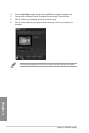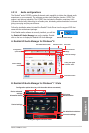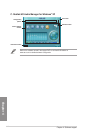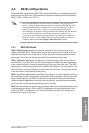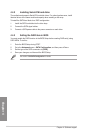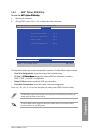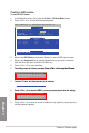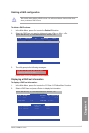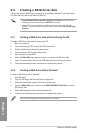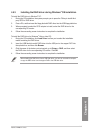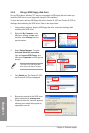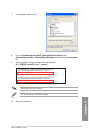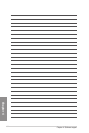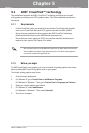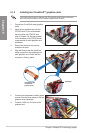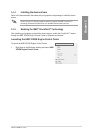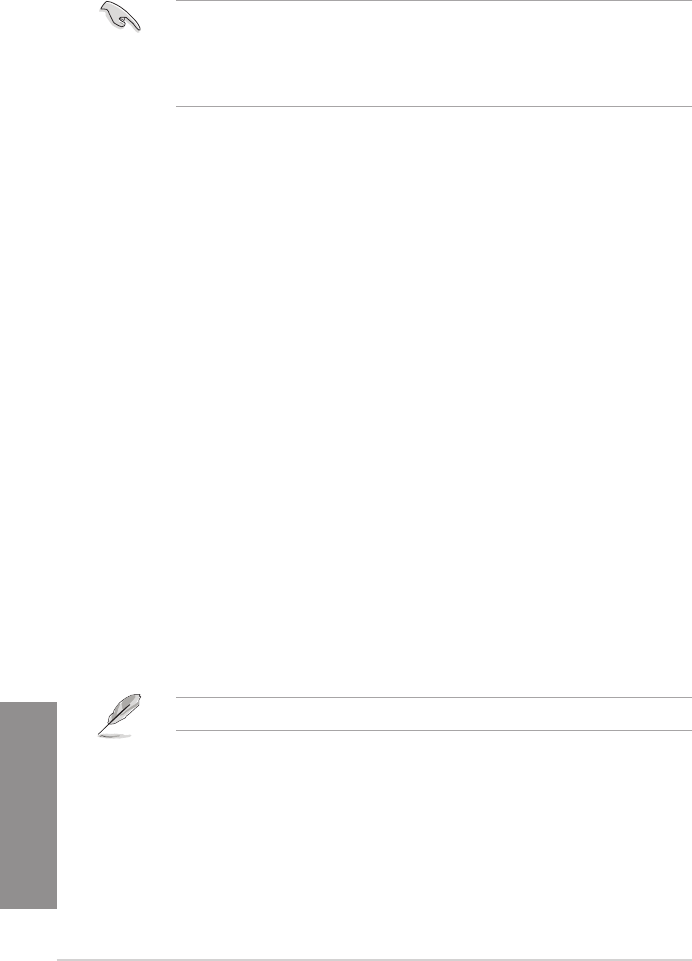
4-48
Chapter 4: Software support
Chapter 4
4.5 Creating a RAID driver disk
A oppy disk with the RAID driver is required when installing a Windows
®
operating system
on a hard disk drive that is included in a RAID set.
• The motherboard does not provide a oppy drive connector. You have to use a
USB oppy disk drive when creating a SATA RAID driver disk.
• Windows
®
XP may not recognize the USB oppy disk drive due to Windows
®
XP
limitation. To work around this OS limitation, refer to section 4.5.4 Using a USB oppy
disk drive.
4.5.1 Creating a RAID driver disk without entering the OS
To create a RAID driver disk without entering the OS:
1. Boot your computer.
2. Press <Del> during POST to enter the BIOS setup utility.
3. Set the optical drive as the primary boot device.
4. Insert the support DVD into the optical drive.
5. Save changes and exit BIOS.
6. When the Make Disk menu appears, press <1> to create a RAID driver disk.
7. Insert a formatted oppy disk into the USB oppy disk drive, then press <Enter>.
8. Follow the succeeding screen instructions to complete the process.
4.5.2 Creating a RAID driver disk in Windows
®
To create a RAID driver disk in Windows
®
:
1. Start Windows
®
.
2. Plug the USB oppy disk drive and insert a oppy disk.
3. Place the motherboard support DVD into the optical drive.
4. Go to the Make Disk menu, and then click AMD AHCI/RAID Driver Disk to create a
RAID driver disk.
5. Select USB oppy disk drive as the destination disk.
6. Follow the succeeding screen instructions to complete the process.
Write-protect the oppy disk to avoid a computer virus infection.