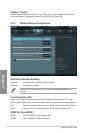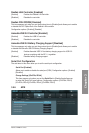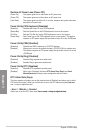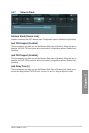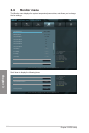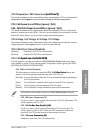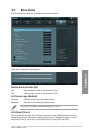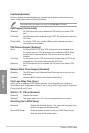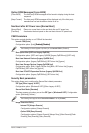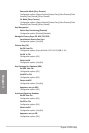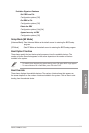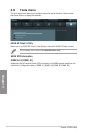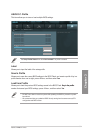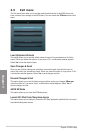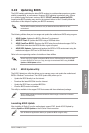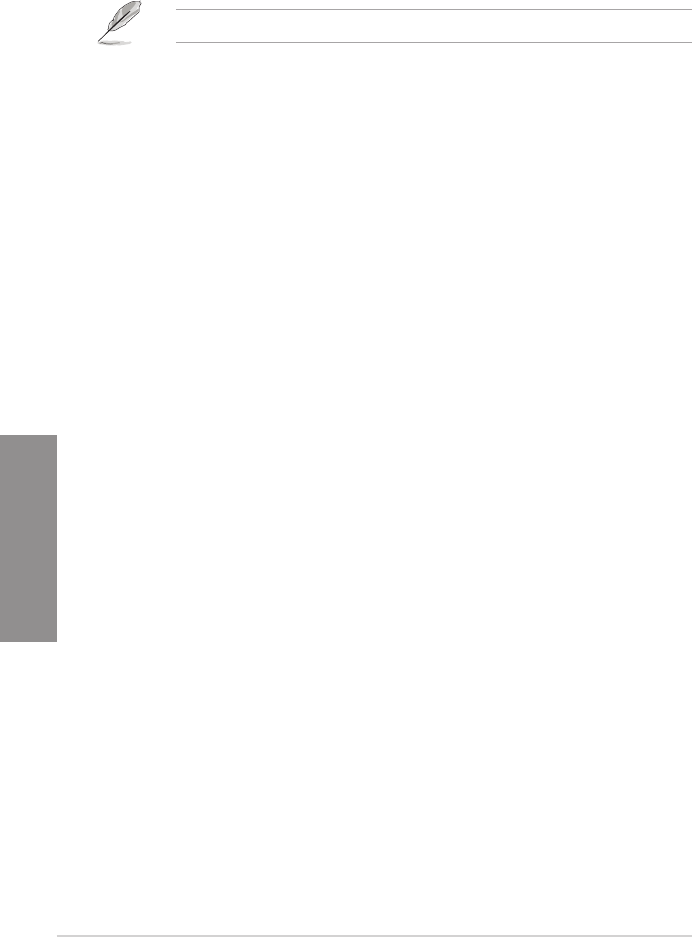
3-26
Chapter 3: BIOS setup
Chapter 3
Fast Boot [Enabled]
Enable or disable boot with initialization of a minimal set of devices to launch active boot
option. Conguration options: �Disabled �Enabled
The following three items appear only when you set Fast Boot to [Enabled].
USB Support [Partial Initial]
[Disabled] All USB devices will not be available until OS bootup for a fastest POST
time.
[Full Initial] All USB devices will be available during POST. This process will extend the
POST time.
[Partial Initial] For a faster POST time, only the USB ports with keyboard and mouse
connections will be detected.
PS2 Devices Support [Enabled]
[Auto] For a faster BIOS POST time, PS/2 devices will only be available when
the system boots up. PS/2 devices will not be available and BIOS Setup
program will not be accessible via PS/2 devices when the system is
restarted.
[Full Initial] For full system control, PS/2 devices will be available during POST at any
circumstances. This process will extend the POST time.
[Disabled] All PS/2 devices will not be available until OS bootup for a fastest POST
time.
Network Stack Driver Support [Disabled]
[Disabled] The BIOS skips over the Network Stack Driver and tries to boot from the
next device.
[Enabled] Allows the BIOS to boot from the Network Stack Driver.
Post Logo Delay Time [3 sec]
Allows you to set additional POST Report wait time. This conguration only functions in
Normal Boot mode. Conguration options: �0 sec �1 sec �2 sec �3 sec �4 sec �5 sec �6 sec
[7 sec] [8 sec] [9 sec] [10 sec]
Wait For ‘F1’ If Error [Enabled]
[Disabled] Disables this function.
[Enabled] The system waits for the <F1> key to be pressed when error occurs.
DirectKey [Go to BIOS Setup]
[Disabled] Disables the DirectKey function. The system will only power on or
off when you press the DirectKey button.
[Go to BIOS Setup] Allows the system to power on and go to BIOS Setup directly
when you press the DirectKey button.