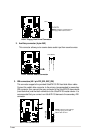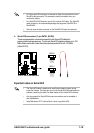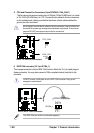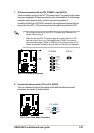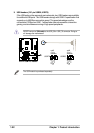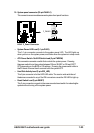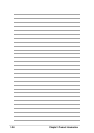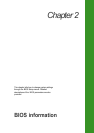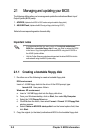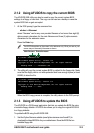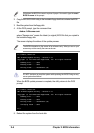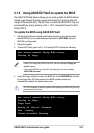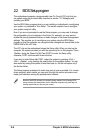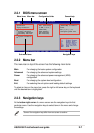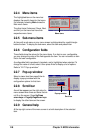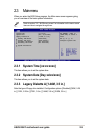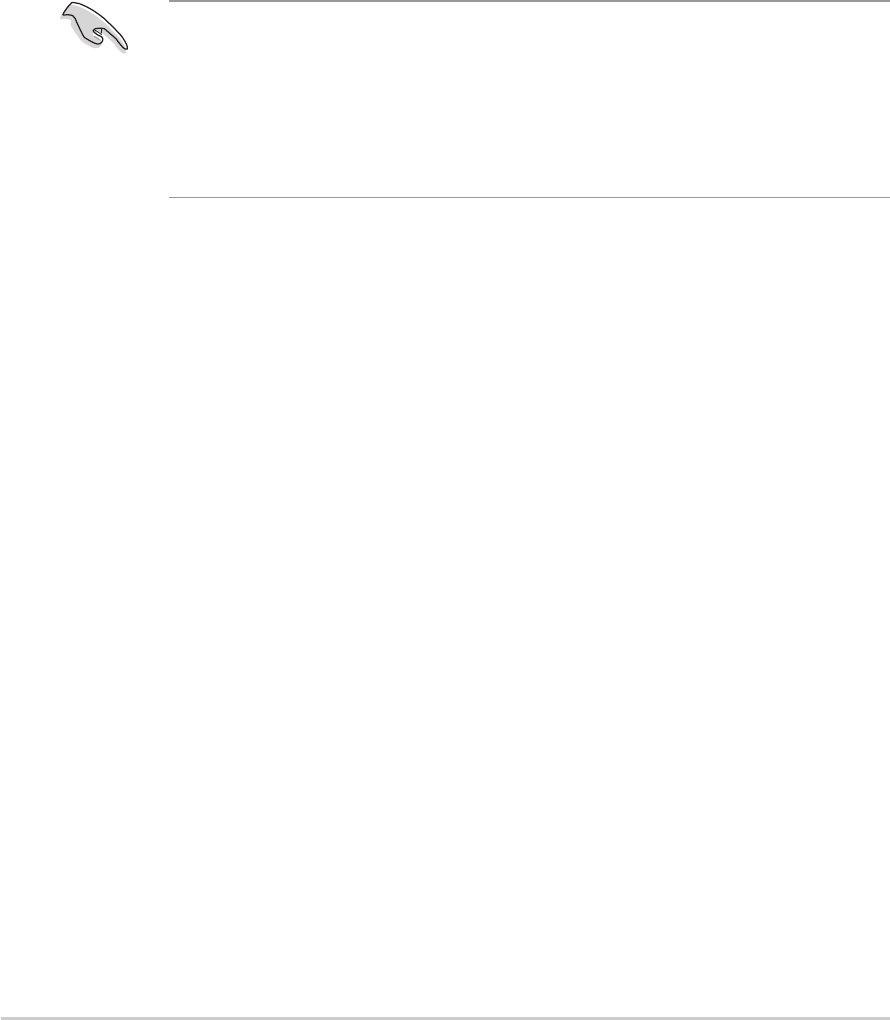
2-2
Chapter 2: BIOS information
2.1 Managing and updating your BIOS
The following utilities allow you to manage and update the motherboard Basic Input/
Output System (BIOS) setup.
1. AFUDOS
(Updates the BIOS in DOS mode using a bootable floppy disk.)
2. ASUS EZ Flash (Updates the BIOS using a floppy disk during POST.)
Refer to the corresponding section for each utility.
2.1.1 Creating a bootable floppy disk
1. Do either one of the following to create a bootable floppy disk.
DOS environment
Insert a 1.44 MB floppy disk into the drive. At the DOS prompt, type:
format A:/S then press <Enter>.
Windows
®
XP environment
a. Insert a 1.44 MB floppy disk into the floppy disk drive.
b. From your Windows desktop, click on Start, then select My Computer.
c. Select the 3 1/2 Floppy Drive icon.
d. Click File from the menu, then select Format. A Format 3 1/2 Floppy Disk
window appears.
e. Select Create an MS-DOS startup disk from the format options field, then
click Start.
2. Copy the original (or the latest) motherboard BIOS to the bootable floppy disk.
Important notes
• It is recommended that you save a copy of the original motherboard
BIOS file to a bootable floppy disk in case you need to restore the BIOS
in the future. Copy the original motherboard BIOS using the AFUDOS or
the ASUS Update utilities.
• Visit the Fujitsu Siemens website and download the latest BIOS file for this
motherboard using the ASUS Update utility.