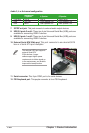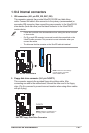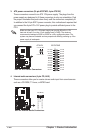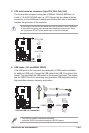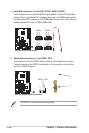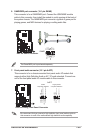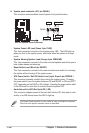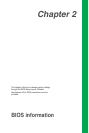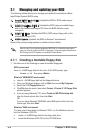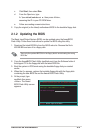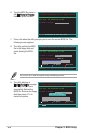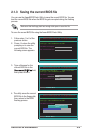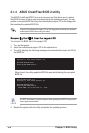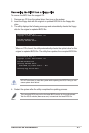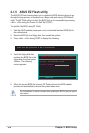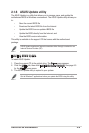2-2
Chapter 2: BIOS Setup
2.1.1 Creating a bootable floppy disk
1. Do either one of the following to create a bootable floppy disk.
DOS environment
Insert a 1.44 MB floppy disk into the drive. At the DOS prompt, type:
format A:/S then press <Enter>.
Windows
®
98SE/ME/XP environment
a. Insert a 1.44 MB floppy disk into the floppy disk drive.
b. From your Windows desktop, click on Start, then select My Computer.
c. Select the 3 1/2 Floppy Drive icon.
d. Click File from the menu, then select Format. A Format 3 1/2 Floppy Disk
window appears.
e. If you are using Windows
®
XP, select Create an MS-DOS startup disk
from the format options field, then click Start.
OR
If you are using Windows
®
98SE/ME, select Full option button from the
format type, then click Start.
Windows
®
2000 environment
To create a set of boot disks for Windows
®
2000, run the Makeboot.exe tool
from the Windows
®
2000 CD:
a. Insert a 1.44 MB floppy disk into the floppy disk drive.
b. Insert the Windows
®
2000 CD into the CD-ROM drive.
2.1 Managing and updating your BIOS
The following utilities allow you to manage and update the motherboard Basic
Input/Output System (BIOS) setup.
1. Award BIOS Flash Utility (Updates the BIOS in DOS mode using a
bootable floppy disk.)
2. ASUS CrashFree BIOS 2 (Updates the BIOS using a bootable floppy
disk or the motherboard support CD when the BIOS file fails or gets
corrupted.)
3. ASUS EZ Flash (Updates the BIOS in DOS using a floppy disk or the
motherboard support CD.)
4. ASUS Update (Updates the BIOS in Windows
®
environment.)
Refer to the corresponding sections for details on these utilities.
Save a copy of the original motherboard BIOS file to a bootable floppy disk in
case you need to restore the BIOS in the future. Copy the original motherboard
BIOS using the ASUS Update or AwardBIOS Flash utilities.