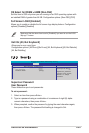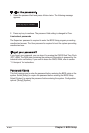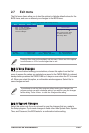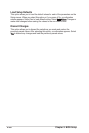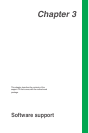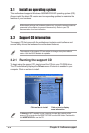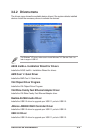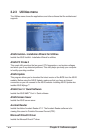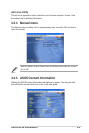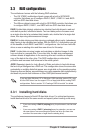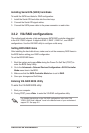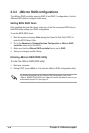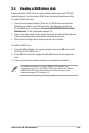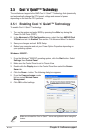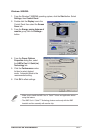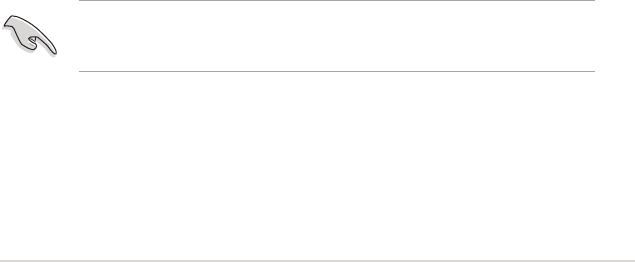
ASUS K8V-XE motherboard
3-7
3.3.2 VIA RAID configurations
The motherboard includes a high performance SATA RAID controller integrated
in the VIA VT8251 chipset. It supports RAID 0, RAID 1, RAID 0+1, and JBOD
configurations. Use the VIA RAID utility to configure a disk array.
Setting BIOS RAID items
After installing the hard disk drives, make sure to set the necessary RAID items in
the BIOS before setting your RAID configuration.
To set the BIOS RAID items:
1. Boot the system and press <Del> during the Power-On Self-Test (POST) to
enter the BIOS Setup Utility.
2. Go to the Advanced > Onboard Devices Configuration > SATA Controller
Mode menu item in the BIOS.
3. Make sure that the SATA Controller Mode item is set to RAID.
4. Save your changes and Exit Setup.
Entering VIA RAID BIOS Utility
To enter the VIA RAID BIOS utility:
1. Boot your computer.
2. During POST, press <Tab> to enter the VIA RAID configuration utility.
For detailed descriptions on the VIA RAID configuration, refer to the “VIA
VT8251 RAID User’s Manual” found in the Manual menu of your motherboard
support CD. See page 3-5.
Installing Serial ATA (SATA) hard disks
To install the SATA hard disks for RAID configuration:
1. Install the Serial ATA hard disks into the drive bays.
2. Connect the Serial ATA signal cables.
3. Connect the SATA power cable to the power connector on each drive.