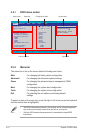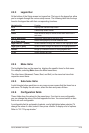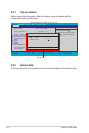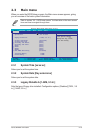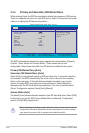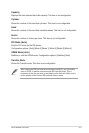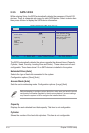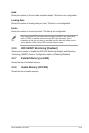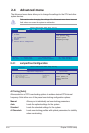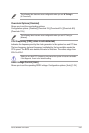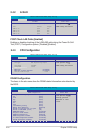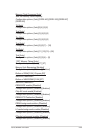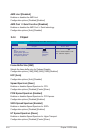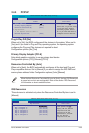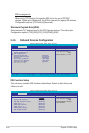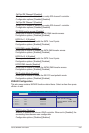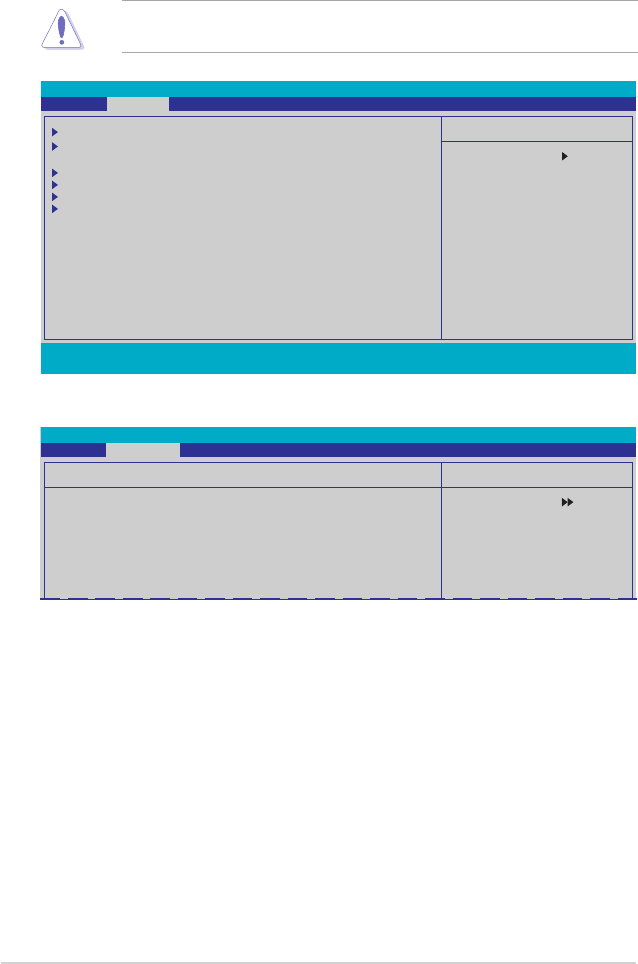
2-20 Chapter 2: BIOS setup
2.4 Advanced menu
The Advanced menu items allow you to change the settings for the CPU and other
system devices.
Take caution when changing the settings of the Advanced menu items. Incorrect
eld values can cause the system to malfunction.
Phoenix-Award BIOS CMOS Setup Utility
Main Advanced Power Boot Tools Exit
Select Menu
Item Specic Help
Adjust system
frequency/voltage
JumperFree Conguration
AI NET2
CPU Conguration
Chipset
PCIPnP
Onboard Device Conguration
F1:Help
↑↓
: Select Item -/+: Change Value F5: Setup Defaults
ESC: Exit
→←
: Select Menu Enter: Select SubMenu F10: Save and Exit
2.4.1 JumperFree Conguration
Select Menu
Item Specic Help
Press [Enter] to
select overclcok
prole
Phoenix-Award BIOS CMOS Setup Utility
Advanced
JumperFree Conguration
AI Tuning [Auto]
X Overclock Options [Disabled]
X CPU Frequency [200.0]
DDR2 Voltage Control [Auto]
AI Tuning [Auto]
Allows selection of CPU overclocking options to achieve desired CPU internal
frequency. Selct either one of the preset overclocking conguration options:
Manual
Allows you to individually set overclocking parameters.
Auto
Loads the optimal settings for the system.
Standard
Loads the standard settings for the system.
AI Overclock
Loads overclocking proles with optimal parameters for stability
when overclocking.