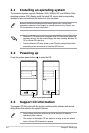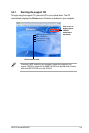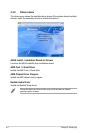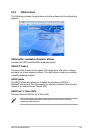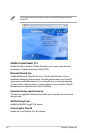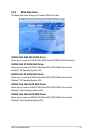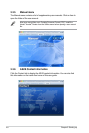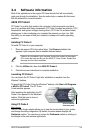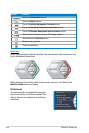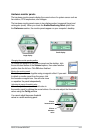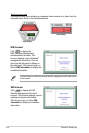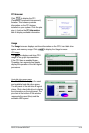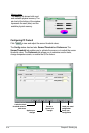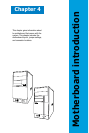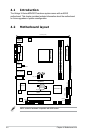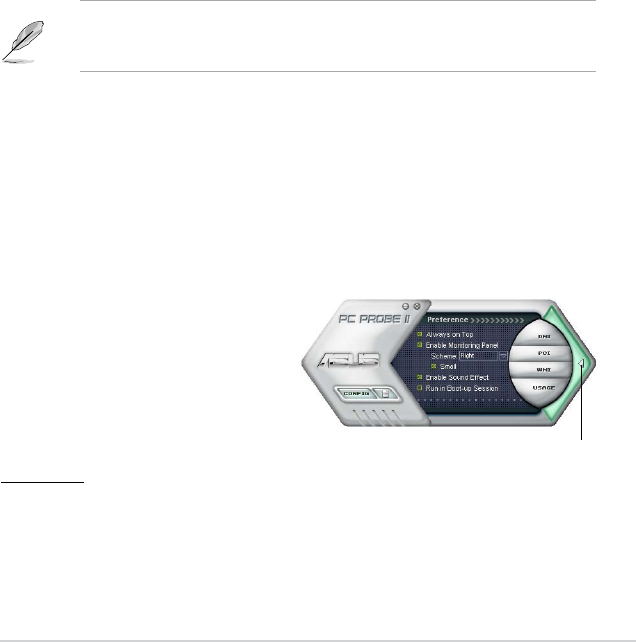
3-9ASUS V-Series M2NC61P
3.4 Software information
Most of the applications in the support CD have wizards that will conveniently
guide you through the installation. View the online help or readme le that came
with the software for more information.
ASUS PC Probe II
PC Probe II is a utility that monitors the computer’s vital components and alerts
you of any problem with these components. PC Probe II senses fan rotations, CPU
temperature, and system voltages, among others. PC Probe II is software-based,
allowing you to start monitoring your computer the moment you turn it on. With
this utility, you are assured that your computer is always at a healthy operating
condition.
Installing PC Probe II
To install PC Probe II on your computer:
1. Place the support CD to the optical drive. The
Drivers installation tab
appears if your computer has an enabled Autorun feature.
Click to close the
Preference panel
2. Click the Utilities tab, then click ASUS PC Probe II.
3. Follow the screen instructions to complete installation.
Launching PC Probe II
You can launch the PC Probe II right after installation or anytime from the
Windows
®
desktop.
To launch the PC Probe II from the Windows
®
desktop, click Start > All Programs
> ASUS > PC Probe II. The PC Probe
II main window appears.
After launching the application, the PC
Probe II icon appears in the Windows
®
taskbar. Click this icon to close or
restore the application.
Using PC Probe II
Main window
The PC Probe II main window allows you to view the current status of your system
and change the utility conguration. By default, the main window displays the
Preference section. You can close or restore the Preference section by clicking on
the triangle on the main window right handle.
If Autorun is not enabled in your computer, browse the contents of the support
CD to locate the setup.exe le from the ASUS PC Probe II folder. Double-click
the setup.exe le to start installation.