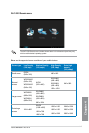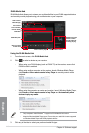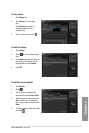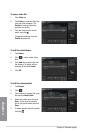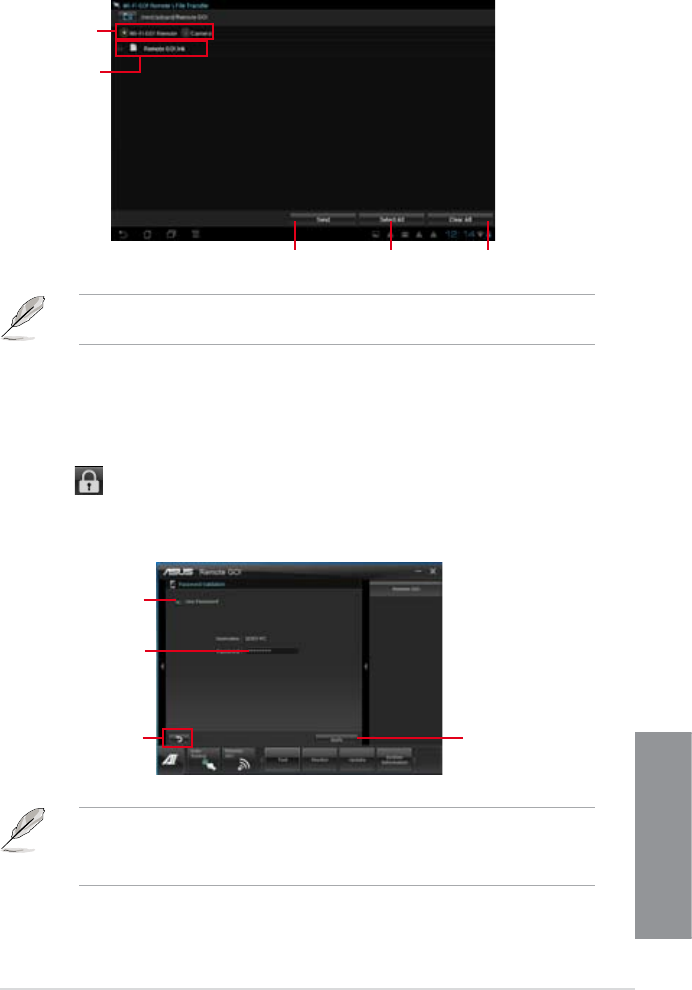
ASUS M5A99X EVO R2.0
4-23
Chapter 4
Tap to select
the le’s source
location
Tap to send
selected les
Tap to select
all les
Tap to clear all
les
The Wi-Fi GO! Remote’s user interface shown above is for reference only and may vary
with the mobile device’s operating system.
Tap to select les
for transfer
Securing your computer for Wi-Fi GO! Remote functions
Remote GO! Settings allows you to create a password for your computer.
To create a password:
1. Click
in the main menu.
2. Tick
Use Password and key in your password.
3. Click
Apply.
Click to go
back to main
menu
Click to apply
settings made
Tick to enable
password
Key in your
password
• When you launch the Wi-Fi GO! Remote, the application prompts you to key in the
computer’s password.
• Your password must contain 6-12 letters or numbers.