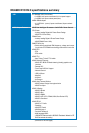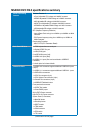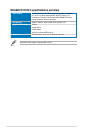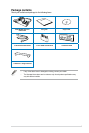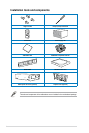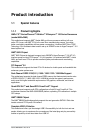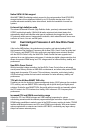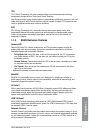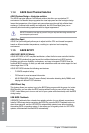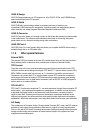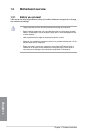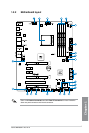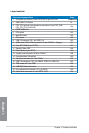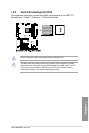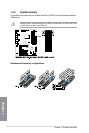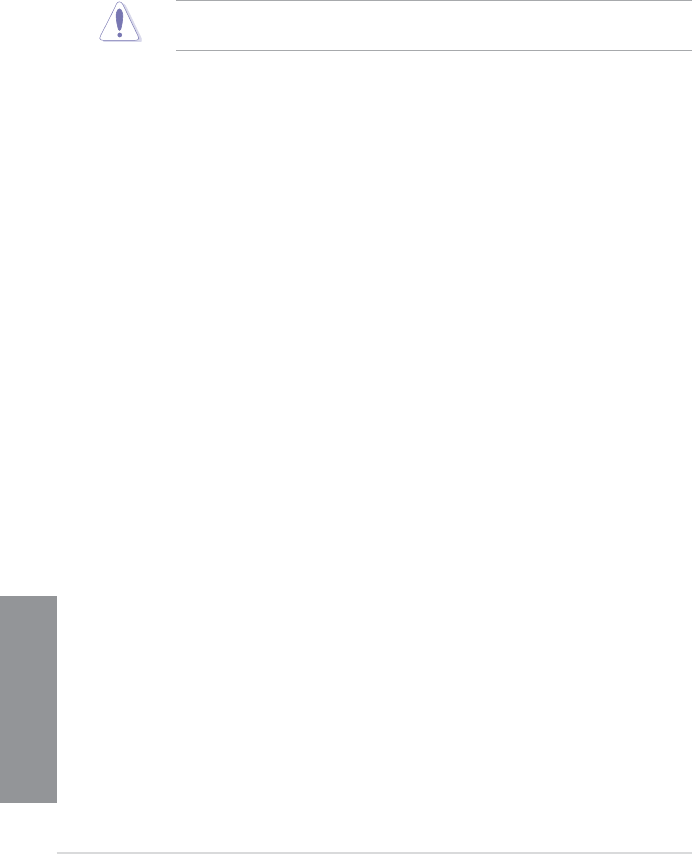
1-4
Chapter 1: Product introduction
Chapter 1
1.1.4 ASUS Quiet Thermal Solution
ASUS Fanless Design—Heat-pipe solution
The ASUS heat-pipe features 0-dB thermal solution that offers you a noiseless PC
environment. Its beautiful shape upgrades the visual enjoyment and the heat-pipe design
lowers the temperature of the chipset and power phase area through high efcient heat-
exchange. Combined with usability and aesthetics, the ASUS heat-pipe gives you an
extremely silent and cooling experience with its elegant appearance.
DO NOT uninstall the heat-pipe by yourself. Doing so may bend the tubing and affect the
heat dissipation performance.
ASUS Fan Xpert
ASUS Fan Xpert intelligently allows you to adjust both the CPU and chassis fan speeds
based on different ambient temperatures, resulting to a quiet and cool computing
environment.
1.1.5 ASUS EZ DIY
ASUS UEFI BIOS (EZ Mode)
ASUS UEFI BIOS, a UEFI compliant architecture, offers the rst mouse-controlled intuitive
graphical BIOS interface that goes beyond the traditional keyboard-only BIOS controls,
providing you with more exibility, convenience, and easy to navigate EFI BIOS than the
traditional BIOS versions. It offers you with dual selectable modes and native support for hard
drives larger than 2.2 TB.
ASUS UEFI BIOS includes the following new features:
• F12 BIOS snapshot hotkey
• F3 Shortcut for most accessed information
• ASUS DRAM SPD (Serial Presence Detect) information detecting faulty DIMMs, and
helping with difcult POST situations.
ASUS Direct Key
This feature allows your system to go to the BIOS Setup program with the press of a button.
With DirectKey, you can enter the BIOS anytime without having to press <Del> key during
POST. It also allows you to turn on and turn off your system and conveniently enter the BIOS
during bootup.
USB BIOS Flashback
USB BIOS Flashback offers a hassle-free updating solution for your ultimate convenience.
Install a USB storage device containing the BIOS le, press the BIOS Flashback button for
about three seconds, and the UEFI BIOS is automatically updated even without entering
the existing BIOS or operating system. It also allows you to regularly check for UEFI BIOS
updates, and download the latest BIOS automatically.