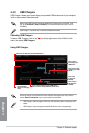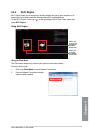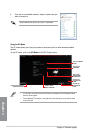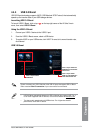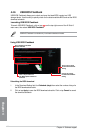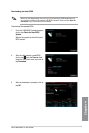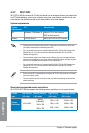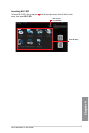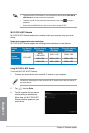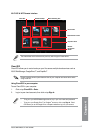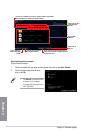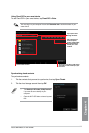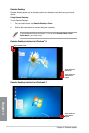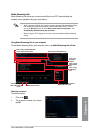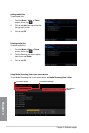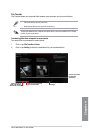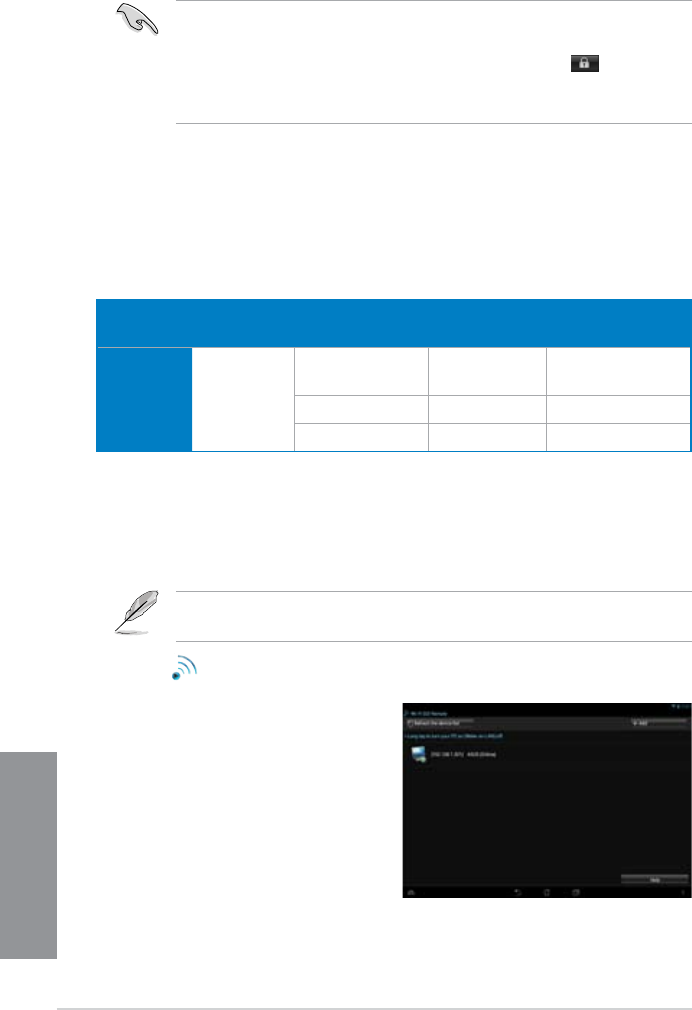
4-26
Chapter 4: Software support
Chapter 4
• To access the Wi-Fi GO! features in your smart device, refer to section Wi-Fi GO! &
NFC Remote of this user manual for more details.
• To protect your Wi-Fi utility from other smart devices, click or tap
to set your
password.
• Ensure that the ASUS AI Suite 3 utility is active when using Wi-Fi GO!.
Using Wi-Fi GO! & NFC Remote
To use the Wi-Fi GO! & NFC Remote:
1. Connect your smart device to the same Wi-Fi network as your computer.
For details in connecting your smart device to a Wi-Fi network, refer to the user manual of
your smart device.
2. Tap
Wi-Fi GO!
& NFC Remote
then tap Enter.
3. Tap the computer that you want to
connect with your smart device.
When done, the Wi-Fi GO & NFC
Remote interface appears on your
smart device.
Wi-Fi GO! & NFC Remote
Wi-Fi GO! & NFC Remote allows you to remotely control your computer using your smart
device.
Screen
type
Low density
(120 ldpi)
Medium density
(160 mdpi)
High density
(240 hdpi)
Extra high density
(320 xhdpi)
Screen
Resolution
1024 x 600
WXGA
(1280 x 800)
1536 x 1152 2048 x 1536
1024 x 768 1920 x 1152 2560 x 1536
1280 x 768 1920 x 1200 2560 x 1600
Smart device supported screen resolutions
Wi-Fi GO! & NFC Remote supports the following screen resolutions of smart devices: