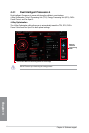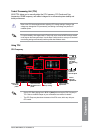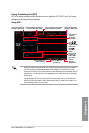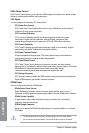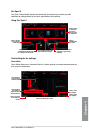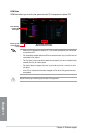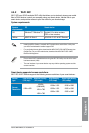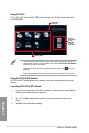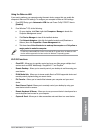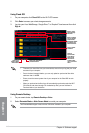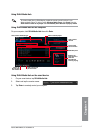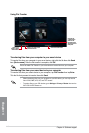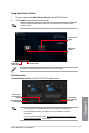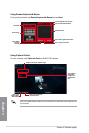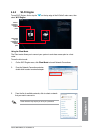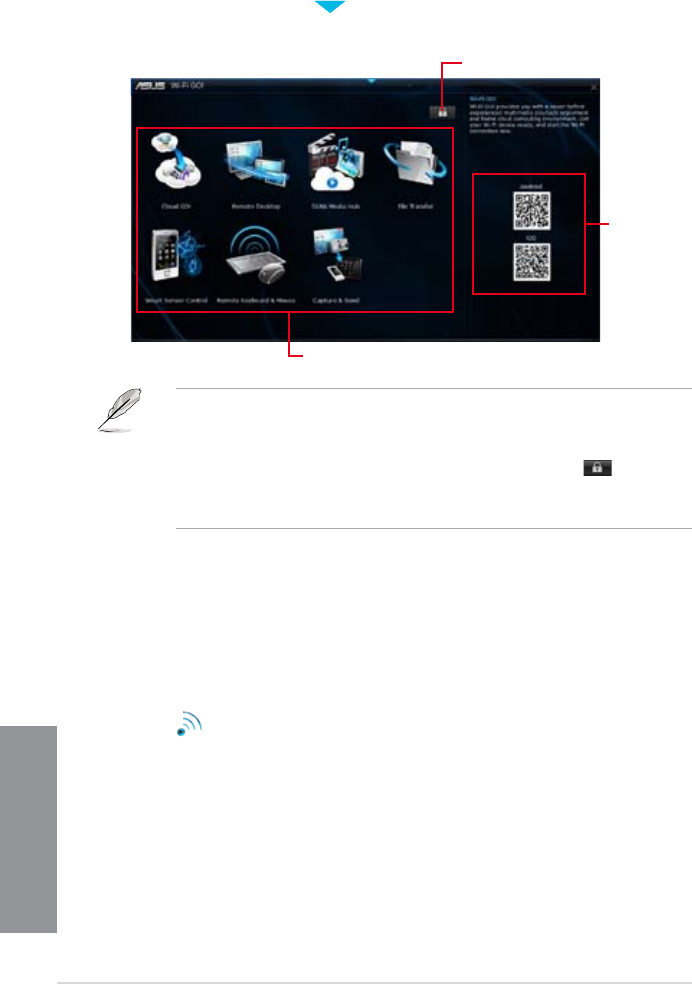
4-14
Chapter 4: Software support
Chapter 4
Use your
smart device
to scan
QR Codes
for more
information
Click to set a
password
Using Wi-Fi GO!
To use Wi-Fi GO!, click or tap the on the top edge of the AI Suite 3 main menu, then
select Wi-Fi GO! .
• Launch Wi-Fi GO! & NFC Remote on your smart device to use the Wi-Fi GO! & NFC
remote control functions. For more details, refer to section Wi-Fi GO! & NFC Remote
of this user manual for more details.
• To protect your Wi-Fi utility from unauthorized remote access, click
then set a
password.
• Ensure that the ASUS AI Suite 3 utility is active when using the Wi-Fi GO! functions.
Wi-Fi GO! menu
Using Wi-Fi GO! & NFC Remote
Wi-Fi GO! & NFC Remote allows you to remotely control your computer using your smart
device.
Launching Wi-Fi GO! & NFC Remote
1. On your smart device, turn on the Wi-Fi connection. Ensure that your smart device is
within the same network as your computer.
2.
Tap
Wi-Fi GO!
& NFC Remote
> Enter, then tap the computer you want to connect with your smart
device.
3. Tap OK on the conrmation message.