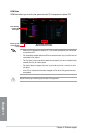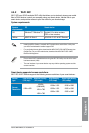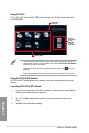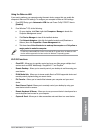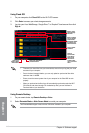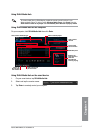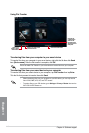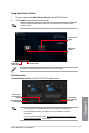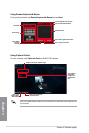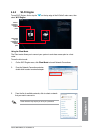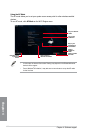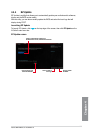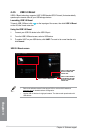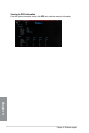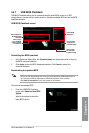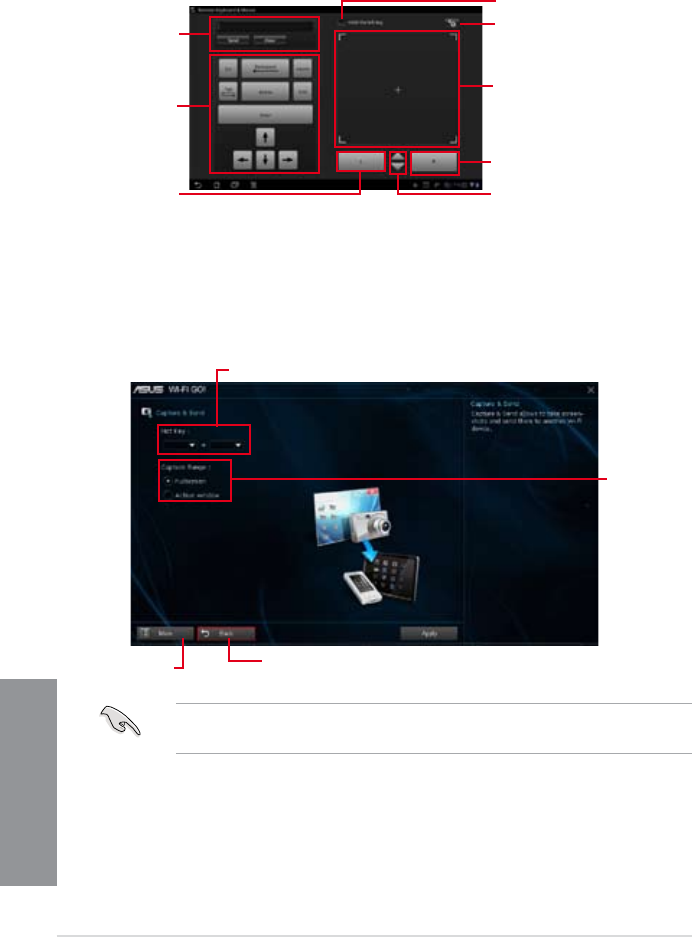
4-20
Chapter 4: Software support
Chapter 4
Using Capture & Send
On your computer, click Capture & Send on the Wi-Fi GO! window.
Ensure to enable Capture & Send in your smart device to receive the screen captures from
your computer.
Assign a hot key for capture range
Tick to select
the capture
range to the
assigned hot
key
Click to go back to the
previous screen
Click to go
back to Wi-Fi
GO! window
Using Remote Keyboard & Mouse
From your smart device, tap Remote Keyboard & Mouse then tap Enter.
Mouse tap area
Tick to hold left click function
Tap to set mouse sensitivity
Tap to mimic
left-click
function
Tap to mimic right-click function
Tap to scroll up or down
Control keys
Input eld