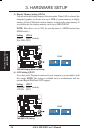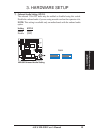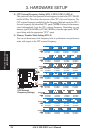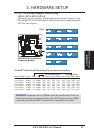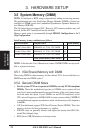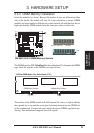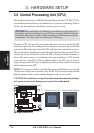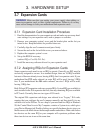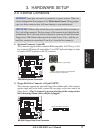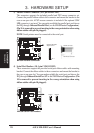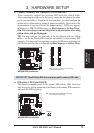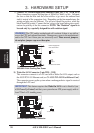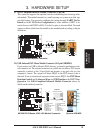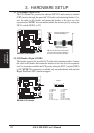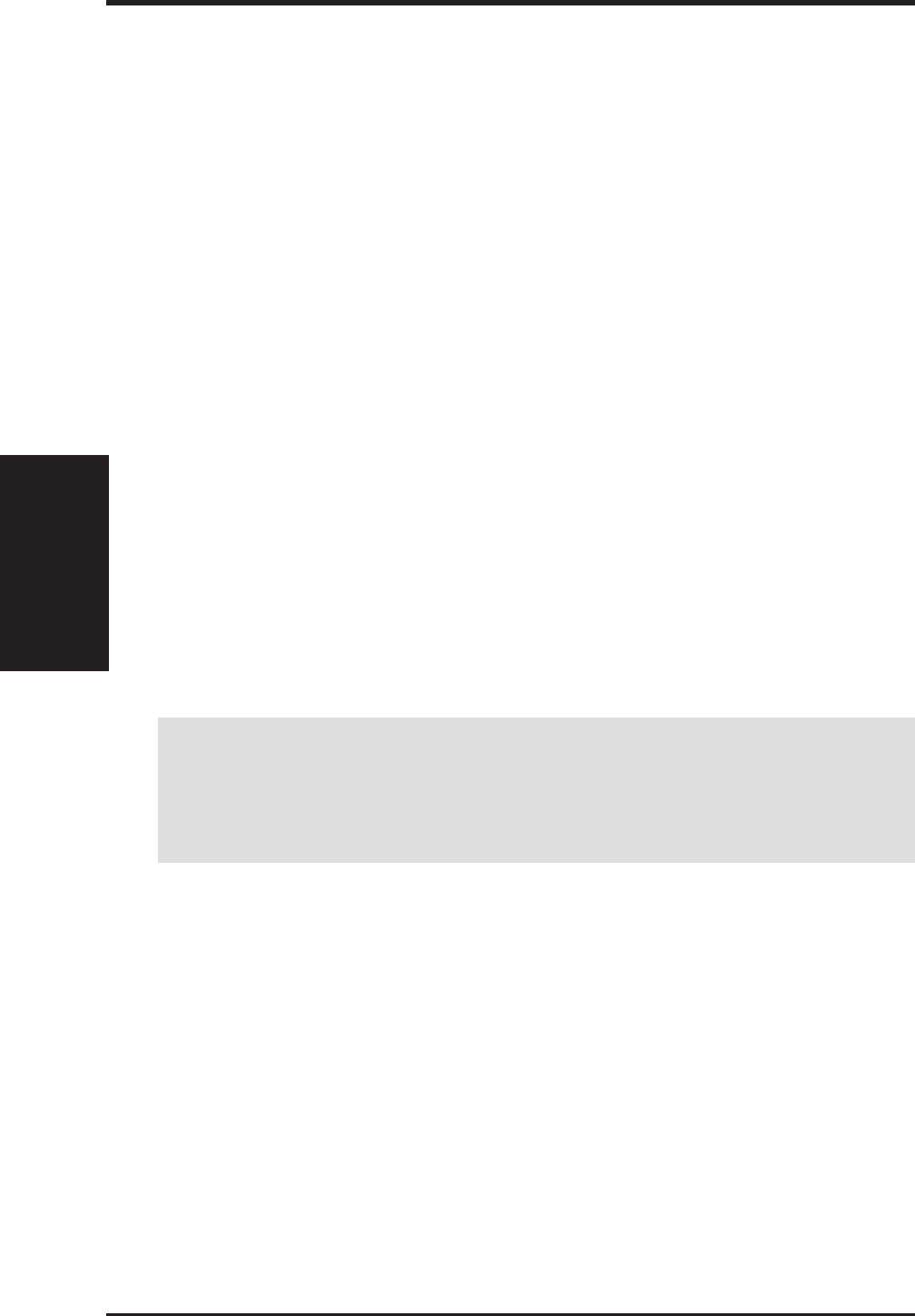
26 ASUS ME-99B User’s Manual
3. HARDWARE SETUP
To simplify this process, this motherboard complies with the Plug and Play (PNP)
specification, which was developed to allow automatic system configuration when-
ever a PNP-compliant card is added to the system. For PNP cards, IRQs are as-
signed automatically from those available.
If the system has both Legacy and PNP ISA cards installed, IRQs are
assigned to PNP cards from those not used by Legacy cards. The PCI and PNP
configuration of the BIOS setup utility can be used to indicate which IRQs are being
used by Legacy cards. For older Legacy cards that do not work with the BIOS, you
can contact your vendor for an ISA Configuration Utility.
An IRQ number is automatically assigned to PCI expansion cards after those used
by Legacy and PNP ISA cards. In the PCI bus design, the BIOS automatically as-
signs an IRQ to a PCI slot that has a card in it that requires an IRQ. To install a PCI
card, you need to set something called the INT (interrupt) assignment. Since all the
PCI slots on this motherboard use an INTA #, be sure that the jumpers on your PCI
cards are set to INT A.
3.7.3 Assigning DMA Channels for ISA Cards
Some ISA cards, both legacy and PnP, may also need to use a DMA (Direct Memory
Access) channel. DMA assignments for this motherboard are handled the same way
as the IRQ assignment process described earlier. To select a DMA channel, see PCI/
PNP ISA DMA Resource Exclusion in 4.4.3 PCI Configuration. NOTE: The on-
board audio by default uses DMA1.
IMPORTANT: To avoid conflicts, reserve the necessary IRQs and DMAs for
legacy ISA cards (see PCI/PNP ISA IRQ Resource Exclusion and PCI/PNP
DMA IRQ Resource Exclusion in 4.4.3 PCI Configuration). Choose Yes in
IRQ xx Used By ISA and DMA x Used By ISA for those IRQs and DMAs you
want to reserve).
3.7.4 ISA Cards and Hardware Monitor
The integrated hardware monitor uses the address 290H-297H, so legacy ISA cards
must not use this address or else conflicts will occur.
Expansion Cards
3. H/W SETUP