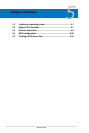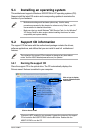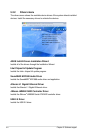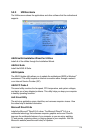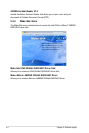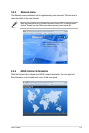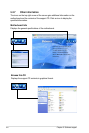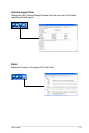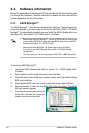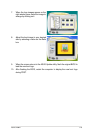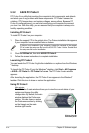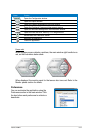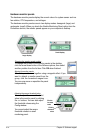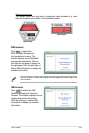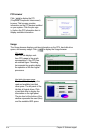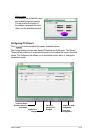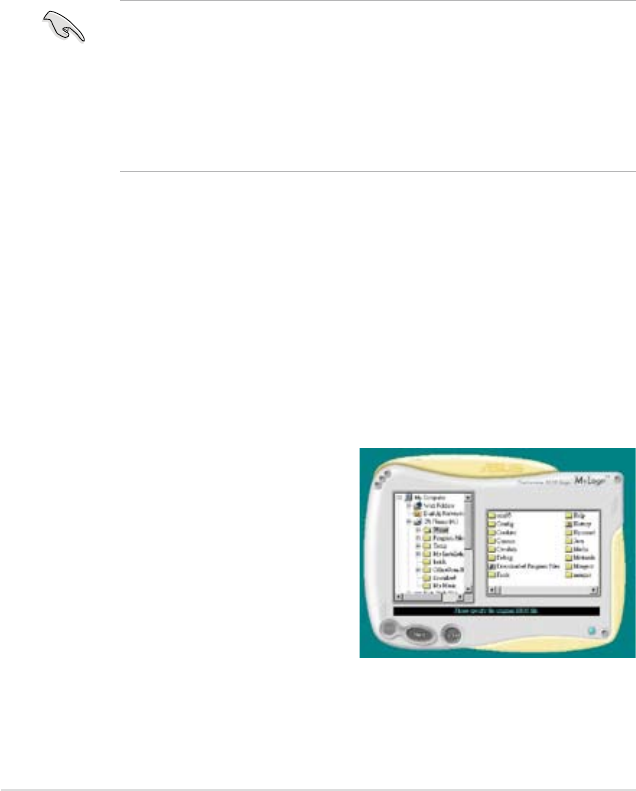
5-8 Chapter 5: Software support
5.3 Software information
Most of the applications in the support CD have wizards that will conveniently guide
you through the installation. View the online help or readme le that came with the
software application for more information.
5.3.1 ASUS MyLogo2™
The ASUS MyLogo2™ utility lets you customize the boot logo. The boot logo is the
image that appears on screen during the Power-On-Self-Tests (POST). The ASUS
MyLogo2™ is automatically installed when you install the ASUS Update utility from
the support CD. See section “5.2.3 Utilities menu” for details.
To launch the ASUS MyLogo2™:
1. Launch the ASUS Update utility. Refer to section “4.1.1 ASUS Update utility”
for details.
2. Select Options from the drop down menu, then click Next.
3. Check the option Launch MyLogo to replace system boot logo before ashing
BIOS, then click Next.
4. Select Update BIOS from a le from the drop down menu, then click Next.
5. When prompted, locate the new BIOS file, then click Next. The ASUS
MyLogo2 window appears.
6. From the left window pane, select the
folder that contains the image you
intend to use as your boot logo.
• Before using the ASUS MyLogo2™, use the AFUDOS utility to make a copy
of your original BIOS le, or obtain the latest BIOS version from the ASUS
website. See section “4.1.4 AFUDOS utility.”
• Make sure that the BIOS item Full Screen Logo is set to [Enabled]
if you wish to use ASUS MyLogo2. See section “4.6.2 Boot Settings
Conguration.”
• You can create your own boot logo image in GIF, JPG, or BMP le formats.