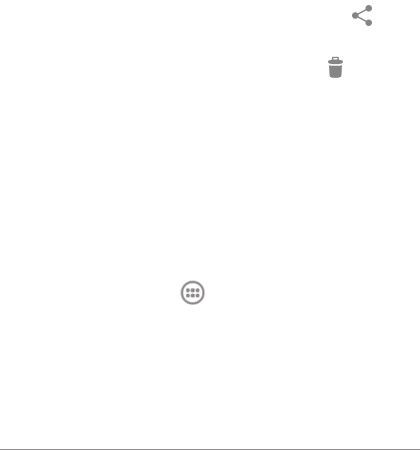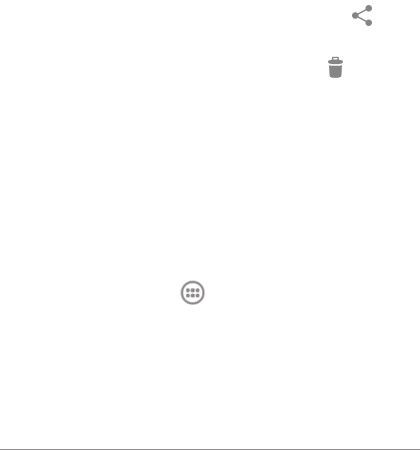
NEXUS 7 GUIDEBOOK MAKE YOURSELF AT HOME 21
load, to manage the demands on their networks or to help you
avoid unexpected charges. When you try to download an over-
sized-le when connected to such networks, you may be required
to delay downloading until your device is connected to a Wi-Fi
network, when the download will resume automatically. You can
view and manage these queued les in the Downloads app as
well.
From the Download app:
• Touch an item to open it.
• Touch headings for earlier downloads to view them.
• Check items you want to share. Then touch the
Share
icon and choose a sharing method from the list.
• Check items you want to delete. Then touch the
Trash icon.
• At the bottom of the screen, touch Sort by size or Sort by date
to switch back and forth.
Files available in the Download app can also be viewed in the
Download directory that’s visible when your tablet is connected
to a computer. You can view and copy les from this directory.
Use apps
To see all your apps, touch All Apps in the Favorites tray on
any home screen.
The main All Apps screen opens. This is where you can see all
your apps, including those downloaded on Google Play. You can
move app icons to any of your Home screens.