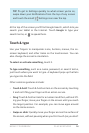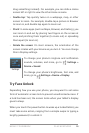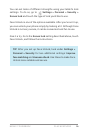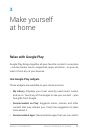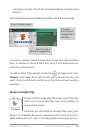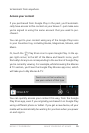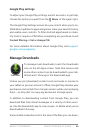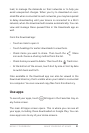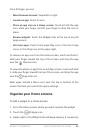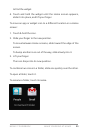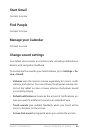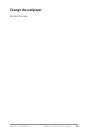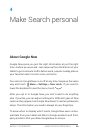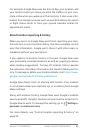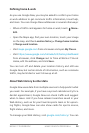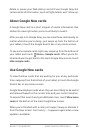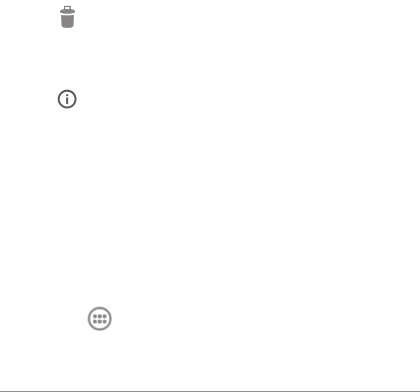
NEXUS 7 GUIDEBOOK MAKE YOURSELF AT HOME 22
From All Apps, you can
• Move between screens: Swipe left or right.
• Launch an app: Touch its icon.
• Place an app icon on a Home screen: Touch & hold the app
icon, slide your nger, and lift your nger to drop the icon in
place.
• Browse widgets: Touch the Widgets tab at the top of any All
Apps screen.
• Get more apps: Touch the Google Play icon in the list of app
icons, or the Shop icon at the upper right.
To remove an app icon from the Home screen, touch and hold it,
slide your nger toward the top of the screen, and drop the app
over the
Remove icon .
To view info about an app from an All App screen, touch and hold
it, slide your nger toward the top of the screen, and drop the app
over the
App Info icon .
Most apps include a Menu icon near the top or bottom of the
screen that lets you control the app’s settings.
Organize your Home screens
To add a widget to a Home screen:
1. Go to the Home screen where you want to place the widget.
2. Touch the
All Apps icon.
3. Swipe right to the Widgets tab and keep swiping, if necessary,