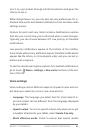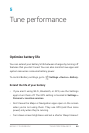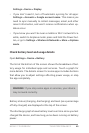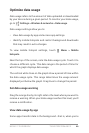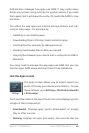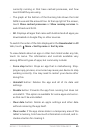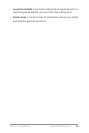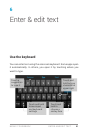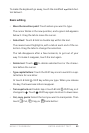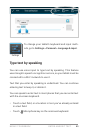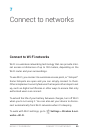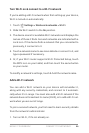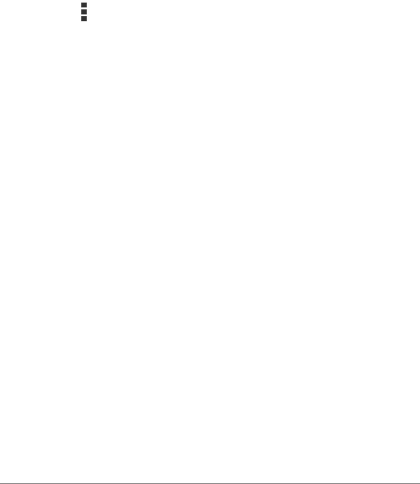
NEXUS 7 GUIDEBOOK TUNE PERFORMANCE 49
currently running or that have cached processes, and how
much RAM they are using.
• The graph at the bottom of the Running tab shows the total
RAM in use and the amount free. At the top right of the screen,
touch Show cached processes or Show running services to
switch back and forth.
• All. Displays all apps that came with Android and all apps you
downloaded on Google Play or other sources.
To switch the order of the lists displayed in the Downloaded or All
tabs, touch
Menu > Sort by name or Sort by size.
To view details about an app or other item listed under any tab,
touch its name. The information and controls available vary
among different types of apps, but commonly include:
• Force stop button: Stops an app that is misbehaving. Stop-
ping an app, process, or service may cause your device to stop
working correctly. You may need to restart your device after
doing this.
• Uninstall button: Deletes the app and all of its data and
settings.
• Disable button: Prevents the app from running, but does not
uninstall it. This option is available for some apps and servic-
es that can’t be uninstalled.
• Clear data button: Delete an app’s settings and other data
without removing the app itself.
• Clear cache: If the app stores data in a temporary area of the
tablet’s memory, lists how much information is stored, and in-
cludes a button for clearing it.