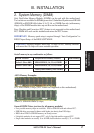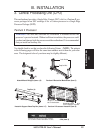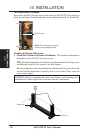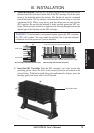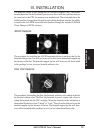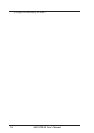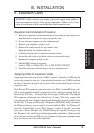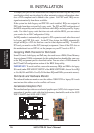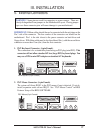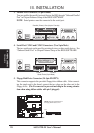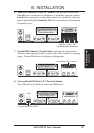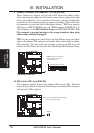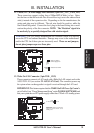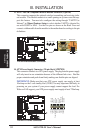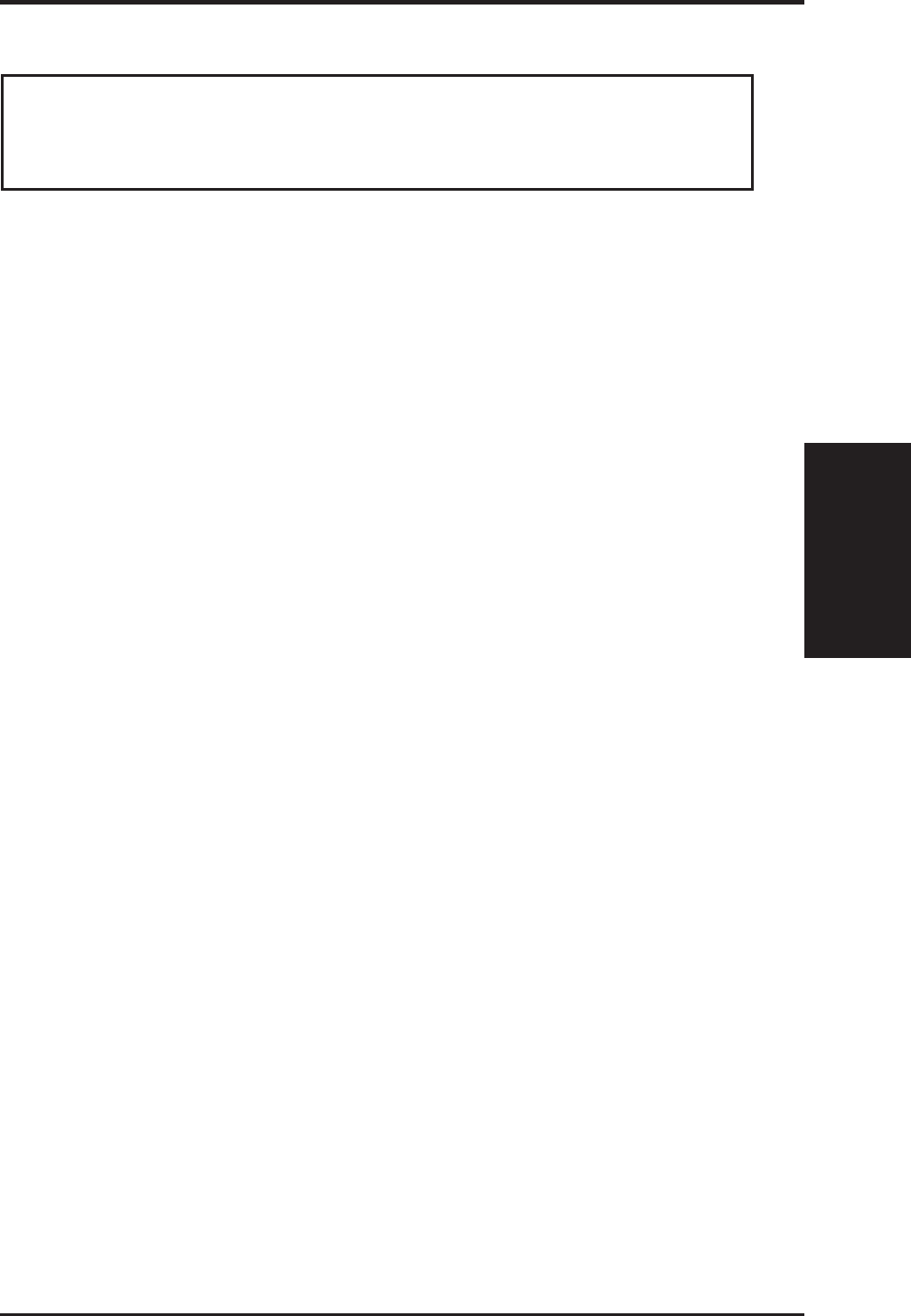
ASUS P2E-M User’s Manual 25
III. INSTALLATION
Expansion Cards
III. INSTALLATION
4. Expansion Cards
Expansion Card Installation Procedure:
1. Read your expansion card documentation on any hardware and software set-
tings that may be required to setup your specific card.
2. Set any necessary jumpers on your expansion card.
3. Remove your computer system’s cover.
4. Remove the bracket on the slot you intend to use.
Keep the bracket for possible future use.
5. Carefully align the card’s connectors and press firmly.
6. Secure the card on the slot with the screw you removed in step 4.
7. Replace the computer system’s cover.
8. Edit the BIOS settings if necessary.
(such as “IRQ xx Used By ISA: Yes” in PNP AND PCI SETUP)
9. Install the necessary software drivers for your expansion card.
Assigning IRQs for Expansion Cards
Some expansion cards need to use an IRQ to operate. Generally an IRQ must be
exclusively assigned to one use. In an standard design there are 16 IRQs available
but most of them are already in use by parts of the system which leaves 6 free for
expansion cards.
Both ISA and PCI expansion cards may need to use IRQs. System IRQs are avail-
able to cards installed in the ISA expansion bus first, and any remaining IRQs are
then used by PCI cards. Currently, there are two types of ISA cards. The original
ISA expansion card design, now referred to as “Legacy” ISA cards, requires that
you configure the card’s jumpers manually and then install it in any available slot on
the ISA bus. You may use Microsoft’s Diagnostic (MSD.EXE) utility included in
the Windows directory to see a map of your used and free IRQs. For Windows 95
users, the “Control Panel” icon in “My Computer,” contains a “System” icon which
gives you a “Device Manager” tab. Double clicking on a specific device gives you
the “Resources” tab, which shows the Interrupt number and address. Make sure that
no two devices use the same IRQs or your computer will experience problems when
those two devices are in use at the same time.
WARNING! Make sure that you unplug your power supply when adding or
removing expansion cards or other system components. Failure to do so may
cause severe damage to both your motherboard and expansion cards.