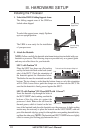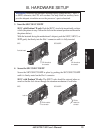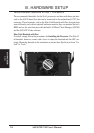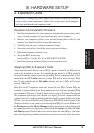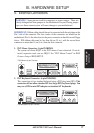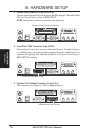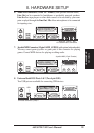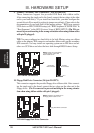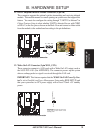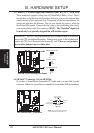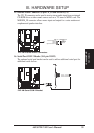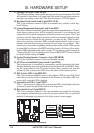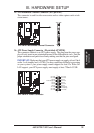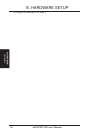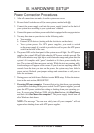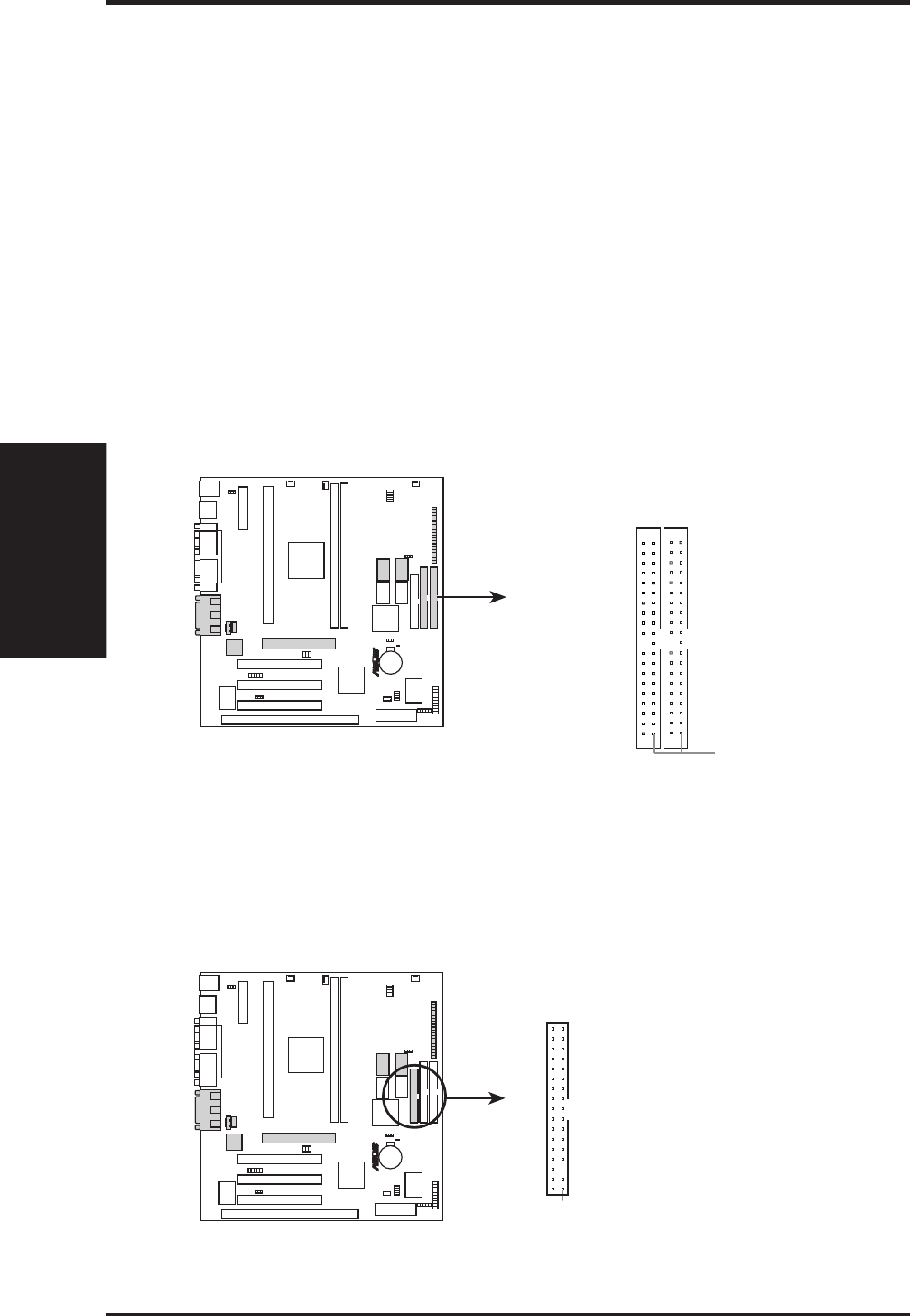
30 ASUS P2Z-VM User’s Manual
Connectors
III. H/W SETUP
III. HARDWARE SETUP
9. Primary / Secondary IDE Connectors (Two 40-1pin IDE)
These connectors support the provided IDE hard disk ribbon cable.
After connecting the single end to the board, connect the two plugs at the other
end to your hard disk(s). If you install two hard disks, you must configure the
second drive to Slave mode by setting its jumper accordingly. Please refer to the
documentation of your hard disk for the jumper settings. BIOS now supports
SCSI device or IDE CD-ROM bootup (see “HDD Sequence SCSI/IDE First” &
“Boot Sequence” in the BIOS Features Setup of BIOS SETUP) (Pin 20 is re-
moved to prevent inserting in the wrong orientation when using ribbon cables
with pin 20 plugged).
TIP: You may configure two hard disks to be both Masters using one ribbon
cable on the primary IDE connector and another ribbon cable on the secondary
IDE connector. You may install one operating system on an IDE drive and an-
other on a SCSI drive and select the boot disk through BIOS Features Setup.
P2Z-VM IDE Connectors
NOTE: Orient the red markings
(usually zigzag) on the IDE
ribbon cable to PIN 1
Primary
IDE Connector
PIN 1
Secondary
IDE Connector
R
P2Z-VM
10. Floppy Disk Drive Connector (34-1pin FLOPPY)
This connector supports the provided floppy drive ribbon cable. After connect-
ing the single end to the board, connect the two plugs on the other end to the
floppy drives. (Pin 5 is removed to prevent inserting in the wrong orienta-
tion when using ribbon cables with pin 5 plugged).
P2Z-VM Floppy Disk Drive Connector
NOTE: Orient the red markings on
the floppy ribbon cable to
PIN 1
PIN 1
Floppy Disk Drive Connector
R
P2Z-VM