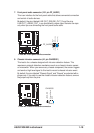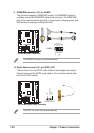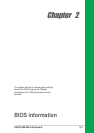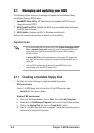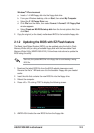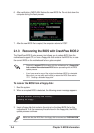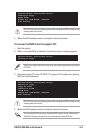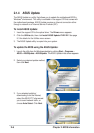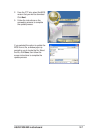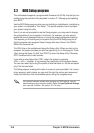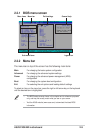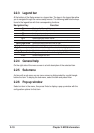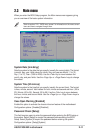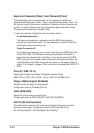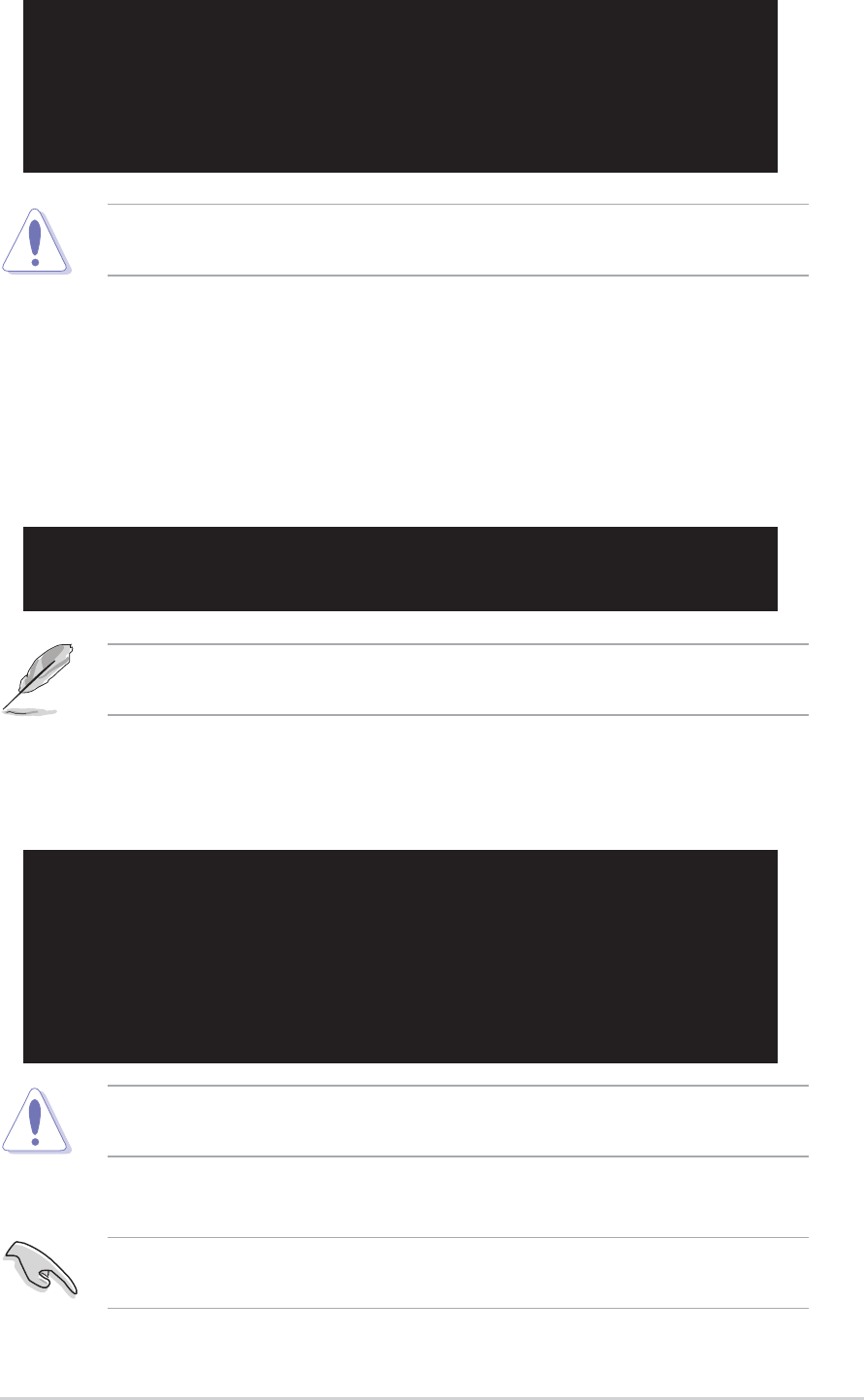
ASUS P4GE-MX motherboard
2-5
To recover the BIOS from the support CD:
1. Boot the system.
2. When a corrupted BIOS is detected, the following screen message appears.
3. Place the support CD in the CD-ROM. The support CD contains the a working
BIOS for this motherboard.
If there is no floppy disk found in the drive, the system automatically checks the
CD-ROM.
2. When the BIOS update process is complete, reboot the system.
DO NOT shut down or reset the system while updating the BIOS! Doing so may
cause system boot failure!
Bad BIOS checksum. Starting BIOS recovery...
Checking for floppy...
Floppy not found!
Checking for CD-ROM...
CD-ROM found.
Reading file “P4GE-MX.ROM”. Completed.
Start flashing...
Bad BIOS checksum. Starting BIOS recovery...
Checking for floppy...
Floppy found!
Reading file “P4GE-MX.ROM”. Completed.
Start flashing...
Bad BIOS checksum. Starting BIOS recovery...
Checking for floppy...
2. When the BIOS update process is complete, reboot the system.
DO NOT shut down or reset the system while updating the BIOS! Doing so may
cause system boot failure!
The recovered BIOS may not be the latest BIOS version for this motherboard.
Visit ASUS website (www.asus.com) to download the latest BIOS file.