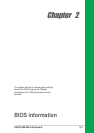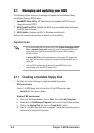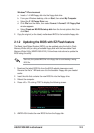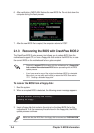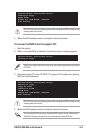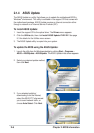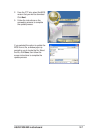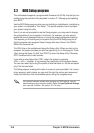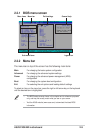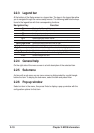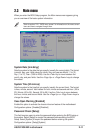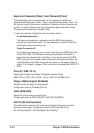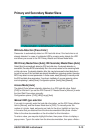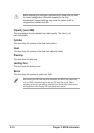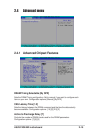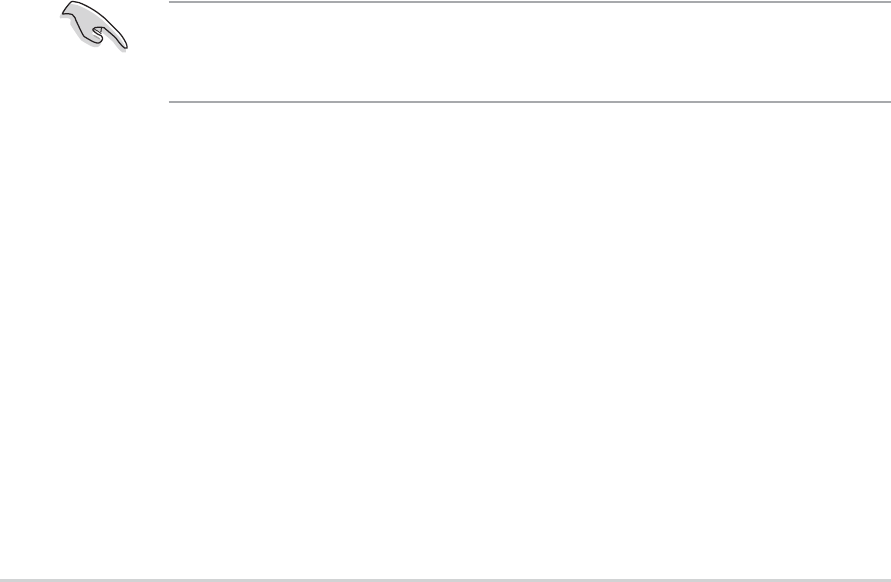
2-8
Chapter 2: BIOS information
2.2 BIOS Setup program
This motherboard supports a programmable firmware hub (FHW) chip that you can
update using the provided utility described in section “2.1 Managing and updating
your BIOS.”
Use the BIOS Setup program when you are installing a motherboard, reconfiguring
your system, or prompted to “Run Setup”. This section explains how to configure
your system using this utility.
Even if you are not prompted to use the Setup program, you may want to change
the configuration of your computer in the future. For example, you may want to
enable the security password feature or change the power management settings.
This requires you to reconfigure your system using the BIOS Setup program so
that the computer can recognize these changes and record them in the CMOS
RAM of the firmware hub.
The FWH chip on the motherboard stores the Setup utility. When you start up the
computer, the system provides you with the opportunity to run this program. Press
<Del> during the Power-On Self Test (POST) to enter the Setup utility. Otherwise,
POST continues with its test routines.
If you wish to enter Setup after POST, restart the system by pressing
<Ctrl> + <Alt> + <Delete>, or by pressing the reset button on the system chassis.
You can also restart by turning the system off and then back on. Do this last option
only if the first two failed.
The Setup program is designed to make it as easy to use as possible. It is a menu-
driven program, which means you can scroll through the various sub-menus and
make your selections from the available options using the navigation keys.
If the system becomes unstable after changing any BIOS settings, load the
default settings to ensure system stability. Select the Load Optimized Settings
item under the Exit Menu. See section “2.7 Exit menu.”