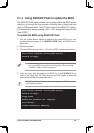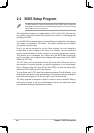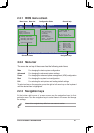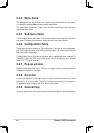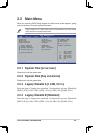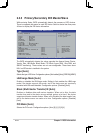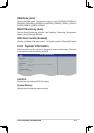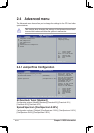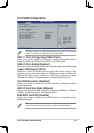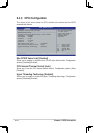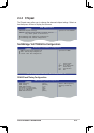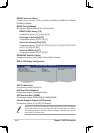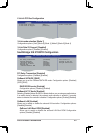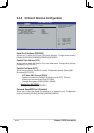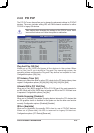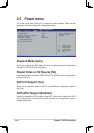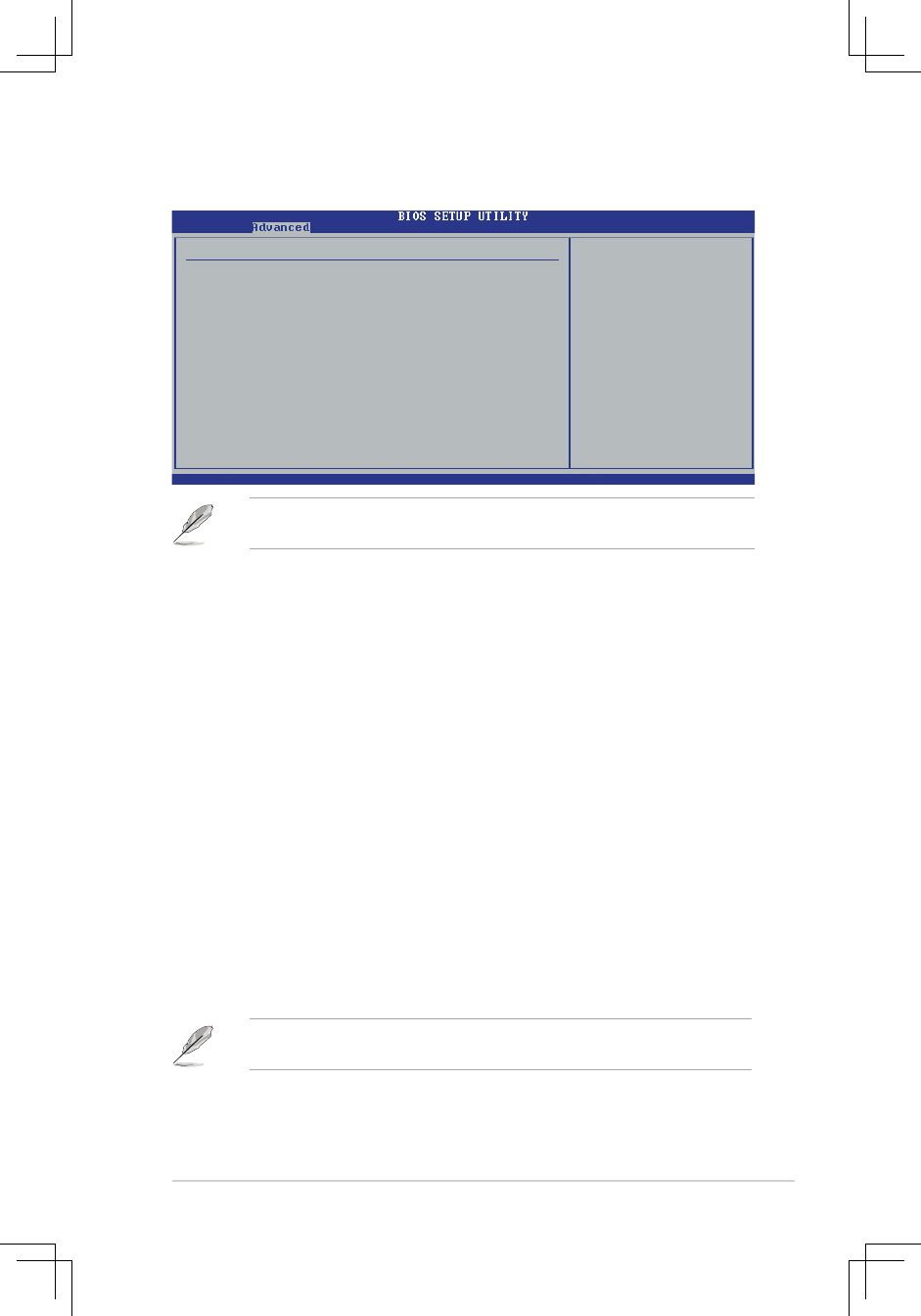
ASUS P4V800D-X Motherboard 2-13
2.4.2 USB Configuration
USB Configuration
Module Version - 2.24.0-10.4
USB Devices Enabled :
None
USB 1.1 Ports Configuration [USB 8 Ports]
USB 2.0 Ports Enabled [Enabled]
Legacy USB Support [Enabled]
Port 64/60 Emulation [Disabled]
USB 2.0 Controller Mode [HiSpeed]
BIOS EHCI Hand-Off [Enabled]
The Module Version and USB Devices Enabled items show the auto-detected
values. If no USB device is detected, the item shows None.
Enables 1.1 USB
host controllers.
v02.58 (C)Copyright 1985-2004, American Megatrends, Inc.
←→
Select Screen
↑↓
Select Item
+- Change Option
F1 General Help
F10 Save and Exit
ESC Exit
USB 1.1 Ports Configuration [USB 8 Ports]
Allows you to set the number of USB ports to activate. Configuration options:
[Disabled] [USB 2 Ports] [USB 4 Ports] [USB 6 Ports] [USB 8 Ports]
USB 2.0 Ports Enable [Enabled]
Allows you to enable or disable the USB 2.0 ports. Configuration options: [Enabled] [Disabled]
Legacy USB Support [Auto]
Allows you to enable or disable support for legacy USB devices. Setting to Auto
allows the system to detect the presence of USB devices at startup. If detected, the
USB controller legacy mode is enabled. If no USB device is detected, the legacy
USB support is disabled. Configuration options: [Disabled] [Enabled]
[Auto]
Port 64/60 Emulation [Disabled]
Allows you to enable or disable the port 64/60 emulation. Configuration options:
[Disabled] [Enabled]
USB 2.0 Controller Mode [HiSpeed]
Allows you to configure the USB 2.0 controller to HiSpeed (480Mbps) or FullSpeed
(12Mbps). Configuration options:
[FullSpeed] [HiSpeed]
BIOS EHCI Hand-Off [Disabled]
Allows you to enable or disable the port 64/60 emulation. Configuration options:
[Disabled] [Enabled]
When you use a USB mass storage device, a USB mass storage device configuration
option will display. And this option is hiden if no USB mass storage detected.