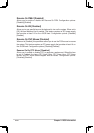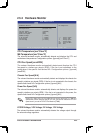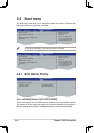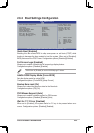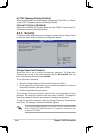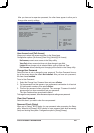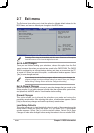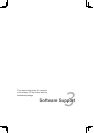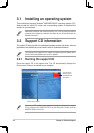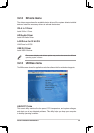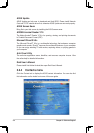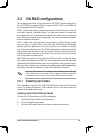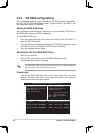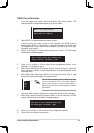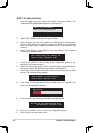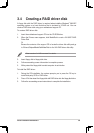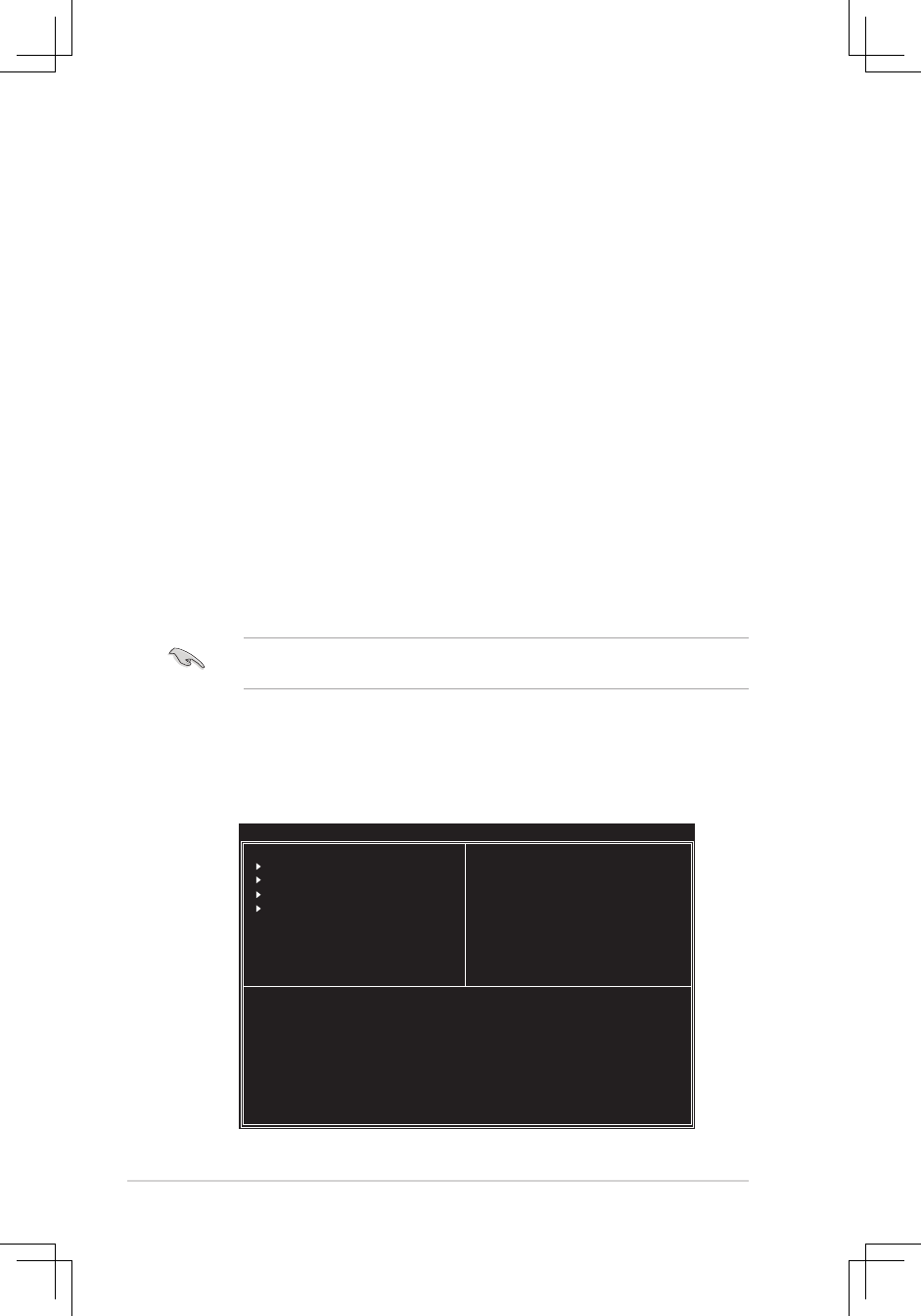
3-6 Chapter 3: Software Support
3.3.2 VIA RAID configurations
The motherboard includes a high performance IDE RAID controller integrated in
the VIA VT8237R PLUS southbridge chipset. It supports RAID 0 and RAID 1 with
two independent Serial ATA channels.
Setting the BIOS RAID items
After installing the hard disk drives, make sure to set the necessary RAID items in
the BIOS before setting your RAID configuration.
To set the BIOS RAID items:
1. Boot the system and press <Del> during the Power-On Self-Test (POST) to
enter the BIOS Setup Utility.
2. From the Advanced >Chipset>SouthBridge VIA VT8237R Configuration menu
in the BIOS, then Set the OnBoard SATA-IDE item as Enabled.
3. Save your changes and exit Setup.
Entering the VIA Tech RAID BIOS Utility
1. Boot up your computer.
2. During POST, press <Tab> to enter VIA RAID configuration utility.
The following menu options will appear.
The RAID BIOS setup screens shown in this section are for reference only, and
may not exactly match the items on your screen.
Create Array
From the VIA RAID BIOS utility main menu, select Create Array then press
<Enter>. The main menu items on the upper-left corner of the screen are
replaced with create array menu options.
Auto Setup For Data Security
Array Mode RAID 1 (Mirroring)
Select Disk Drives
Start Create Process
VIA Tech. VT8237 Series SATA RAID BIOS Ver x.xx
Create a RAID array with
the hard disks attached to
VIA RAID controller
F1 : View Array/Disk Status
↑
,
↓
: Move to next item
Enter : Confirm the selection
ESC : Exit
Channel Drive Name Array Name Mode Size(GB) Status
Serial_Ch0 Master XXXXXXXXXXX ARRAY 0 SATA 999.99 XXXXXXX
Serial_Ch1 Master XXXXXXXXXXX ARRAY 0 SATA 999.99 XXXXXXX