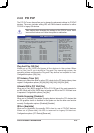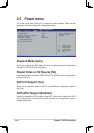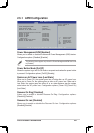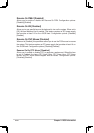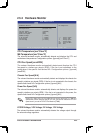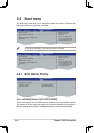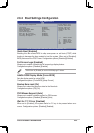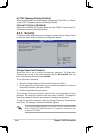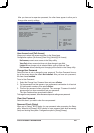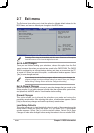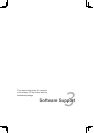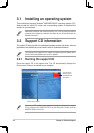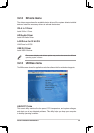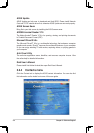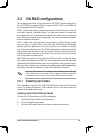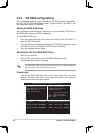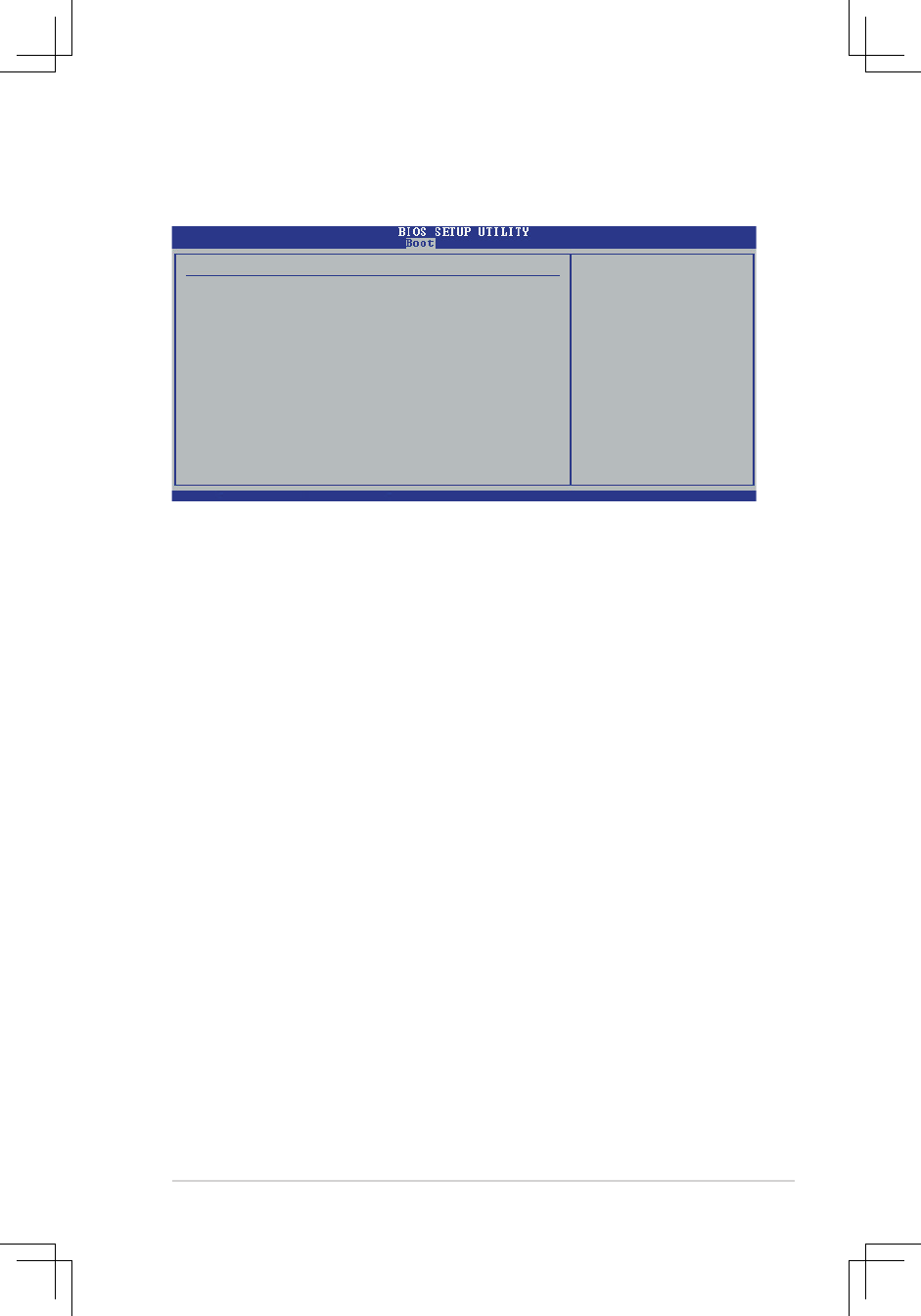
ASUS P4V800D-X Motherboard 2-27
After you have set a supervisor password, the other items appear to allow you to
change other security settings.
v02.58 (C)Copyright 1985-2004, American Megatrends, Inc.
Security Settings <Enter> to change
password.
Supervisor Password : Installed <Enter> again to
User Password : Installed disable password.
Change Supervisor Password
User Access Level [Full Access]
Change User Password
Clear User Password
Password Check [Setup]
←→
Select Screen
↑↓
Select Item
Enter Change
F1 General Help
F10 Save and Exit
ESC Exit
User Access Level [Full Access]
Allows you to select the access restriction to the Setup items.
Configuration options: [No Access] [View Only] [Limited] [Full Access].
No Access
prevents user access to the Setup utility.
View Only
allows access but does not allow change to any field.
Limited
allows change only to selected fields, such as Date and Time.
Full Access
allows viewing and changing all the fields in the Setup utility.
Change User Password
Select this item to set or change the user password. The User Password item on
top of the screen shows the default
Not Installed
. After you have set a password,
this item shows
Installed.
To set a User Password:
1. Select the Change User Password item and press
<Enter>
.
2. On the password box that appears, type a password combination of at least six
(6) letters and/or numbers, then press
<Enter>
.
3. Confirm the password when prompted. The message “Password Installed”
appears after you have successfully set your password.
The User Password item now shows Installed.
To change the user password, follow the same steps as in setting a user password.
Clear User Password
Select this item if you wish to clear the user password.
Password Check [Setup]
When set to [Setup], BIOS checks for user password when accessing the Setup
utility. When set to [Always], BIOS checks for user password both when accessing
Setup and booting the system. Configuration options: [Setup] [Always]