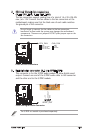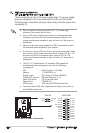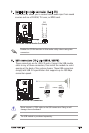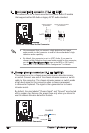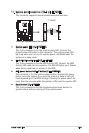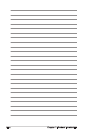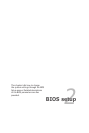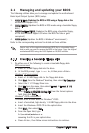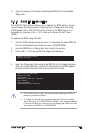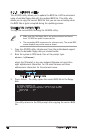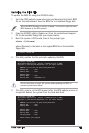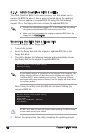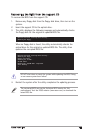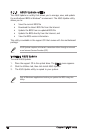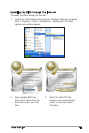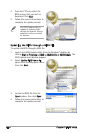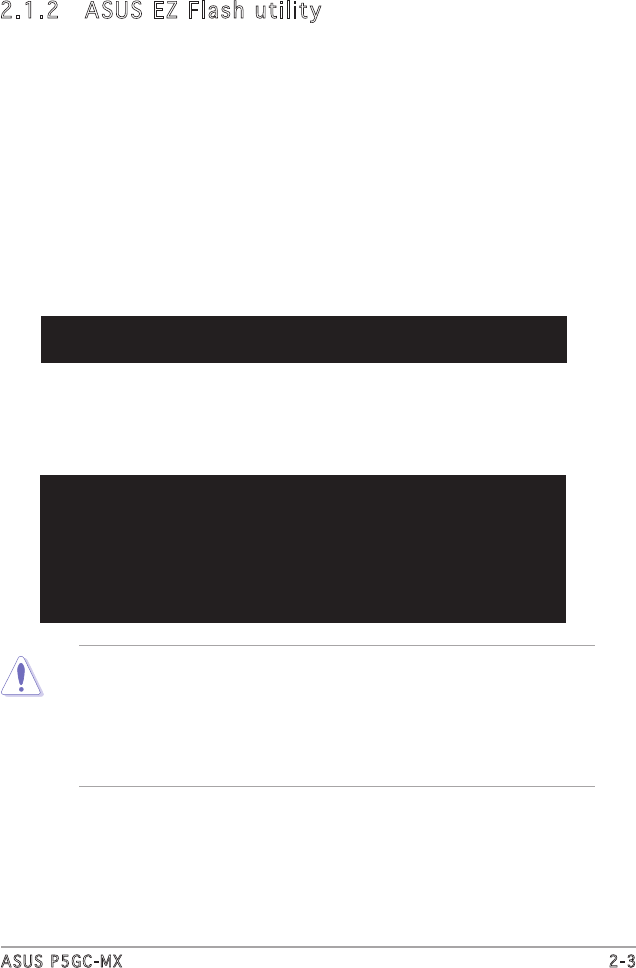
ASUS P5GC-MX 2-3
2. Copy the original or the latest motherboard BIOS le to the bootable
oppy disk.
2.1.2 ASUS EZ Flash u tility
The ASUS EZ Flash feature allows you to update the BIOS without having
to go through the long process of booting from a oppy disk and using
a DOS-based utility. The EZ Flash utility is built-in the BIOS chip so it is
accessible by pressing <Alt> + <F2> during the Power-On Self Tests
(POST).
To update the BIOS using EZ Flash:
1. Visit the ASUS website (www.asus.com) to download the latest BIOS le
for the motherboard and rename the same to P5GCMX.ROM.
2. Save the BIOS le to a oppy disk, then restart the system.
3. Press <Alt> + <F2> during POST to display the following.
EZFlash starting BIOS update
Checking for oppy...
4. Insert the oppy disk that contains the BIOS le to the oppy disk drive.
When the correct BIOS le is found, EZ Flash performs the BIOS update
process and automatically reboots the system when done.
EZFlash starting BIOS update
Checking for oppy...
Floppy found!
Reading le “P5GCMX.rom”. Completed.
Start erasing.......|
Start programming...|
Flashed successfully. Rebooting.
• Do not shut down or reset the system while updating the BIOS to
prevent system boot failure!
• A “Floppy not found!” error message appears if there is no oppy
disk in the drive. A “P5GCMX.ROM not found!” error message appears
if the correct BIOS le is not found in the oppy disk. Make sure that
you rename the BIOS le to P5GCMX.ROM.