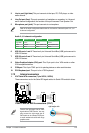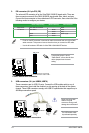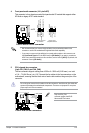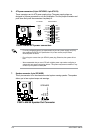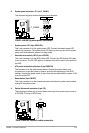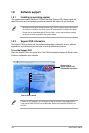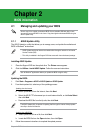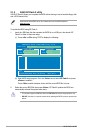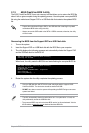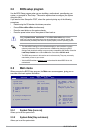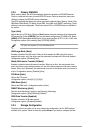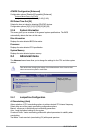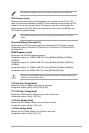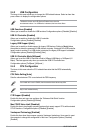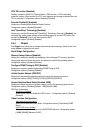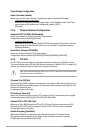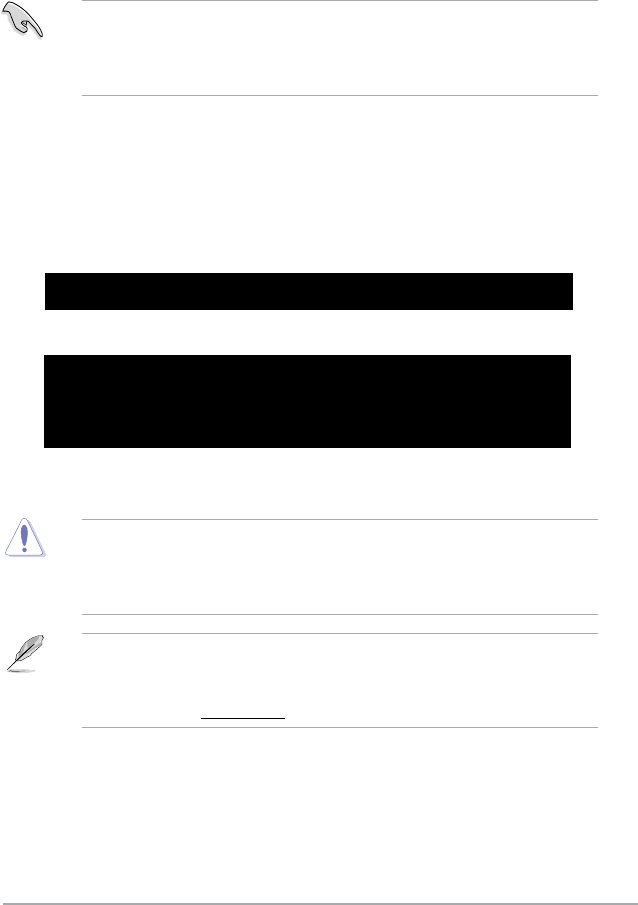
Chapter 2: BIOS information 2-3
2.1.3 ASUS CrashFree BIOS 3 utility
The ASUS CrashFree BIOS 3 is an auto recovery tool that allows you to restore the BIOS le
when it fails or gets corrupted during the updating process. You can update a corrupted BIOS
le using the motherboard Support DVD or a USB ash disk that contains the updated BIOS
le.
• Prepare the motherboard Support DVD or the USB ash disk containing the updated
motherboard BIOS before using this utility.
• Always connect the SATA cable to the SATA1 / SATA2 connector; otherwise, the utility
will not function.
Recovering the BIOS from the Support DVD or a USB ash disk:
1. Turn on the system.
2. Insert the Support DVD or a USB ash disk with the BIOS le to your computer.
3. The utility displays the following message and automatically checks the Support DVD
and the USB ash disk for the BIOS le.
Bad BIOS checksum. Starting BIOS recovery...
Checking for CD-ROM...
When found, the utility reads the BIOS le and starts ashing the corrupted BIOS le.
Bad BIOS checksum. Starting BIOS recovery...
Checking for CD-ROM...
CD-ROM found!
Reading le “P5KPLAMS.ROM”. Completed.
Start Erasing...!
Start Programming...!
4. Restart the system after the utility completes the updating process.
• Only the USB ash disk with FAT 32/16 format and single partition supports ASUS
CrashFree BIOS 3. The device size should be smaller than 8GB.
•
DO NOT shut down or reset the system while updating the BIOS! Doing so can cause
system boot failure!
• The utility automatically checks the optical drive rst. If no optical drive is found, the
utility automaticlly checks the USB ash disk.
• The recovered BIOS may not be the latest BIOS version for this motherboard. Visit the
ASUS website at
www.asus.com to download the latest BIOS le.