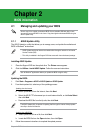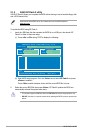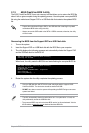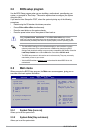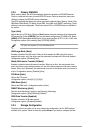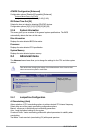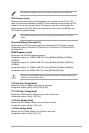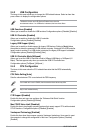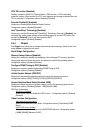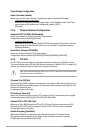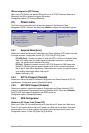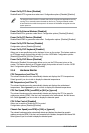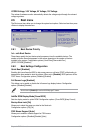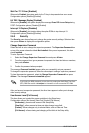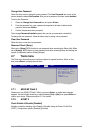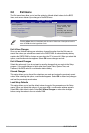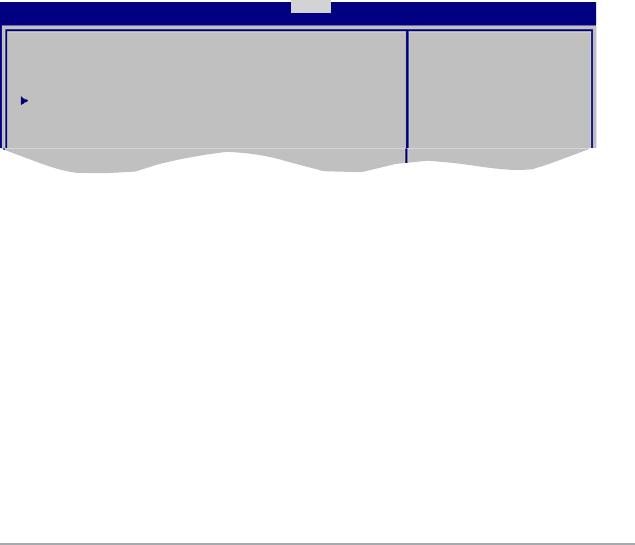
Chapter 2: BIOS information 2-15
Change User Password
Select this item to set or change the user password. The User Password item on top of the
screen shows the default Not Installed. After you set a password, this item shows Installed.
To set a User Password:
1. Select the
Change User Password item and press <Enter>.
2. From the password box, type a password composed of at least six letters and/or
numbers, then press <Enter>.
3. Conrm the password when prompted.
The message Password Installed appears after you set your password successfully.
To change the user password, follow the same steps in setting a user password.
Clear User Password
Select this item to clear the user password.
Password Check [Setup]
When set to [Setup], BIOS checks for user password when accessing the Setup utility. When
set to [Always], BIOS checks for user password both when accessing Setup and booting the
system. Conguration options: [Setup] [Always]
2.7 Tools menu
The Tools menu items allow you to congure options for special functions. Select an item
then press <Enter> to display the sub-menu.
ASUS EZ Flash 2
AI NET 2
Press ENTER to run
the utility to select
and update BIOS.
This utility doesn't
support :
1.NTFS format
BIOS SETUP UTILITY
Main Advanced Power Boot Tools Exit
2.7.1 ASUS EZ Flash 2
Allows you to run ASUS EZ Flash 2. When you press <Enter>, a conrmation message
appears. Use the left/right arrow key to select between [Yes] or [No], then press <Enter> to
conrm your choice. Please see section 2.1.3 for details.
2.7.2 AI NET 2
Check Realtek LAN cable [Disabled]
Enables or disables checking of the Realtek LAN cable during the Power-On Self-Test
(POST). Conguration options: [Disabled] [Enabled]