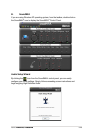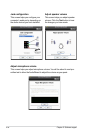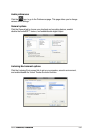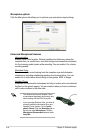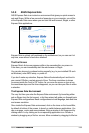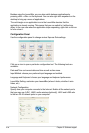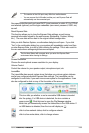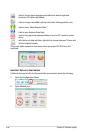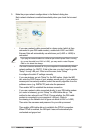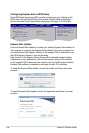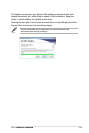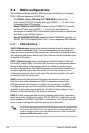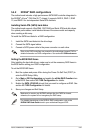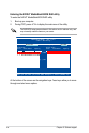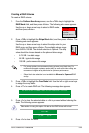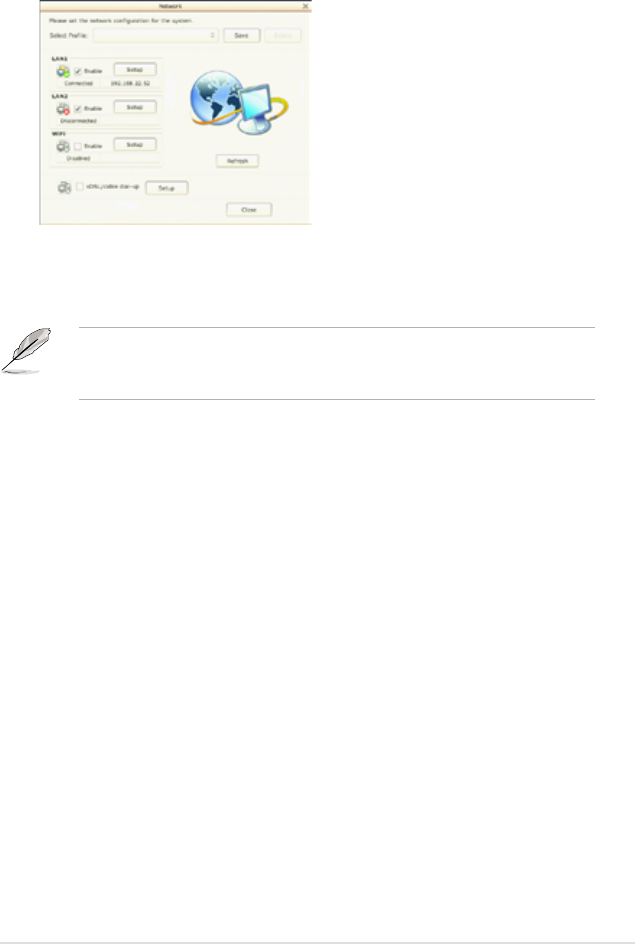
ASUS P5N64 WS ProfessionalP5N64 WS Professional 5-37
3. Make the proper network congurations in the Network dialog box.
Each network interface is enabled immediately when you check the box next
to it.
• If you use a network cable connected to a home router (which is then
connected to your DSL/cable modem), enable both LAN1 and LAN2.
Express Gate will automatically use whichever port (LAN1 or LAN2) is
connected.
If you plug the network cable into a different port while Express Gate is running
(e.g. move the cable from LAN1 to LAN2), you may need to restart Express
Gate for it to detect the change.
• The most common scenario is for your computer to automatically obtain
network settings (i.e. DHCP). If this is the case, you don’t need to go into
“Setup” for any LAN port. If this is not the case, enter “Setup”
to congure the static IP settings manually.
• If you use wireless, go into “Setup” for the WiFi option. Under the WiFi
tab, enter the SSID (name of your wireless access point). If your wireless
access point has security enabled, select the security algorithm from the
pulldown menu (e.g. WEPAUTO) and enter the password.
Then enable WiFi to establish the wireless connection.
• If you use a network cable connected directly to your DSL/cable modem
(no router in between), go into “Setup” for xDSL/cable dial-up. This
method is also referred to as PPPoE. Choose whether the DSL/cable
modem is connected to your computer’s LAN port. (Refer to
the drawing in the Network tool to gure out which is LAN1 or LAN2.)
Then enter the username and password for your dial-up account.
Then enable xDSL/cable dial-up to establish the PPPoE connection.
When PPPoE is enabled, the LAN port it uses will automatically be
unchecked and grayed out.