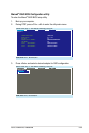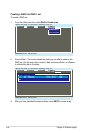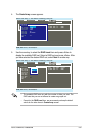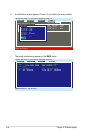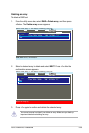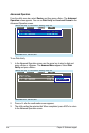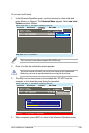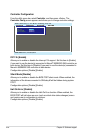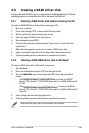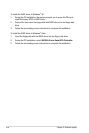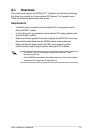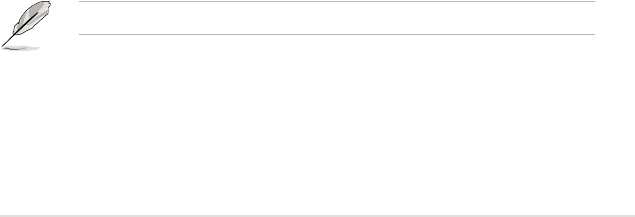
ASUS P5N64 WS Professional 5-63
5.5 Creating a RAID driver disk
A oppy disk with the RAID driver is required when installing Windows
®
XP/Vista
operating system on a hard disk drive that is included in a RAID set.
5.5.1 Creating a RAID driver disk without entering the OS
To create a RAID/SATA driver disk without entering the OS:
1. Boot your computer.
2. Press <Del> during POST to enter the BIOS setup utility.
3. Set the optical drive as the primary boot device.
4. Insert the support DVD into the optical drive.
5. Save changes and exit BIOS.
6. Press any key when the system prompts “Press any key to boot from the
optical drive.”
7. When the menu appears, press <1> to create a RAID driver disk.
8. Insert a formatted oppy disk into the oppy drive then press <Enter>.
9. Follow succeeding screen instructions to complete the process.
5.5.2 Creating a SATA RAID driver disk in Windows
®
To create a RAID driver disk in Windows
®
environment:
1. Start Windows
®
.
2. Place the motherboard support DVD into the optical drive.
3. Go to the
Make Disk
menu, then select the RAID driver disk you wish to
create:
• Click
NVIDIA 32/64bit XP SATA RAID Driver
to create an NVIDIA
®
nForce
®
790i Ultra SLI™ SATA RAID driver disk for a 32/64-bit Windows
®
XP OS.
• Click
NVIDIA 32/64bit Vista SATA RAID Driver
to create an NVIDIA
®
nForce
®
790i Ultra SLI™ SATA RAID driver disk for a 32/64-bit Windows
®
Vista OS.
4. Insert a oppy disk into the oppy disk drive.
5. Follow succeeding screen instructions to complete the process.
Write-protect the oppy disk to avoid computer virus infection.