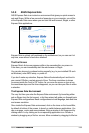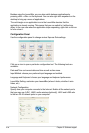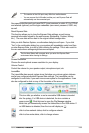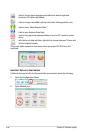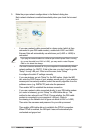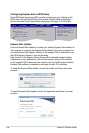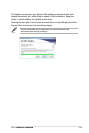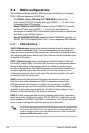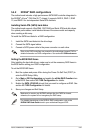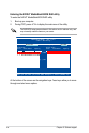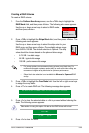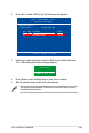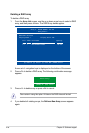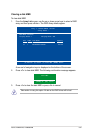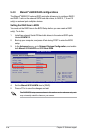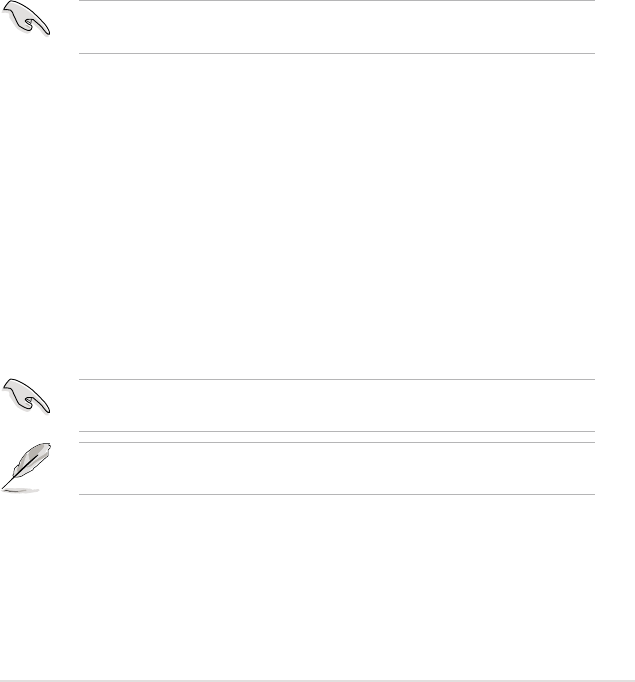
ASUS P5N64 WS Professional 5-41
Refer to the RAID controllers user manual in the motherboard support DVD for
detailed information on RAID congurations. See section 5.2.5 Manuals menu.
5.4.2 NVIDIA
®
RAID congurations
The motherboard includes a high performance SATA RAID controller integrated in
the NVIDIA
®
nForce
®
790i Ultra SLI™ chipset. It supports RAID 0, RAID 1, RAID
10, and RAID 5 for six independent Serial ATA channels.
Installing Serial ATA (SATA) hard disks
The motherboard supports Ultra DMA 133/100/66 and Serial ATA hard disk drives.
For optimal performance, install identical drives of the same model and capacity
when creating a disk array.
To install the SATA hard disks for a RAID conguration:
1. Install the SATA hard disks into the drive bays.
2. Connect the SATA signal cables.
3. Connect a SATA power cable to the power connector on each drive.
Setting the BIOS RAID items
After installing the hard disk drives, make sure to set the necessary RAID items in
the BIOS before setting your RAID conguration.
To set the BIOS RAID items:
1. Boot the system and press <Del> during the Power-On Self-Test (POST) to
enter the BIOS Setup Utility.
2. Go to Main > IDE Conguration and enable the nVidia RAID Function item
in the BIOS. See section 4.3.7 IDE Conguration for details.
3. Enable the SATA 1/2/3/4/5/6 drive(s) that you want to congure as RAID. See
section 4.3.7 IDE Conguration for details.
4. Save your changes and Exit Setup.
For detailed descriptions on the NVIDIA
®
RAID conguration, refer to the
NVIDIA RAID User Guide found in your motherboard support DVD.
Make sure to re-enter your NVRAID settings after the CMOS is cleared;
otherwise, the system will not recognize your RAID setup.