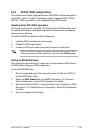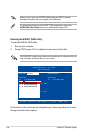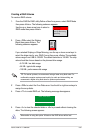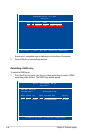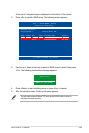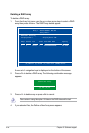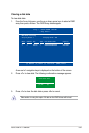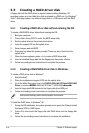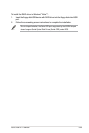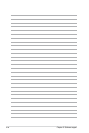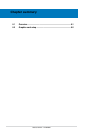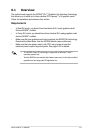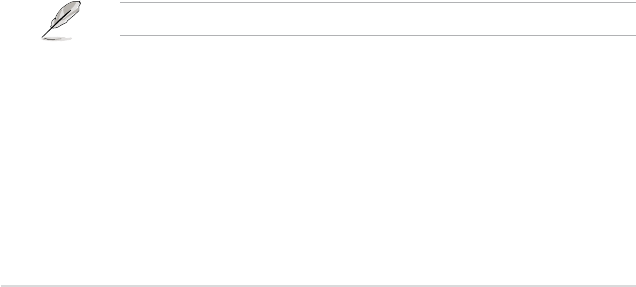
5-42 Chapter 5: Software support
5.5 Creating a RAID driver disk
®
XP
operating system on a hard disk drive that is included in a RAID set. For Windows
®
driver.
5.5.1 Creating a RAID driver disk without entering the OS
To create a RAID/SATA driver disk without entering the OS:
1. Boot your computer.
2. Press <Del> during POST to enter the BIOS setup utility.
3. Set the optical drive as the primary boot device.
4. Insert the support CD into the optical drive.
5. Save changes and exit BIOS.
6. Press any key when the system prompts “Press any key to boot from the
optical drive.”
7. When the menu appears, press <1> to create a RAID driver disk.
9. Follow succeeding screen instructions to complete the process.
5.5.2 Creating a RAID/SATA driver disk in Windows
®
To create a RAID driver disk in Windows
®
:
1. Start Windows
®
.
2. Place the motherboard support DVD into the optical drive.
3. Go to the Make Disk menu, then click NVIDIA 32/64 bit XP/Vista SATA RAID
Driver to create a NVIDIANVIDIA
®
32/64 bit XP/Vista™ SATA RAID driver disk.driver disk.
5. Follow succeeding screen instructions to complete the process.
To install the RAID driver in Windows
®
XP:
1. During the OS installation, the system prompts you to press the F6 key to install
third-party SCSI or RAID driver.
drive.
3. Follow the succeeding screen instructions to complete the installation.