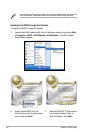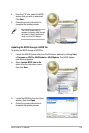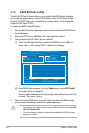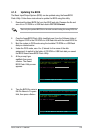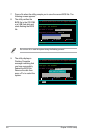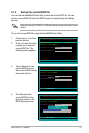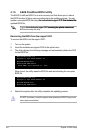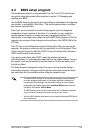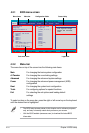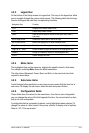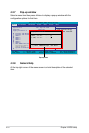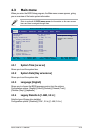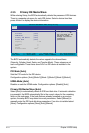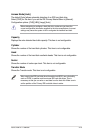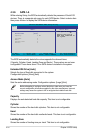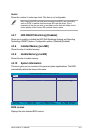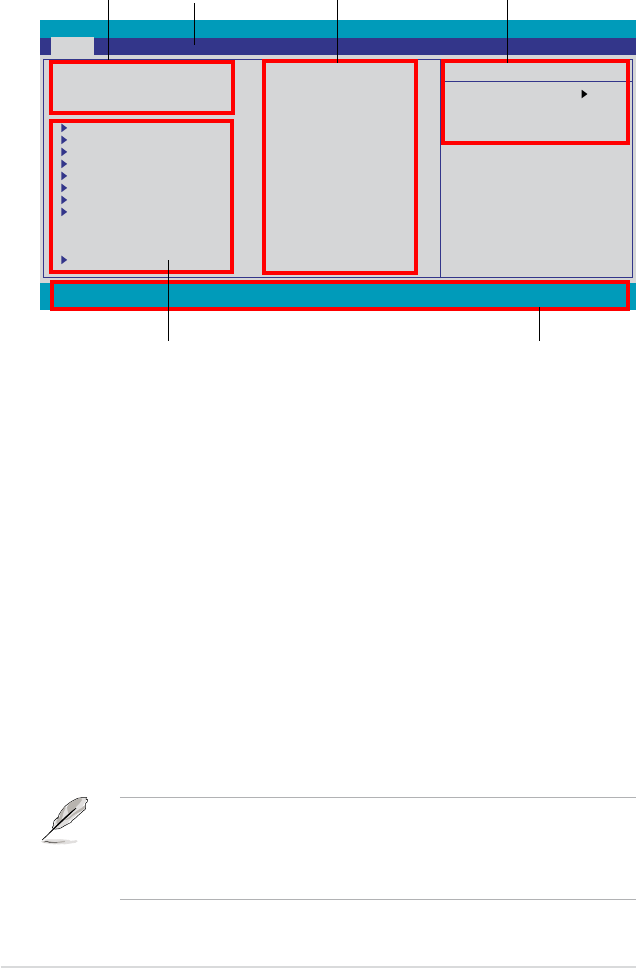
4-10 Chapter 4: BIOS setup
4.2.1 BIOS menu screen
Legend bar
General helpMenu bar
Sub-menu items
Conguration eldsMenu items
Select Menu
Item Specic Help
Change the internal
time.
Phoenix-AwardBIOS CMOS Setup Utility
Main AI Tweaker Advanced Power Boot Tools Exit
F1:Help ↑↓ : Select Item -/+: Change Value F5: Setup Defaults
ESC: Exit →←: Select Menu Enter: Select SubMenu F10: Save and Exit
System Time 15 : 30 : 36
System Date Thu, Apr 22 2008
Language [English]
Legacy Diskette A: [1.44M, 3.5 in.]
Primary IDE Master [None]
Primary IDE Slave [None]
SATA 1 [None]
SATA 2 [None]
SATA 3 [None]
SATA 4 [None]
SATA 5 [None]
SATA 6 [None]
HDD SMART Monitoring [Disabled]
Installed Memory 1024MB
Usable Memory 1023MB
System Information
4.2.2 Menu bar
The menu bar on top of the screen has the following main items:
Main
AI Tweaker For changing the overclocking settings
Advanced For changing the advanced system settings
Power For changing the advanced power management (APM)
Boot
Tools
Exit For selecting the exit options and loading default
settings
To select an item on the menu bar, press the right or left arrow key on the keyboard
until the desired item is highlighted.
• The BIOS setup screens shown in this chapter are for reference purposes
only, and may not exactly match what you see on your screen.
• Visit the ASUS website (www.asus.com) to download the latest BIOS
information.