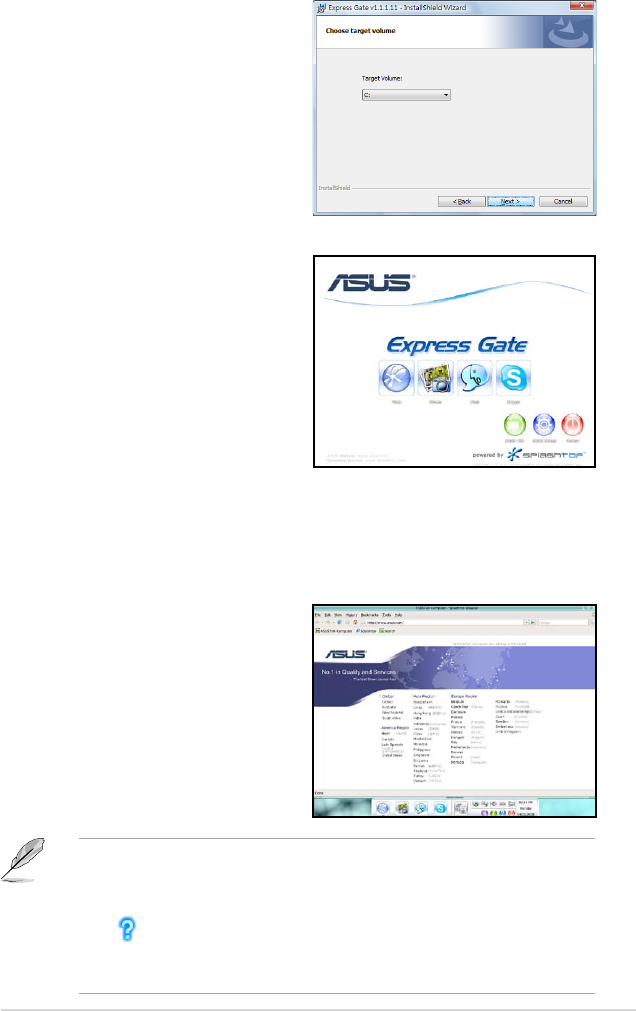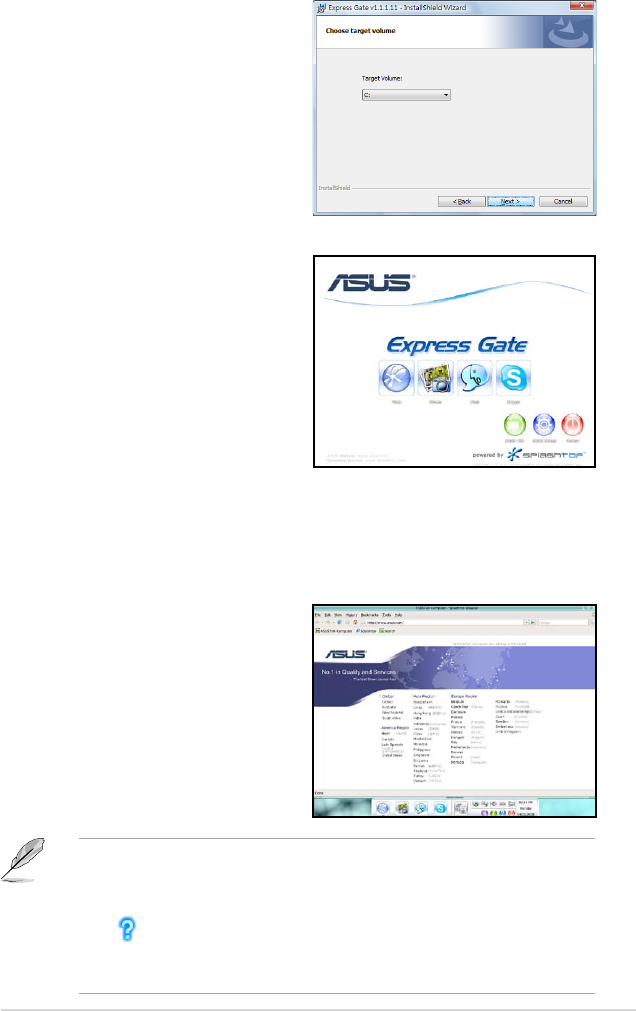
ASUS P5QLD PRO 5-31
The First Screen
Express Gate’s rst screen appears
within a few seconds after you power
on the computer. From here, you can
immediately start the web browser or
Skype.
You can also choose to continue booting
normally (e.g. to your installed OS such
as Windows), enter BIOS setup, or power
off.
If you don’t make any selection, Express
Gate will automatically exit and boot to your normal OS after a certain amount of
time. The timer countdown is shown on-screen inside the “boot to OS” button. As
you move the mouse or type a key, the countdown stops and the timer disappears,
so you can take your time to make a selection.
The Express Gate Environment
The very rst time you enter the Express
Gate environment (by launching either
web or Skype from the rst screen), a
rst time wizard will guide you through
basic Express Gate congurations. Basic
congurations include language, date
and time and screen resolution.
5. Select the target disk volume for
you to install Express Gate. If you
have multiple volumes and OS
installed in your hard drive, it is
recommended to install Express
Gate in Volume C. Click Next to
continue.
6. Follow the screen instructions to
complete installation.
• To enter the motherboard BIOS setup program, click Exit on the Express
Gate First Screen, and then press the <Del> key during POST.
• See the software manual in the bundled motherboard support DVD or click
in the Express Gate environment for detailed software instructions.
• Express Gate complies with the OpenGL standard. Refer to http://support.
asus.com for Express Gate source codes.