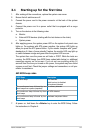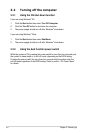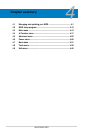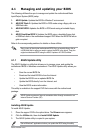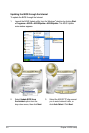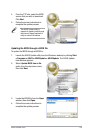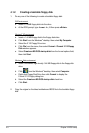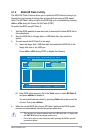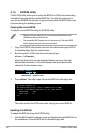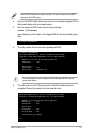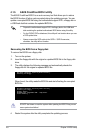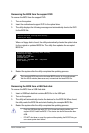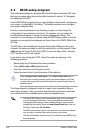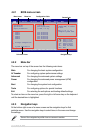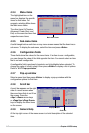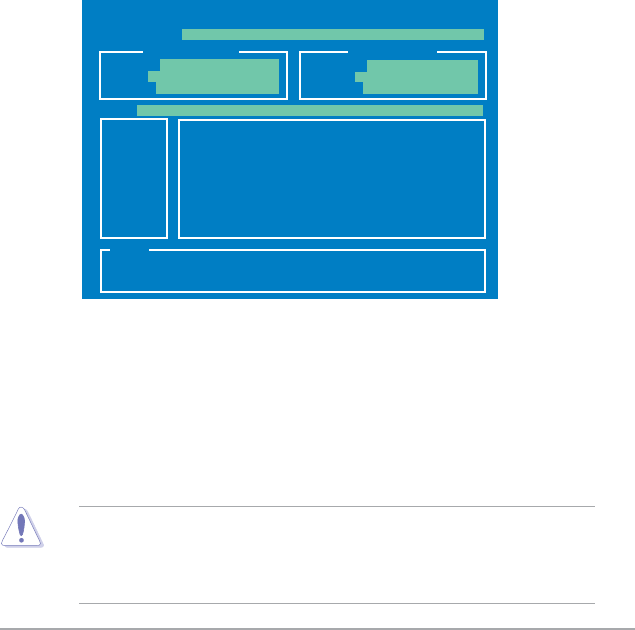
ASUS P5QLD PRO 4-5
4.1.3 ASUS EZ Flash 2 utility
The ASUS EZ Flash 2 feature allows you to update the BIOS without having to go
through the long process of booting from a oppy disk and using a DOS-based
utility. The EZ Flash 2 utility is built-in the BIOS chip so it is accessible by pressing
<Alt> + <F2> during the Power-On Self Tests (POST).
To update the BIOS using EZ Flash 2:
1. Visit the ASUS website at www.asus.com to download the latest BIOS le for
the motherboard.
2. Save the BIOS le to a oppy disk or a USB ash disk, then restart the
system.
3. You can launch the EZ Flash 2 in two ways.
(1) Insert the oppy disk / USB ash disk that contains the BIOS le to the
oppy disk drive or the USB port.
Press
<Alt> + <F2> during POST to display the following.
• This function can support devices such as USB ash disk, or oppy disk
with
FAT 32/16
format and single partition only.
• Do not shut down or reset the system while updating the BIOS to prevent
system boot failure!
ASUSTek EZ Flash 2 BIOS ROM Utility V3.24
Current ROM
Update ROM
A:
Note
FLASH TYPE: MXIC 25L8005
PATH: A:\
BOARD: P5QLD Pro
VER: 0314 (H:00 B:03)
DATE: 05/27/2008
BOARD: Unknown
VER: Unknown
DATE: Unknown
[Enter] Select or Load [Tab] Switch [V] Drive Info
[Up/Down/Home/End] Move [B] Backup [ESC] Exit
(2) Enter BIOS setup program. Go to the Tools menu to select EZ Flash 2
and press <Enter> to enable it.
You can switch between drives by pressing
<Tab> before the correct le
is found. Then press <Enter>.
4. When the correct BIOS le is found, EZ Flash 2 performs the BIOS update
process and automatically reboots the system when done.