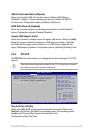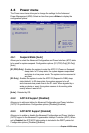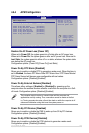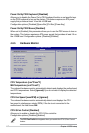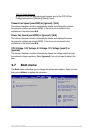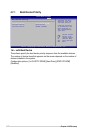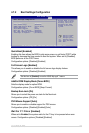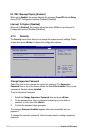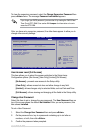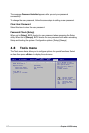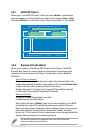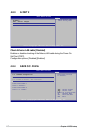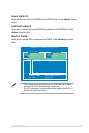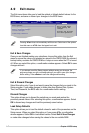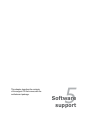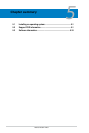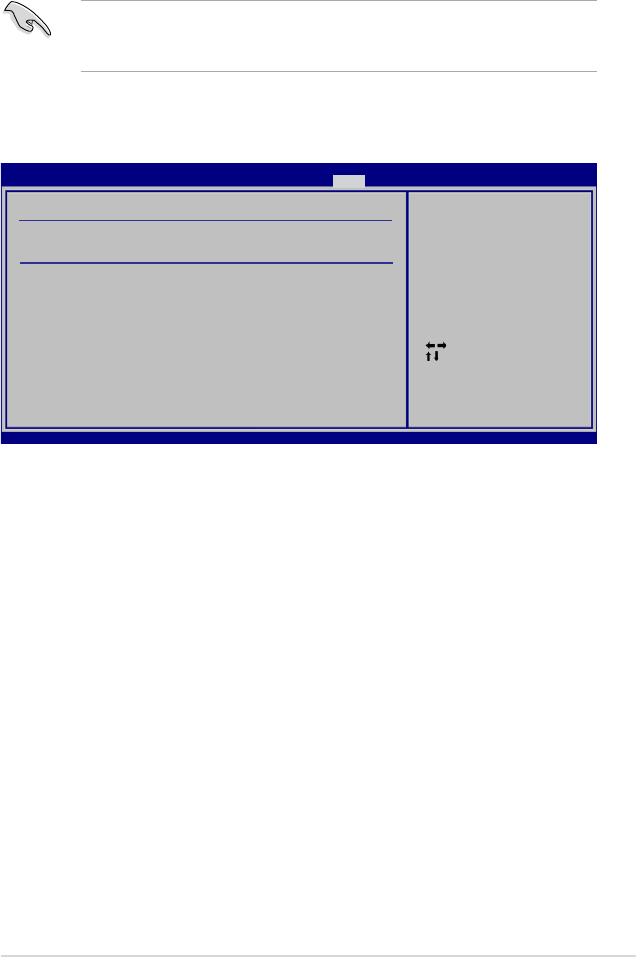
ASUS P5QLD PRO 4-35
If you forget your BIOS password, you can clear it by erasing the CMOS Real
Time Clock (RTC) RAM. See section 2.6 Jumpers for information on how to
erase the RTC RAM.
After you have set a supervisor password, the other items appear to allow you to
change other security settings.
User Access Level [Full Access]
This item allows you to select the access restriction to the Setup items.
Conguration options: [No Access] [View Only] [Limited] [Full Access]
[No Access] - prevents user access to the Setup utility.
[View Only] - allows access but does not allow change to any eld.
[Limited] - allows changes only to selected elds, such as Date and Time.
[Full Access] - allows viewing and changing all the elds in the Setup utility.
Change User Password
Select this item to set or change the user password. The User Password item on
top of the screen shows the default Not Installed. After you set a password, this
item shows Installed.
To set a User Password:
1. Select the
Change User Password item and press <Enter>.
2. On the password box, key in a password containing up to six letter or
numbers, or both, then click <Enter>.
3. Conrm the password when prompted.
Select Screen
Select Item
Enter Change
F1 General Help
F10 Save and Exit
ESC Exit
v02.61 (C)Copyright 1985-2008, American Megatrends, Inc.
Security Settings
Supervisor Password :Installed
User Password :Not Installed
Change Supervisor Password
User Access Level [Full Access]
Change User Password
Clear User Password
Password Check [Setup]
<Enter> to change
password.
<Enter> again to
disabled password.
BIOS SETUP UTILITY
Boot
To clear the supervisor password, select the Change Supervisor Password then
press <Enter> twice. The message Password uninstalled appears.