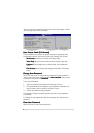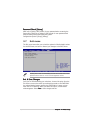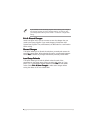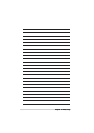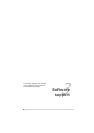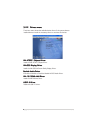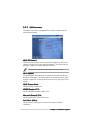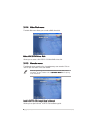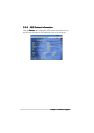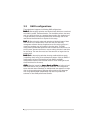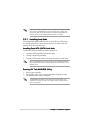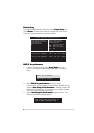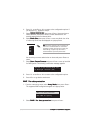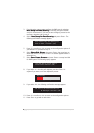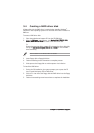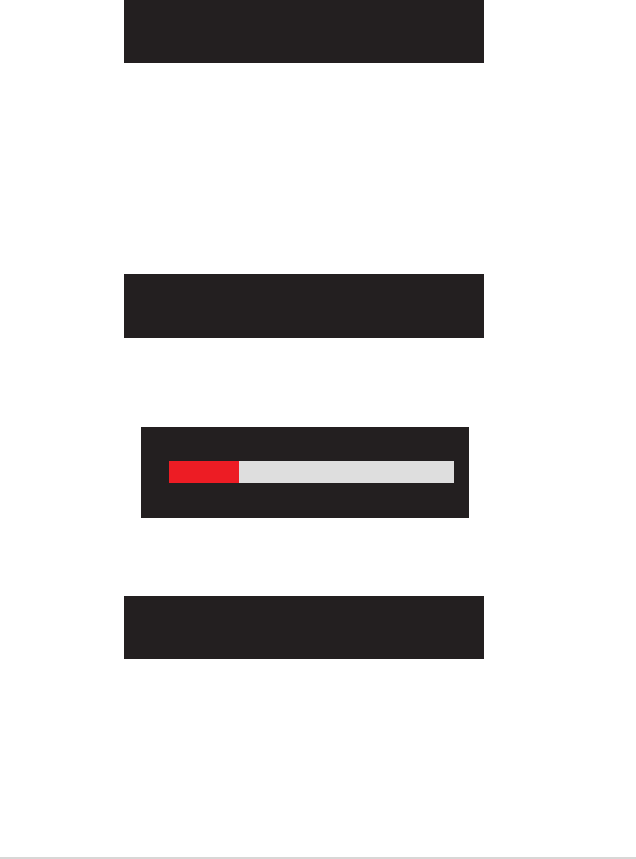
ASUS P5VDC-MXASUS P5VDC-MX
ASUS P5VDC-MXASUS P5VDC-MX
ASUS P5VDC-MX
3-113-11
3-113-11
3-11
8. If you select <Y> the utility will duplicate your data. Press <Y>
anytime if you want to exit the duplication process.
3. From this point, you can auto-configure the RAID array by selecting
Auto Setup for Data SecurityAuto Setup for Data Security
Auto Setup for Data SecurityAuto Setup for Data Security
Auto Setup for Data Security or manually configure the RAID
array for mirrored sets. If you want to auto-configure, proceed to the
next step, otherwise, skip to step 6.
4. Select
Auto Setup for Data SecurityAuto Setup for Data Security
Auto Setup for Data SecurityAuto Setup for Data Security
Auto Setup for Data Security and press <Enter>. The
following confirmation message appears.
The data on the selected disks will
be destroyed. Continue? (Y/N)
10. Press <Y> to confirm or <N> to return to the configuration options.
11. Press <Esc> to go back to main menu.
Auto create array will destroy all
data on disks, Continue? (Y/N)
5. Press <Y> to confirm or <N> to return to the configuration options. If
you selected <Y>, proceed to step 11.
6. Select
Select Disk DrivesSelect Disk Drives
Select Disk DrivesSelect Disk Drives
Select Disk Drives, then press <Enter>. Use arrow keys to
select disk drive/s, then press <Enter>. An asterisk appears before a
selected drive.
7. Select
Start Create ProcessStart Create Process
Start Create ProcessStart Create Process
Start Create Process and press <Enter> to setup hard disk
for RAID system. The following inquiry appears:
Save the data on source disk to
mirror after creation? (Y/N)
Duplicating...
RAID 1 for data protection
Press Yes(Y) to Escape
9. If you select <N>, the following confirmation message appears.