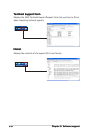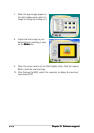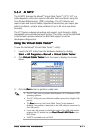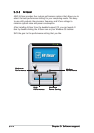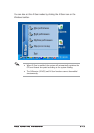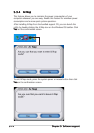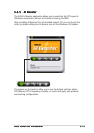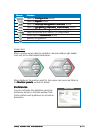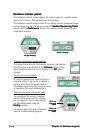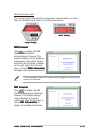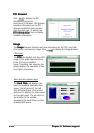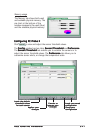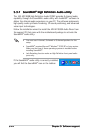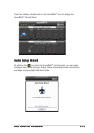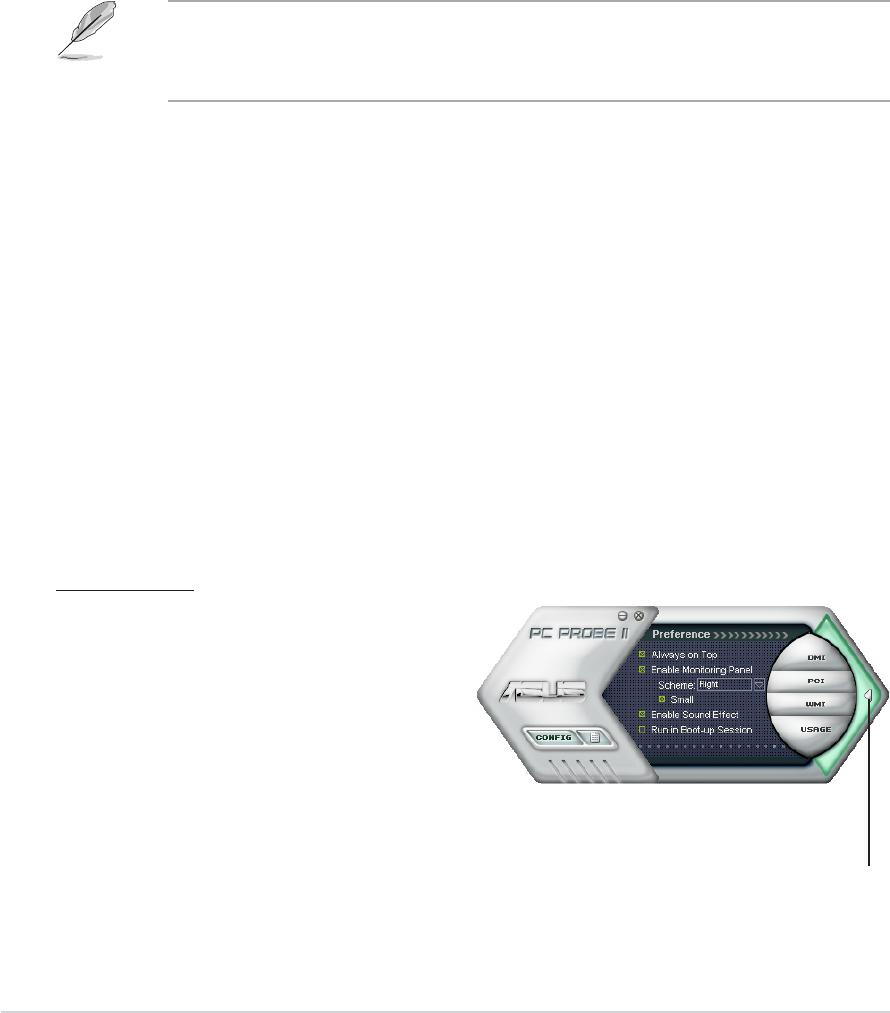
5-165-16
5-165-16
5-16
Chapter 5: Software supportChapter 5: Software support
Chapter 5: Software supportChapter 5: Software support
Chapter 5: Software support
5.3.65.3.6
5.3.65.3.6
5.3.6
ASUS PC Probe IIASUS PC Probe II
ASUS PC Probe IIASUS PC Probe II
ASUS PC Probe II
PC Probe II is a utility that monitors the computer’s vital components, and
detects and alerts you of any problem with these components. PC Probe II
senses fan rotations, CPU temperature, and system voltages, among
others. Because PC Probe II is software-based, you can start monitoring
your computer the moment you turn it on. With this utility, you are assured
that your computer is always at a healthy operating condition.
Installing PC Probe IIInstalling PC Probe II
Installing PC Probe IIInstalling PC Probe II
Installing PC Probe II
To install PC Probe II on your computer:
1. Place the support CD to the optical drive. The
Drivers Drivers
Drivers Drivers
Drivers installation tab
appears if your computer has an enabled Autorun feature.
If Autorun is not enabled in your computer, browse the contents of the
support CD to locate the setup.exe file from the ASUS PC Probe II folder.
Double-click the setup.exe file to start installation.
2. Click the
Utilities Utilities
Utilities Utilities
Utilities tab, then click
ASUS PC Probe IIASUS PC Probe II
ASUS PC Probe IIASUS PC Probe II
ASUS PC Probe II.
3. Follow the screen instructions to complete installation.
Launching PC Probe IILaunching PC Probe II
Launching PC Probe IILaunching PC Probe II
Launching PC Probe II
You can launch the PC Probe II right after installation or anytime from the
Windows
®
desktop.
To launch the PC Probe II from the Windows
®
desktop, click
Start Start
Start Start
Start >
AllAll
AllAll
All
Programs > ASUS Programs > ASUS
Programs > ASUS Programs > ASUS
Programs > ASUS >
PC Probe II > PC Probe II v1.00.43PC Probe II > PC Probe II v1.00.43
PC Probe II > PC Probe II v1.00.43PC Probe II > PC Probe II v1.00.43
PC Probe II > PC Probe II v1.00.43. The PC
Probe II main window appears.
After launching the application, the PC Probe II icon appears in the
Windows
®
taskbar. Click this icon to close or restore the application.
Using PC Probe IIUsing PC Probe II
Using PC Probe IIUsing PC Probe II
Using PC Probe II
Main window
The PC Probe II main window allows
you to view the current status of
your system and change the utility
configuration. By default, the main
window displays the
PreferencePreference
PreferencePreference
Preference
section. You can close or restore the
Preference Preference
Preference Preference
Preference section by clicking on the triangle on the main window right
handle.
Click to close theClick to close the
Click to close theClick to close the
Click to close the
Preference panelPreference panel
Preference panelPreference panel
Preference panel