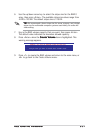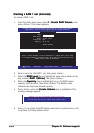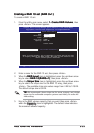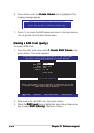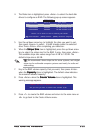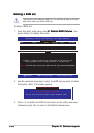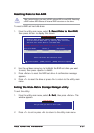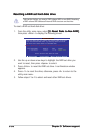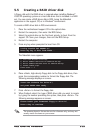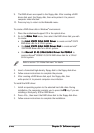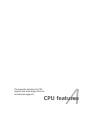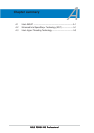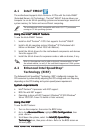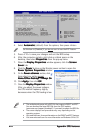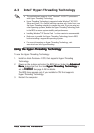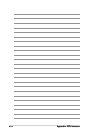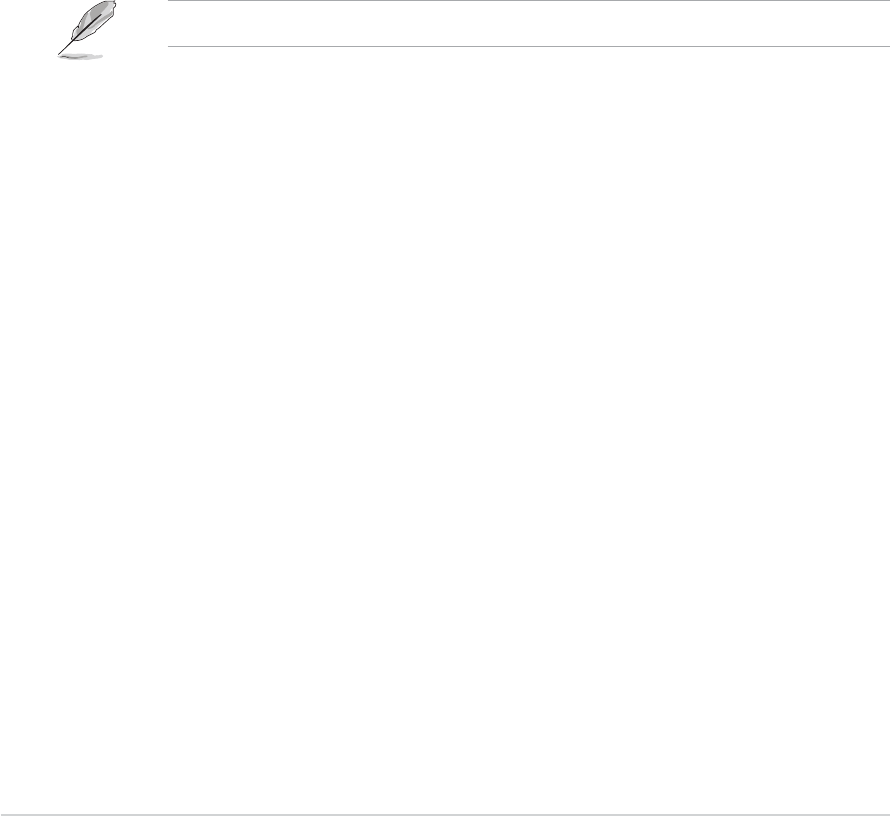
5-405-40
5-405-40
5-40
Chapter 5: Software supportChapter 5: Software support
Chapter 5: Software supportChapter 5: Software support
Chapter 5: Software support
3. Insert a formatted high-density floppy disk to the floppy disk drive.
4. Follow screen instructions to complete the process.
5. After creating a RAID driver disk, eject the floppy disk, then
write-protect it to prevent computer virus infection.
To install the RAID driver:
1. Install an operating system to the selected hard disk drive. During
installation, the computer prompts you to press the
F6F6
F6F6
F 6 key if you are
installing a third-party SCSI or RAID driver.
2. Press <F6>,
then insert the RAID driver disk to the floppy disk drive.
3. Follow screen instructions to complete the installation.
To create a RAID driver disk in Windows
®
environment:
1. Place the motherboard support CD in the optical drive.
2. Go to the
Make Disk Make Disk
Make Disk Make Disk
Make Disk menu, then select the RAID driver disk you wish
to create:
• Click
Intel ICH7R 32bit RAID Driver Intel ICH7R 32bit RAID Driver
Intel ICH7R 32bit RAID Driver Intel ICH7R 32bit RAID Driver
Intel ICH7R 32bit RAID Driver to create an Intel
®
ICH7R
RAID driver disk for a 32-bit system.
•
Click
Intel ICH7R 64bit RAID Driver DiskIntel ICH7R 64bit RAID Driver Disk
Intel ICH7R 64bit RAID Driver DiskIntel ICH7R 64bit RAID Driver Disk
Intel ICH7R 64bit RAID Driver Disk to create an Intel
®
ICH7R RAID driver disk for a 64-bit system.
•
Click
Marvell 6145 32bit/64bit Driver for P5W64 Marvell 6145 32bit/64bit Driver for P5W64
Marvell 6145 32bit/64bit Driver for P5W64 Marvell 6145 32bit/64bit Driver for P5W64
Marvell 6145 32bit/64bit Driver for P5W64 to
create a Marvell
®
88SE6145 SATA RAID driver disk for a 32-bit/
64-bit system.
9. The RAID drivers are copied to the floppy disk. After creating a RAID
driver disk, eject the floppy disk, then write-protect it to prevent
computer virus infection.
10. Press any key to return to the Makedisk menu.
Refer to section “5.2.4 Make Disk menu” for details.