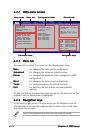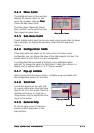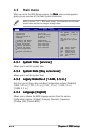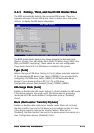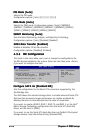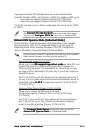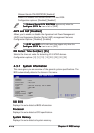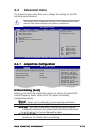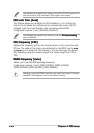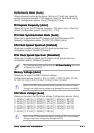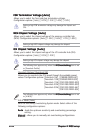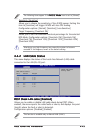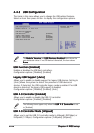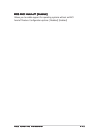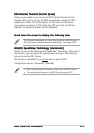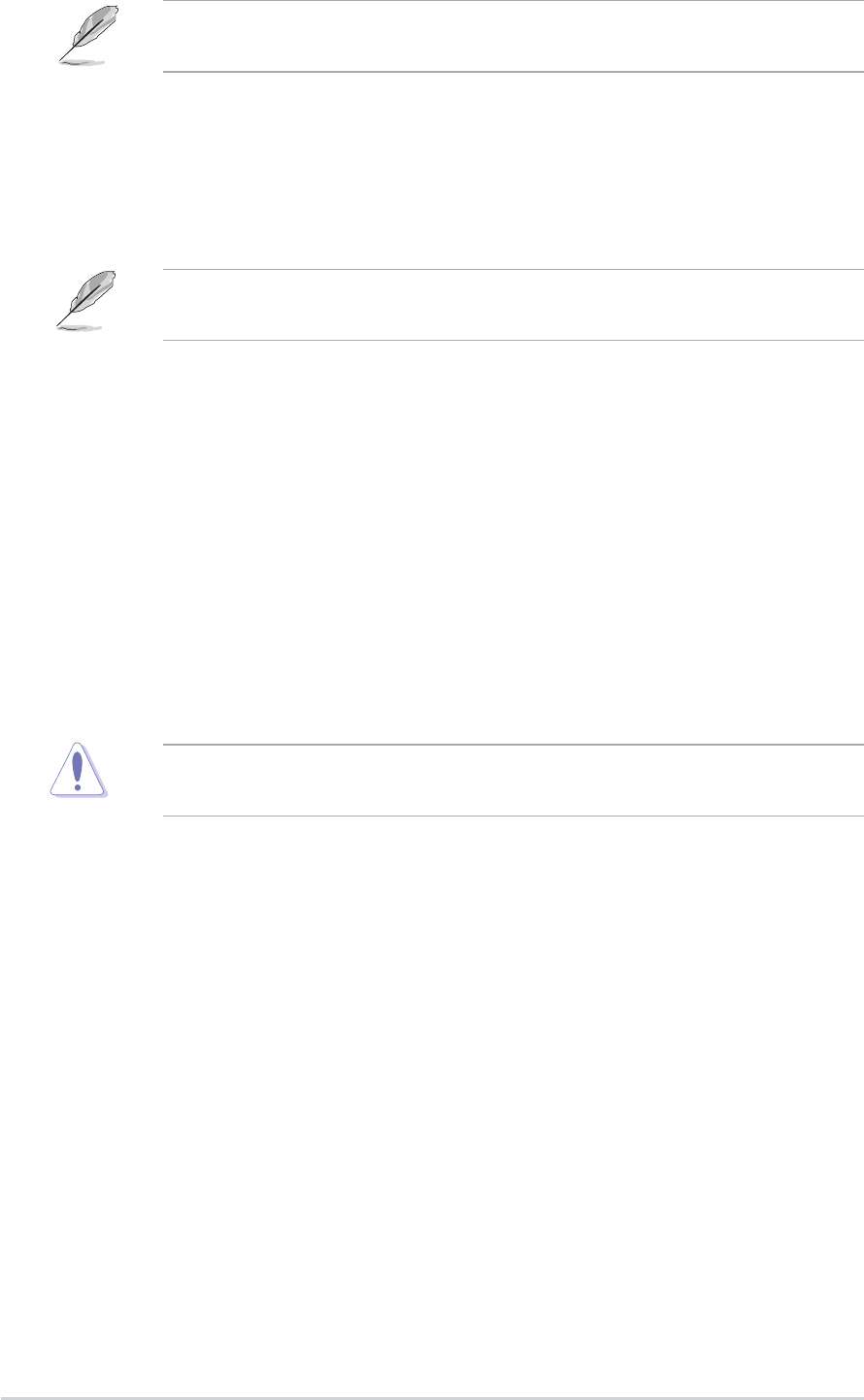
4-204-20
4-204-20
4-20
Chapter 4: BIOS setupChapter 4: BIOS setup
Chapter 4: BIOS setupChapter 4: BIOS setup
Chapter 4: BIOS setup
The following item appears only when you install a CPU that supports the
lock free feature. Only some latest CPUs support this feature.
CPU Lock Free [Auto]CPU Lock Free [Auto]
CPU Lock Free [Auto]CPU Lock Free [Auto]
CPU Lock Free [Auto]
This feature allows you to adjust the CPU multiplier to 14x. Setting this
item to [Auto] allows the motherboard to automatically reduce the CPU
multiplier value for more flexibility when increasing external FSB.
Configuration options: [Auto] [Disabled] [Enabled]
The following item appears only when you set the
AI OverclockingAI Overclocking
AI OverclockingAI Overclocking
AI Overclocking
item to [Manual].
CPU Frequency [XXX]CPU Frequency [XXX]
CPU Frequency [XXX]CPU Frequency [XXX]
CPU Frequency [XXX]
Displays the frequency sent by the clock generator to the system bus and
PCI bus. The value of this item is auto-detected by the BIOS. Use the
<+><+>
<+><+>
<+>
and
<-><->
<-><->
< - > keys to adjust the CPU frequency. You can also type the desired
CPU frequency using the numeric keypad. The values range from 100 to
550.
DRAM Frequency [Auto]DRAM Frequency [Auto]
DRAM Frequency [Auto]DRAM Frequency [Auto]
DRAM Frequency [Auto]
Allows you to set the DDR operating frequency.
Configuration options: [Auto] [DDR2-400MHz] [DDR2-533MHz]
[DDR2-600MHz] [DDR2-667MHz] [DDR2-800MHz]
Selecting a very high DRAM frequency may cause the system to become
unstable! If this happens, revert to the default setting.