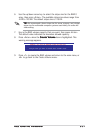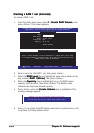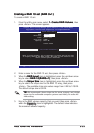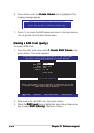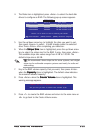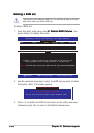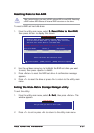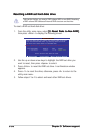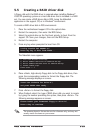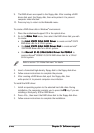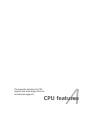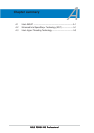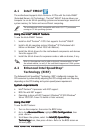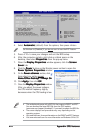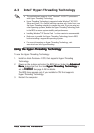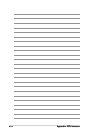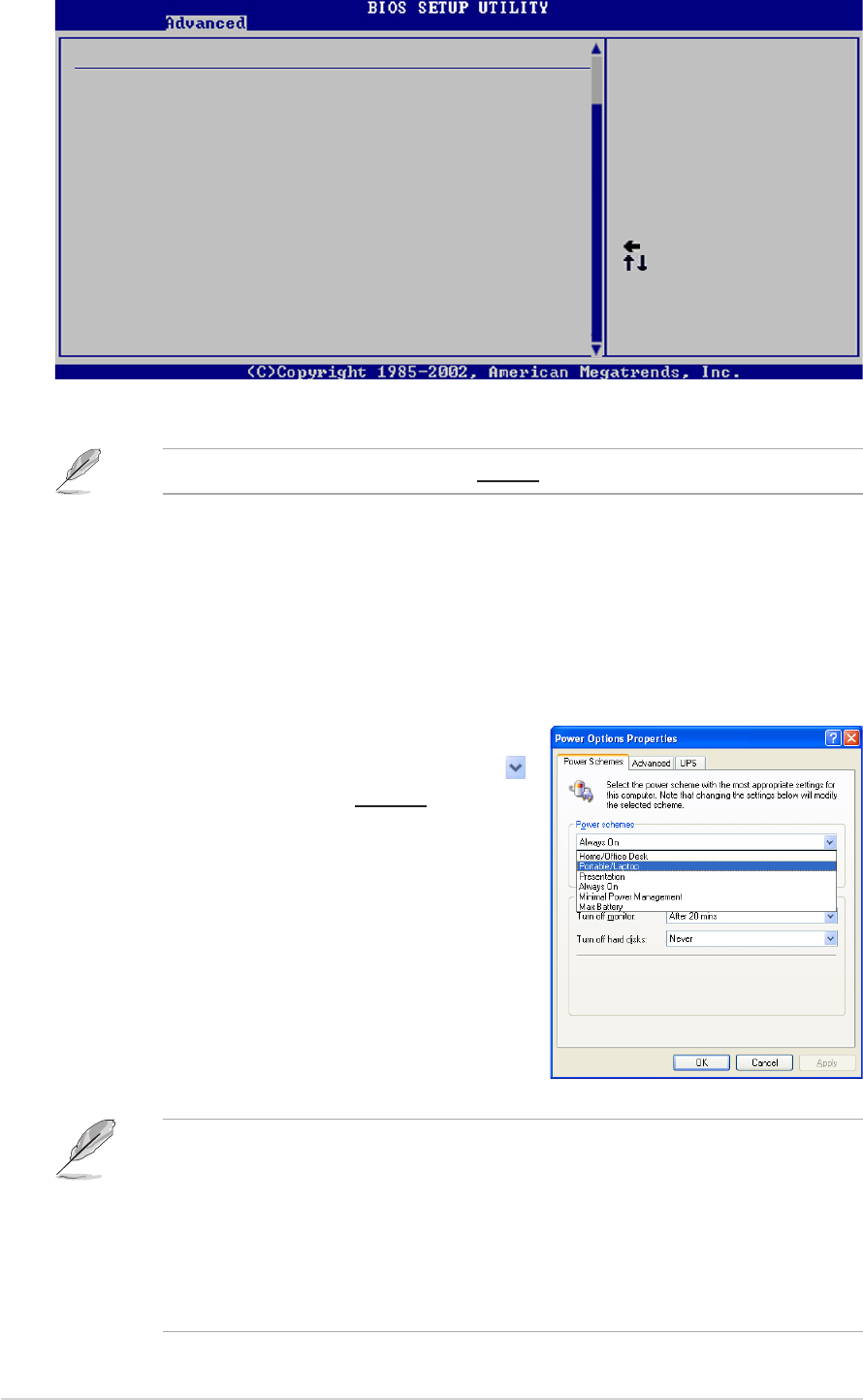
A-2A-2
A-2A-2
A-2
Appendix: CPU featuresAppendix: CPU features
Appendix: CPU featuresAppendix: CPU features
Appendix: CPU features
4. Select
Automatic Automatic
Automatic Automatic
Automatic (default)
from the options, then press <Enter>.
Set this item to [Disabled] if you do not want to use the EIST feature.
5. Press <F10> to save your changes and exit the BIOS setup.
6. After the computer restarts, right click on a blank space on the
desktop, then select
Properties Properties
Properties Properties
Properties from the pop-up menu.
7. When the
Display Properties Display Properties
Display Properties Display Properties
Display Properties window appears, click the
ScreenScreen
ScreenScreen
Screen
Saver Saver
Saver Saver
Saver tab.
8. Click the
Power Power
Power Power
Power button on the Monitor power section to open the
Power Options Properties Power Options Properties
Power Options Properties Power Options Properties
Power Options Properties window.
9. On the
Power schemes Power schemes
Power schemes Power schemes
Power schemes section, click
,
then select any option except
Home/Office DesktopHome/Office Desktop
Home/Office DesktopHome/Office Desktop
Home/Office Desktop or
Always OnAlways On
Always OnAlways On
Always On.
10. Click
ApplyApply
ApplyApply
Apply, then click
OKOK
OKOK
OK.
11. Close the
Display PropertiesDisplay Properties
Display PropertiesDisplay Properties
Display Properties window.
After you adjust the power scheme,
the CPU internal frequency slightly
decreases when the CPU loading is low.
Select Screen
Select Item
+- Change Option
F1 General Help
F10 Save and Exit
ESC Exit
Configure Advanced CPU settings
Frequency : 2800 MHz
FSB Speed : 800 MHz
Cache L1 : 32 KB
Cache L2 : 2048 KB
Cache L3 : 0 KB
Ratio Status: Unlocked (Max:14, Min:14)
Ratio Actual Value : 14
Ratio CMOS Setting: [ 14]
VID CMOS Setting: [ 62]
Microcode Updation [Enabled]
Max CPUID Value Limit: [Disabled]
Execute Disable Function [Disabled]
CPU Internal Thermal Control [Auto]Intel(R)
Intel(R) SpeedStep Technology [Automatic]
Automatic: CPU speed
is controlled by the
operating system.
Disabled: Default CPU
speed.
• The motherboard comes with a BIOS file that supports EM64T and EIST.
You can download the latest BIOS file from the ASUS website
(www.asus.com/support/download/) if you need to update the BIOS file.
• The screen displays and procedures may vary depending on the
operating system.
• Visit www.intel.com for more information on the EM64T and EIST features.
• Visit www.microsoft.com for more information on Windows
®
64-bit OS.