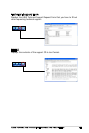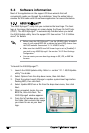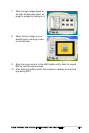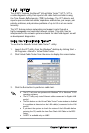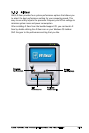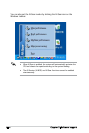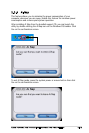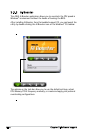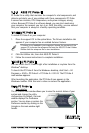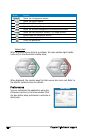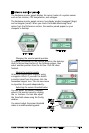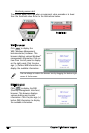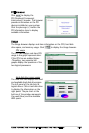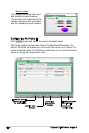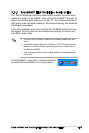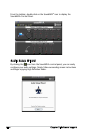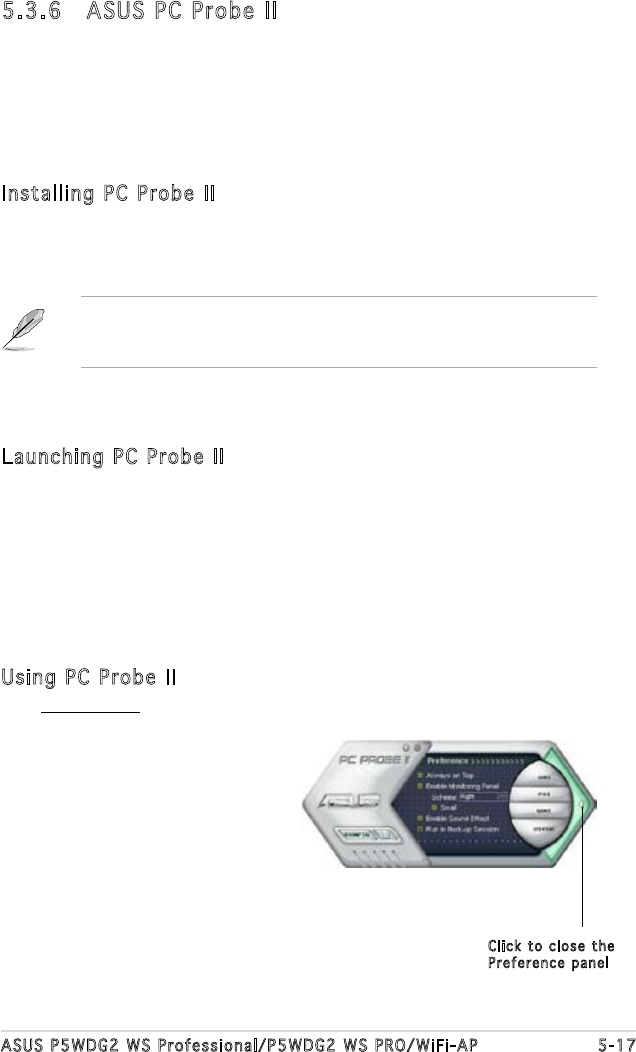
ASUS P5WDG2 WS Professional/P5WDG2 WS PRO/WiFi-AP 5-17
5.3.6 ASUS PC Probe II
PC Probe II is a utility that monitors the computer’s vital components, and
detects and alerts you of any problem with these components. PC Probe
II senses fan rotations, CPU temperature, and system voltages, among
others. Because PC Probe II is software-based, you can start monitoring
your computer the moment you turn it on. With this utility, you are assured
that your computer is always at a healthy operating condition.
Installing PC Probe II
To install PC Probe II on your computer:
1. Place the support CD to the optical drive. The Drivers installation tab
appears if your computer has an enabled Autorun feature.
If Autorun is not enabled in your computer, browse the contents of the
support CD to locate the setup.exe le from the ASUS PC Probe II folder.
Double-click the setup.exe le to start installation.
2. Click the Utilities tab, then click ASUS PC Probe II.
3. Follow the screen instructions to complete installation.
Launching PC Probe II
You can launch the PC Probe II right after installation or anytime from the
Windows
®
desktop.
To launch the PC Probe II from the Windows
®
desktop, click Start > All
Programs > ASUS > PC Probe II > PC Probe II v1.00.43. The PC Probe II
main window appears.
After launching the application, the PC Probe II icon appears in the
Windows
®
taskbar. Click this icon to close or restore the application.
Using PC Probe II
Main window
The PC Probe II main window allows you to view the current status of your
system and change the utility
conguration. By default, the main
window displays the Preference
section. You can close or restore the
Preference section by clicking on the
triangle on the main window right
handle.
Click to close the
Preference panel