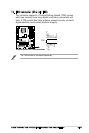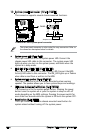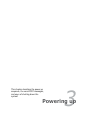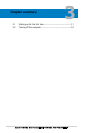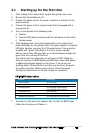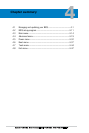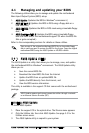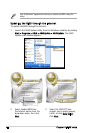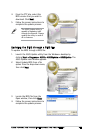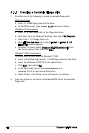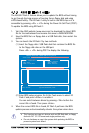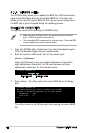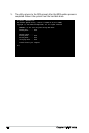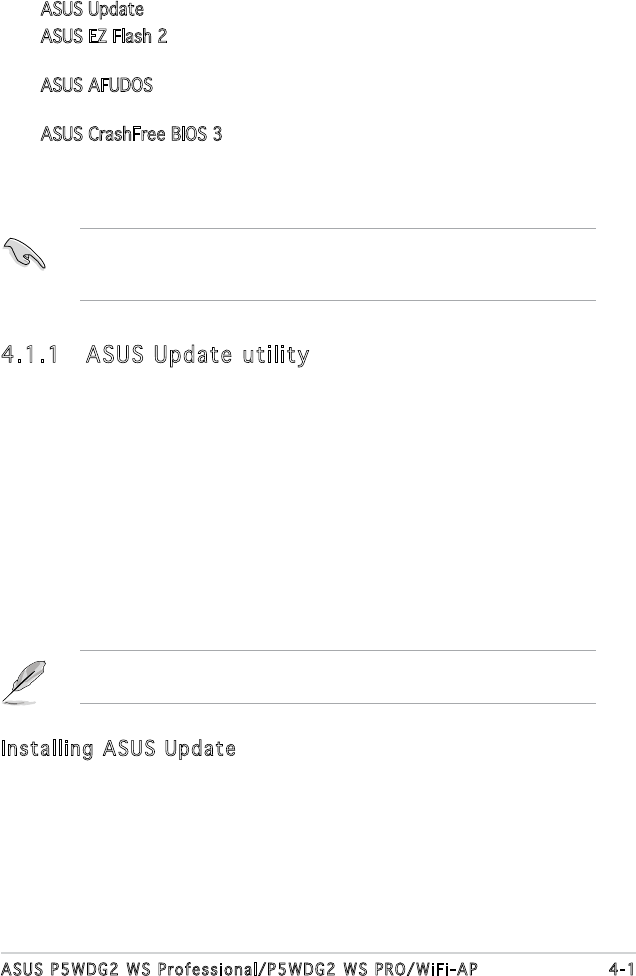
ASUS P5WDG2 WS Professional/P5WDG2 WS PRO/WiFi-AP 4-1
4.1 Managing and updating your BIOS
The following utilities allow you to manage and update the motherboard
Basic Input/Output System (BIOS) setup.
1.
ASUS Update (Updates the BIOS in Windows
®
environment.)
2.
ASUS EZ Flash 2 (Updates the BIOS in DOS using a oppy disk or a
USB ash disk.)
3.
ASUS AFUDOS (Updates the BIOS in DOS mode using a bootable oppy
disk.)
4.
ASUS CrashFree BIOS 3 (Updates the BIOS using a bootable oppy
disk/USB ash disk,or the motherboard support CD when the BIOS le
fails or gets corrupted.)
Refer to the corresponding sections for details on these utilities.
Save a copy of the original motherboard BIOS le to a bootable oppy
disk in case you need to restore the BIOS in the future. Copy the original
motherboard BIOS using the ASUS Update or AFUDOS utilities.
Installing ASUS Update
To install ASUS Update:
1. Place the support CD in the optical drive. The Drivers menu appears.
2. Click the Utilities tab, then click ASUS Update. See page 5-3 for the
Utilities screen menu.
3. The ASUS Update utility is copied to your system.
4.1.1 ASUS Update utility
The ASUS Update is a utility that allows you to manage, save, and update
the motherboard BIOS in Windows
®
environment. The ASUS Update utility
allows you to:
• Save the current BIOS file
• Download the latest BIOS file from the Internet
• Update the BIOS from an updated BIOS file
• Update the BIOS directly from the Internet, and
• View the BIOS version information.
This utility is available in the support CD that comes with the motherboard
package.
ASUS Update requires an Internet connection either through a network
or an Internet Service Provider (ISP).