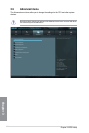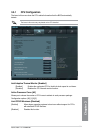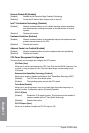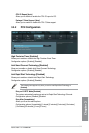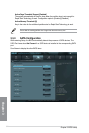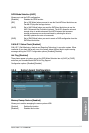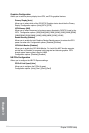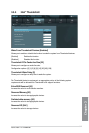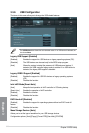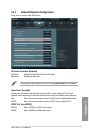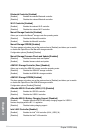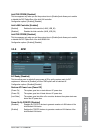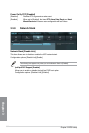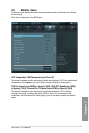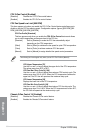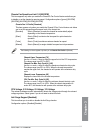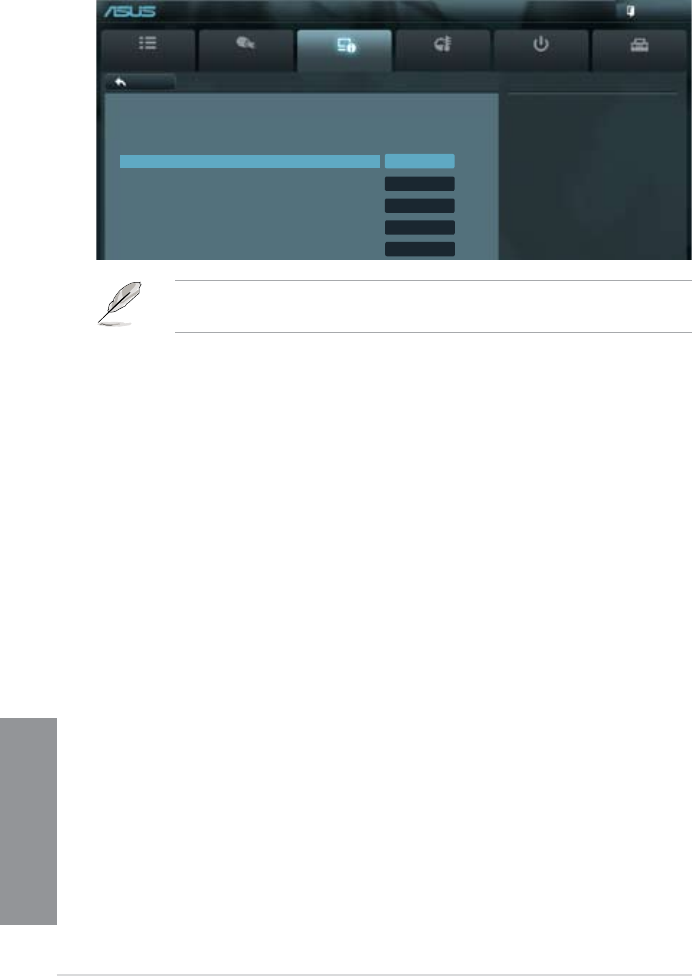
3-28
Chapter 3: BIOS setup
Chapter 3
3.5.6 USB Conguration
The items in this menu allow you to change the USB-related features.
The USB Devices item shows the auto-detected values. If no USB device is detected, the
item shows None.
Legacy USB Support [Enabled]
[Enabled] Enables the support for USB devices on legacy operating systems (OS).
[Disabled] The USB devices can be used only for the BIOS setup program.
[Auto] Allows the system to detect the presence of USB devices at startup. If
detected, the USB controller legacy mode is enabled. If no USB device is
detected, the legacy USB support is disabled.
Legacy USB3.0 Support [Enabled]
[Enabled] Enables the support for USB 3.0 devices on legacy operating systems
(OS).
[Disabled] Disables the function.
Intel xHCI Mode [Smart Auto]
[Auto] Keeps the last operation of xHCI controller in OS during bootup.
[Smart Auto] Enables the operation of xHCI controller.
[Enabled] Enables the function.
[Disabled] Disables the function.
EHCI Hand-off [Disabled]
[Enabled] Enables the support for operating systems without an EHCI hand-off
feature.
[Disabled] Disables the function.
Mass Storage Devices [Auto]
Allows you to set the type of emulation for your USB storage devices.
Conguration options: [Auto] [Floppy] [Forced FDD] [Hard-disk] [CD-ROM]
Main
Ai Tweaker
Advanced Monitor Boot Tool
Exit
Enables Legacy USB support. AUTO
option disables legacy support if no
USB devices are connected. DISABLE
option will keep USB devices
available only for EFI applications.
Back Advanced\ USB Conguration >
UEFI BIOS Utility - Advanced Mode
USB Conguration
USB Devices:
1 Keyboard, 1 Mouse, 2 Hubs
Legacy USB Support Enabled
Legacy USB3.0 Support Enabled
Intel xHCI Mode Enabled
EHCI Hand-off Disabled
Mass Storage Devices Auto