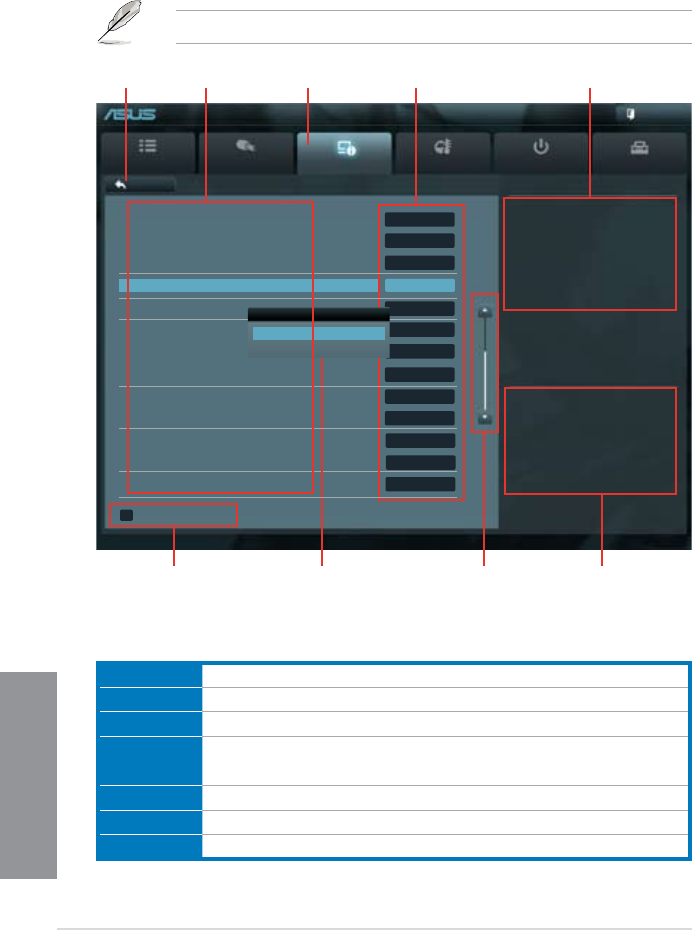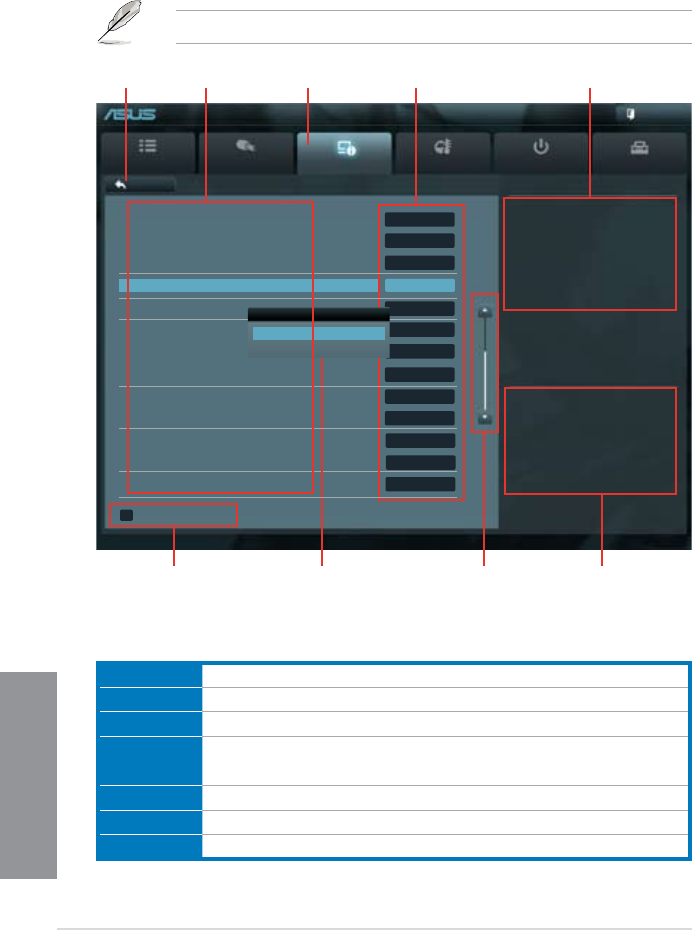
3-4
Chapter 3: BIOS setup
Chapter 3
3.2.2 Advanced Mode
The Advanced Mode provides advanced options for experienced end-users to congure
the BIOS settings. The gure below shows an example of the Advanced Mode. Refer to the
following sections for the detailed congurations.
To access the Advanced Mode, click Exit, then select Advanced Mode or press F7 hotkey.
Menu bar
The menu bar on top of the screen has the following main items:
Main
For changing the basic system conguration
Ai Tweaker
For changing the overclocking settings
Advanced
For changing the advanced system settings
Monitor
For displaying the system temperature, power status, and changing the
fan settings.
Boot
For changing the system boot conguration
Tool
For conguring options for special functions
Exit
For selecting the exit options and loading default settings
Main
Ai Tweaker
Advanced Monitor Boot Tool
Exit
Version 2.00.1208. Copyright (C) 2012 American Megatrends, Inc.
Enabled/Disabled Bluetooth Controller
→←: Select Screen
↑↓: Select Item
Enter: Select
+/-: Change Opt.
F1: General Help
F2: Previous Values
F5: Optimized Defaults
F10: Save ESC: Exit
F12: Print Screen
Back Advanced\ Onboard Devices Conguration >
UEFI BIOS Utility - Advanced Mode
Navigation keys
General help
Menu bar
Submenu item
Conguration elds
Menu items
Scroll bar
Pop-up window
Back button
HD Audio Controller Enabled
Front Panel Type HD
SPDIF Out Type SPDIF
Bluetooth Controller Enabled
Wi-Fi Controller AUTO
Marvell Storage Controller Enabled
Marvell Storage OPROM Enabled
Marvell Storage Firmware Check and Update Enabled
ASM1061 Storage Controller (Rear) Enabled
ASM1061 Storage OPROM Enabled
Asmedia USB 3.0 Controller (USB3_E12) Enabled
ASMedia USB 3.0 Battery Charging Support Disabled
Intel LAN Controller Enabled
Bluetooth Controller
Disabled
Enabled