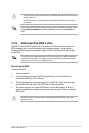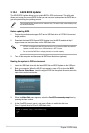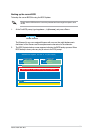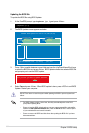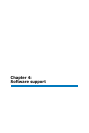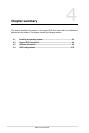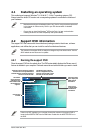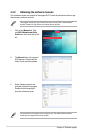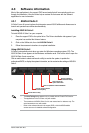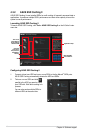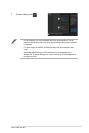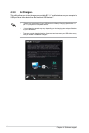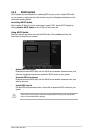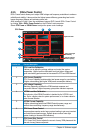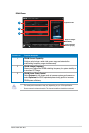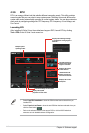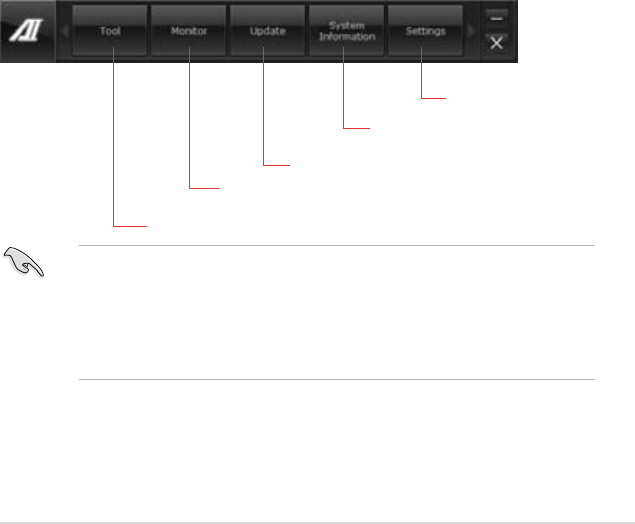
ASUS P9X79-E WS
4-5
4.3 Software information
Most of the applications in the support DVD have wizards that will conveniently guide you
through the installation. View the online help or readme le that came with the software
application for more information.
4.3.1 ASUS AI Suite II
AI Suite II is an all-in-one interface that integrates several ASUS utilities and allows users to
launch and operate these utilities simultaneously.
Installing ASUS AI Suite II
To install ASUS AI Suite II on your computer
1. Place the support DVD to the optical drive. The Drivers installation tab appears if your
computer has enabled the Autorun feature.
2. Click on the Utilities tab, then click
ASUS AI Suite II.
3. Follow the onscreen instructions to complete installation.
Click to select a utility
Click to monitor sensors
or CPU frequency
Click to update the motherboard BIOS
Click to show the
system information
Click to customize
the interface settings
Using ASUS AI Suite II
AI Suite II automatically starts when you enter the Windows
®
operating system (OS). The
ASUS AI Suite II icon appears in the Windows
®
notication area. Click on the icon to open the
ASUS AI Suite II main menu bar.
Click on each button to select and launch a utility, to monitor the system, to update the
motherboard BIOS, to display the system information, and to customize the settings of ASUS AI
Suite II.
• The Auto Tuning button appears only on models with the TurboV EVO function.
• The applications in the Tool menu vary with models.
• The screeshots of ASUS AI Suite II in this user manual are for reference only. The
actual screenshots vary with models.
• Refer to the software manual in the support DVD or visit the ASUS website
at www.asus.com for detailed software conguration.